Adding Contacts in Outlook
Outlook contacts can be used to save and store information, including names, email addresses, street addresses, pictures, birthdays, and other information.
Create a New Contact
Create a Contact from a Message's Sender
Create a New Contact
1. Click "New Items" in the "Home" tab and select "Contact."
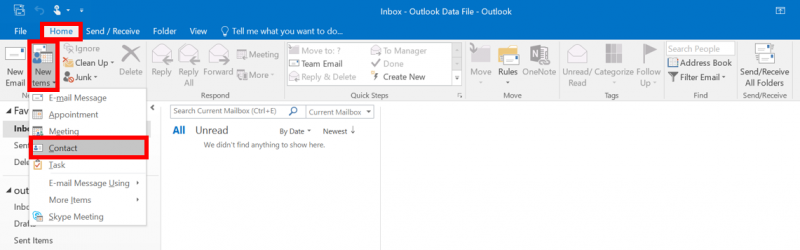
2. In the new contact window, enter the information you'd like to include with your contact, then select the "Save and Close" button.
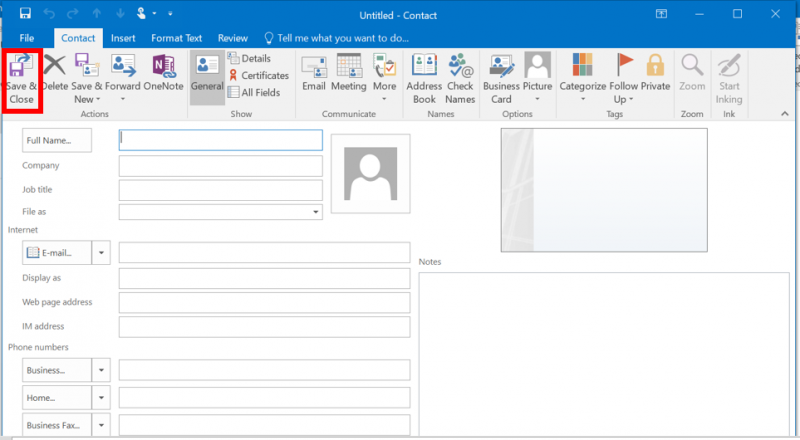
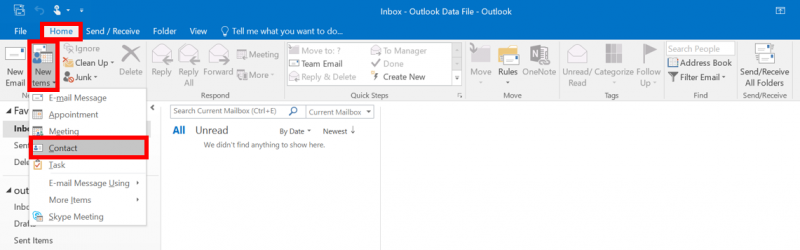
2. In the new contact window, enter the information you'd like to include with your contact, then select the "Save and Close" button.
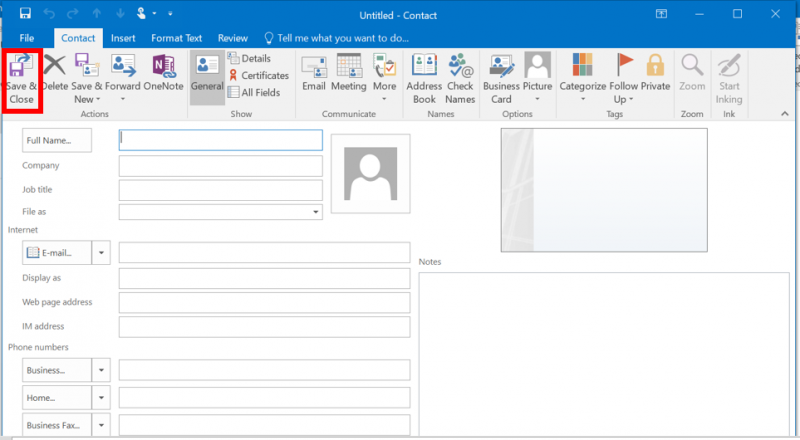
Create a Contact from a Message's Sender
1. Right click a message from the sender you'd like to add and select "Add to Outlook Contacts" from the drop-down menu.
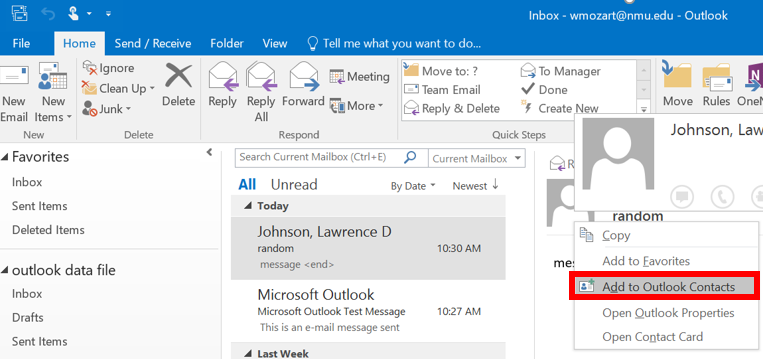
2. In the new contact window, enter the information you'd like to include with your contact, then select the "Save" button.
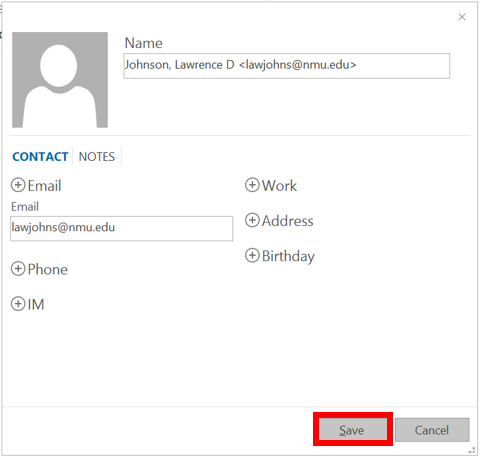
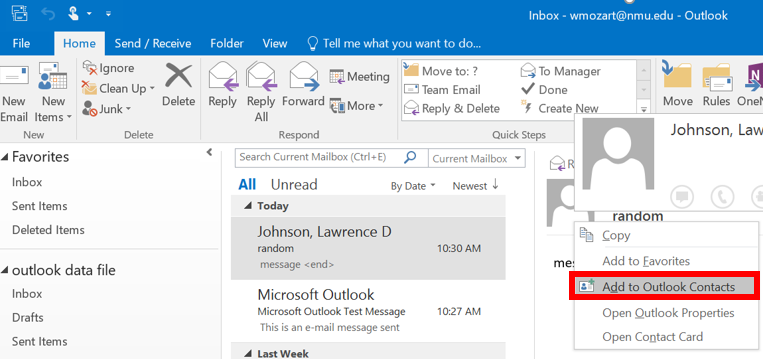
2. In the new contact window, enter the information you'd like to include with your contact, then select the "Save" button.
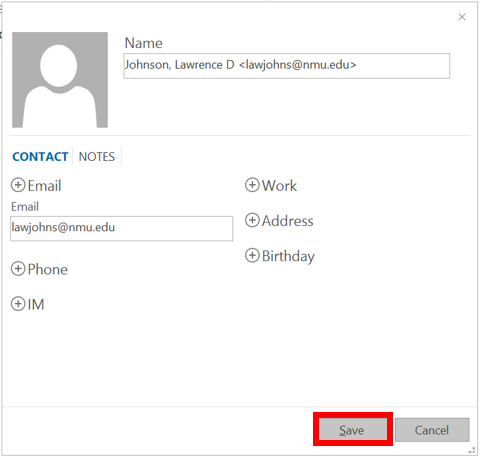
Rate this Article:
Keywords:
Documentation Category:
