Identifying Outlook Storage Locations
Microsoft Outlook typically stores the messages, folders, calendars, and other items available to you in files with a .pst extension in the "Outlook Files" folder in the "Documents" folder on your computer. These instructions help you identify which storage locations are being used by your Outlook setup, what the file names are and where they are located. Knowing the location and names of the pst files in use will help you import the correct content in the NMU G Suite.
1. In Outlook, go to "File", "Account Settings", "Account Settings". The "Account Settings" window will open.
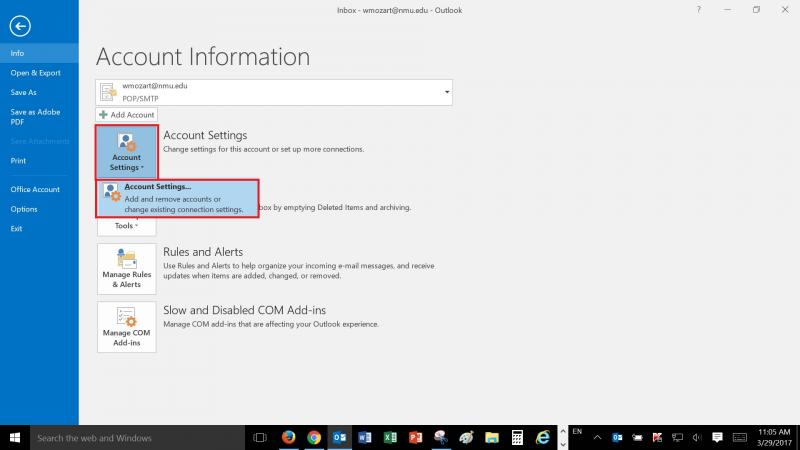
2. Click on the "Data Files" tab and note the file names and paths of the pst file storage location(s). Typically the “Outlook Files” folder within the "Documents" folder. Outlook may also display storage files with an .ost extension in a hidden folder. These ost files are offline copies of Microsoft Exchange or IMAP account mailboxes and don't need to be recorded.
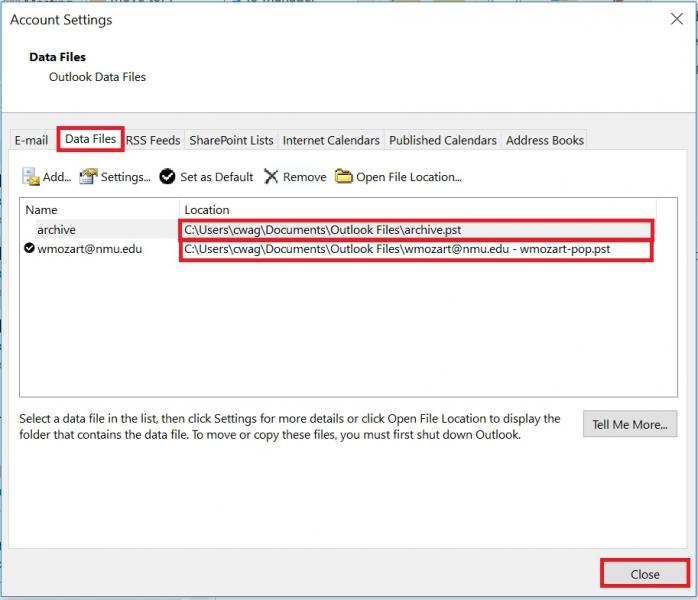
3. Click "Close" to close the "Account Settings" window.
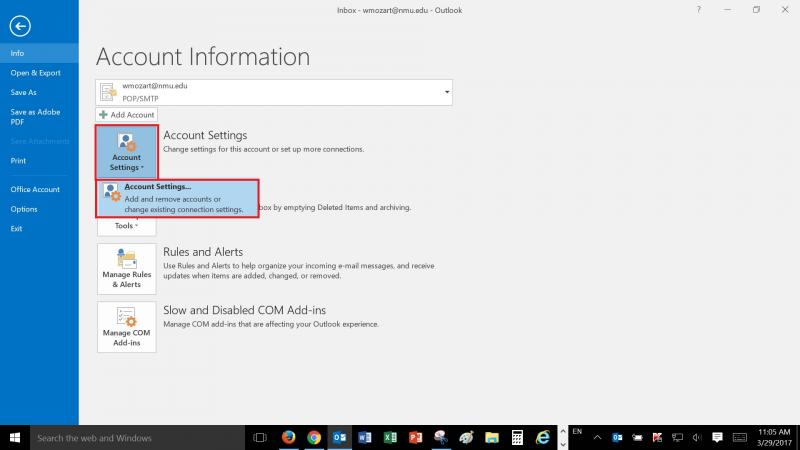
2. Click on the "Data Files" tab and note the file names and paths of the pst file storage location(s). Typically the “Outlook Files” folder within the "Documents" folder. Outlook may also display storage files with an .ost extension in a hidden folder. These ost files are offline copies of Microsoft Exchange or IMAP account mailboxes and don't need to be recorded.
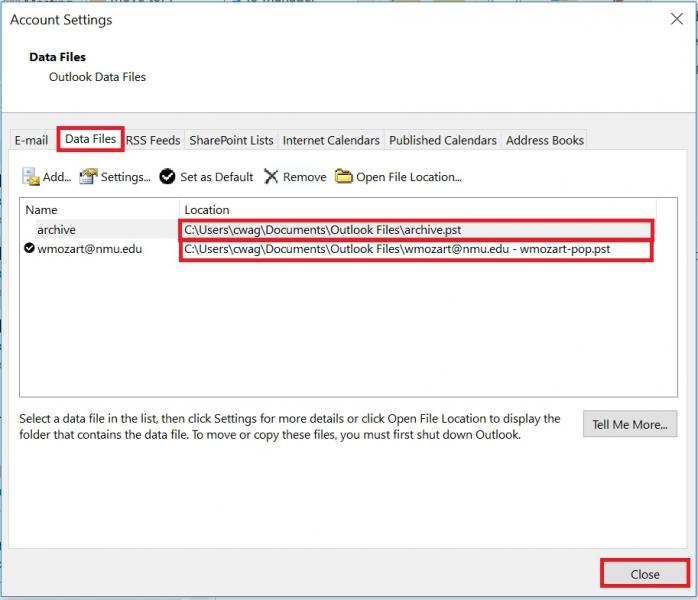
3. Click "Close" to close the "Account Settings" window.
Rate this Article:
