Using the Google Migration tool to migrate content into G Suite
These instructions use the "Google Apps Migration for Microsoft Outlook" application to migrate an Outlook PST file(s) to your G Suite account. The PST file(s) could contain your exported Webmail content and/or your Outlook and Outlook Web Access (OWA) content.
IMPORTANT: This process may take up to 3 hours to complete if your mailbox is almost full, about 1 Gb and longer if you have larger files. Also, Outlook will not be available during the migration since the Oultook .PST files will be in use. For these reasons we recommend you do the last step of this process when you can leave your computer alone for an extended period of time such as overnight or at the end of the work day.
IMPORTANT: This process may take up to 3 hours to complete if your mailbox is almost full, about 1 Gb and longer if you have larger files. Also, Outlook will not be available during the migration since the Oultook .PST files will be in use. For these reasons we recommend you do the last step of this process when you can leave your computer alone for an extended period of time such as overnight or at the end of the work day.
1. Download and run the G Suite Migration for Microsoft Outlook® tool using the button on the top right of the page if it has not already been installed.
2. Go to the Windows Start menu, type in "Google apps migration" and click the "Google Apps Migration for Microsoft Outlook" to open it.
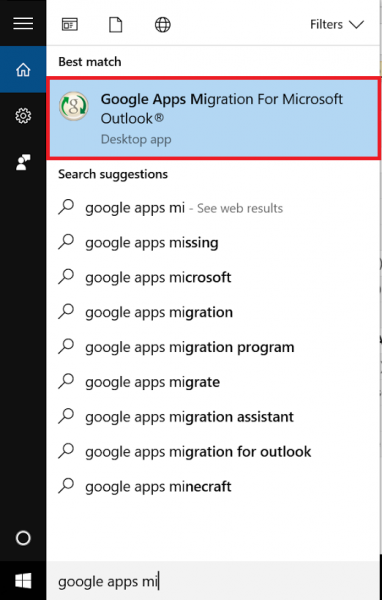
3. Enter your G Suite NMU email address and password when prompted.
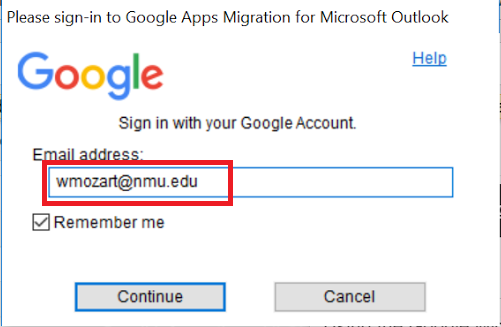
4. Allow the migration tool to manage Google items by clicking "Allow" at the bottom of the page.

5. You will see the "Authorization has been granted successfully. Please switch to your application." notification.

6. Click on the "G" icon on the task bar to switch to Google Apps Migration Tool.

7. Select "From PST file(s)..." at the bottom of the pull down menu.
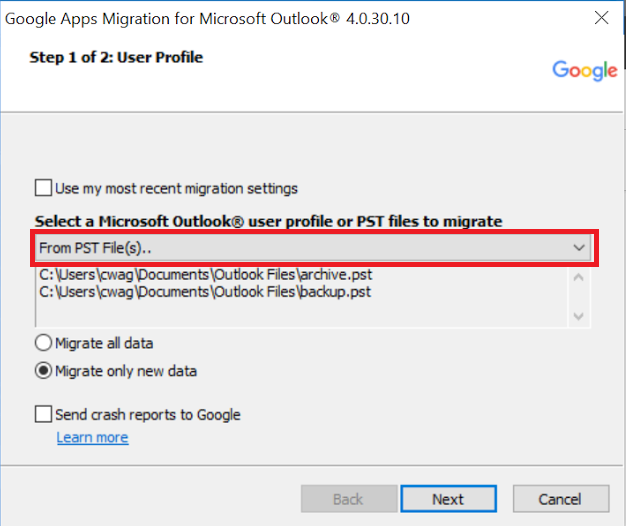
8. Open the "Documents" folder and the "Outlook Files" folder.
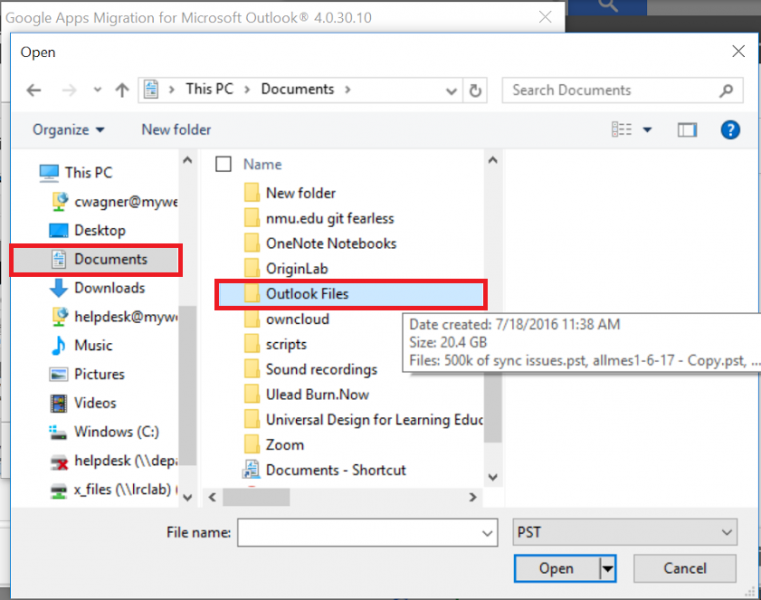
9. Select the PST file(s) you want to import, such as a created imap.pst or mes.pst file, or an existing outlook.pst, or archive.pst, into G Suite.
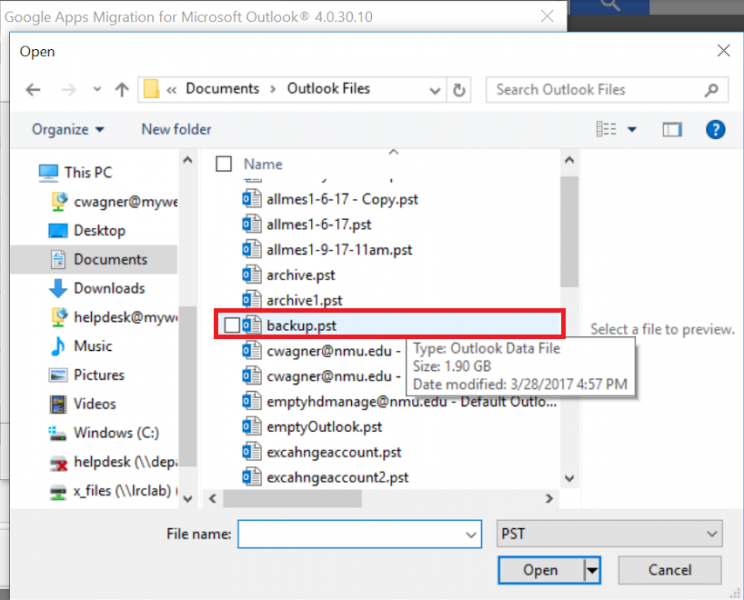
10. Choose the default, "Migrate all data" and click "Next".
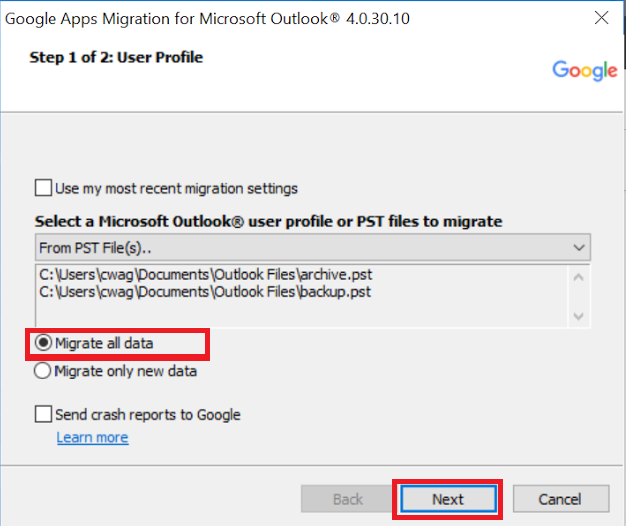
11. Use the defaults selected for the Calendar, Contacts, and Email messages and click "Migrate".
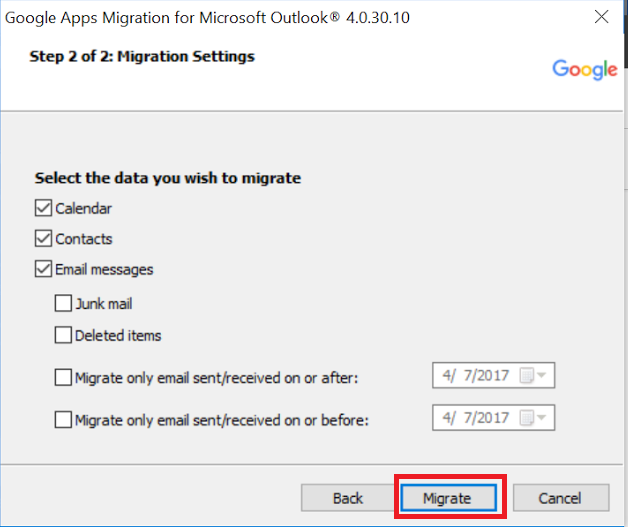
2. Go to the Windows Start menu, type in "Google apps migration" and click the "Google Apps Migration for Microsoft Outlook" to open it.
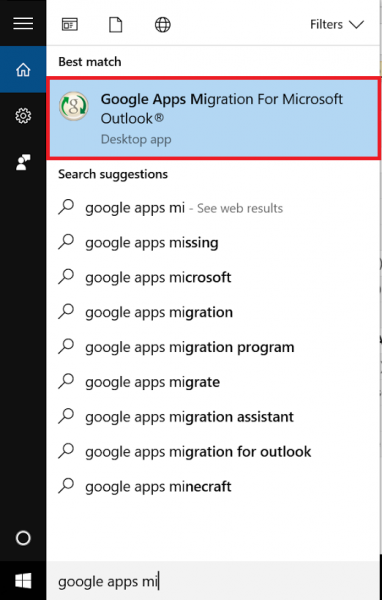
3. Enter your G Suite NMU email address and password when prompted.
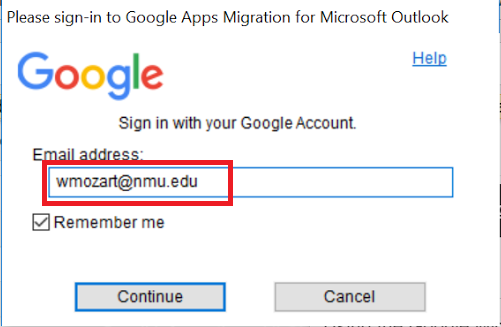
4. Allow the migration tool to manage Google items by clicking "Allow" at the bottom of the page.

5. You will see the "Authorization has been granted successfully. Please switch to your application." notification.

6. Click on the "G" icon on the task bar to switch to Google Apps Migration Tool.

7. Select "From PST file(s)..." at the bottom of the pull down menu.
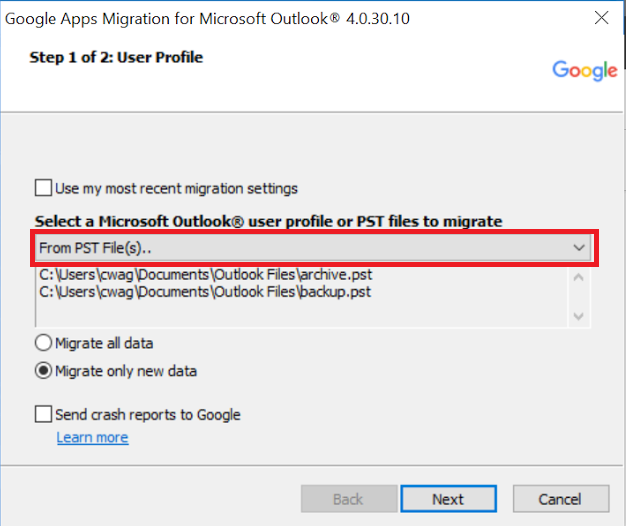
8. Open the "Documents" folder and the "Outlook Files" folder.
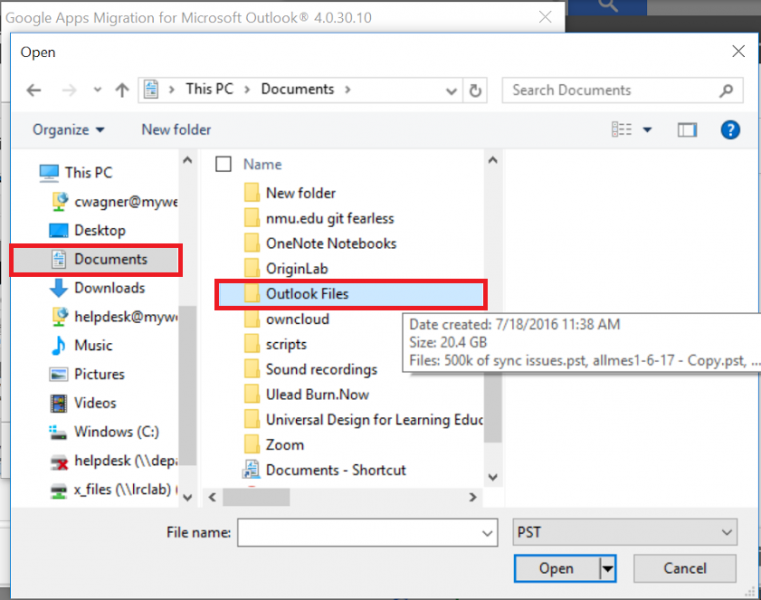
9. Select the PST file(s) you want to import, such as a created imap.pst or mes.pst file, or an existing outlook.pst, or archive.pst, into G Suite.
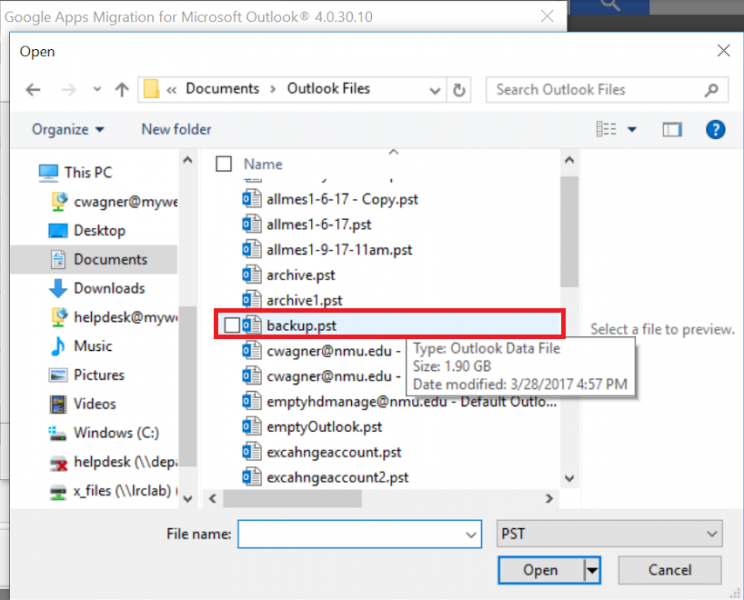
10. Choose the default, "Migrate all data" and click "Next".
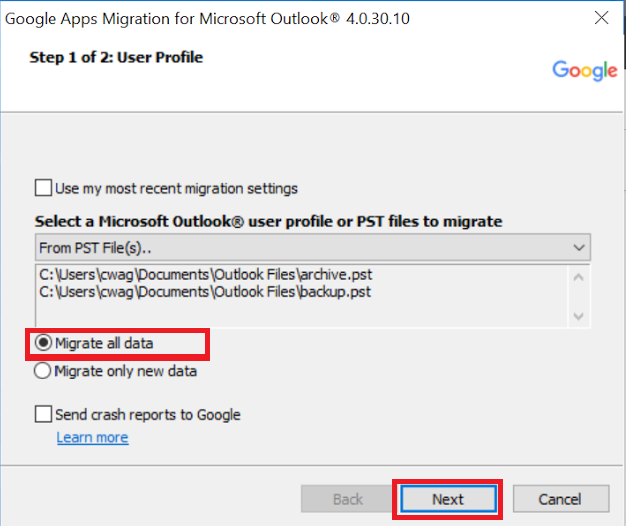
11. Use the defaults selected for the Calendar, Contacts, and Email messages and click "Migrate".
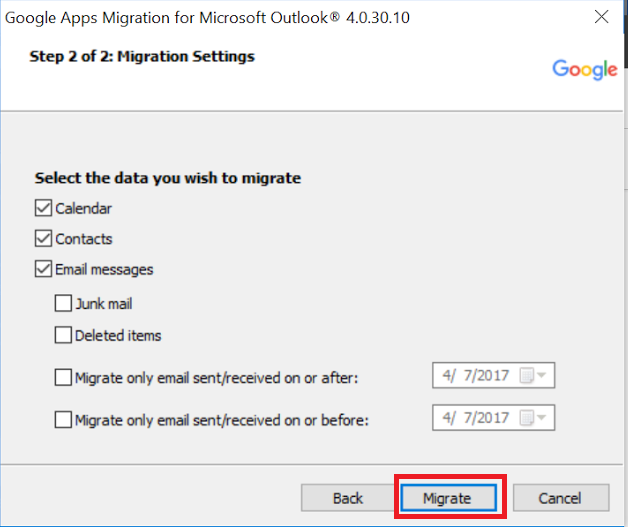
12. The process will display a progress screen with "Pause Migration" and "Cancel" buttons at the bottom similar to the one below. The buttons will change to "Start new migration" and "Close" once the migration is complete.
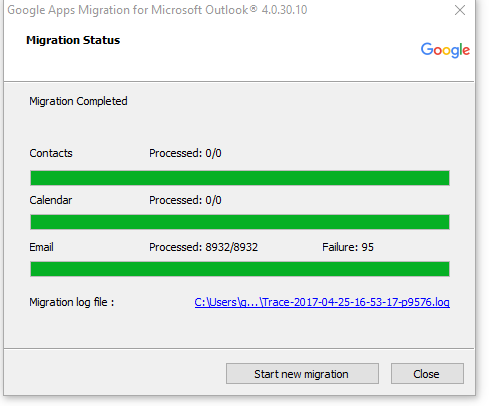
Once the process completes the file contents should be available in G Suite when expanding the 'pst' labels (such as imap.pst, mes.pst, outlook.pst, and archive.pst) when viewed in a web browser within 24 hours.
Rate this Article:
