Importing an Outlook pst file
Importing an Outlook pst file is a way to make the file contents available in Outlook in a different storage location.
If you don't need or want to import the contents of an Outlook pst file to another storage location you can use the much faster option of just opening the file in Outlook by going to File, Open & Export, Open Outlook Data File to open a pst file.
If you don't need or want to import the contents of an Outlook pst file to another storage location you can use the much faster option of just opening the file in Outlook by going to File, Open & Export, Open Outlook Data File to open a pst file.
1. In Outlook, Use “File”, “Open & Export”, “Import/Export”
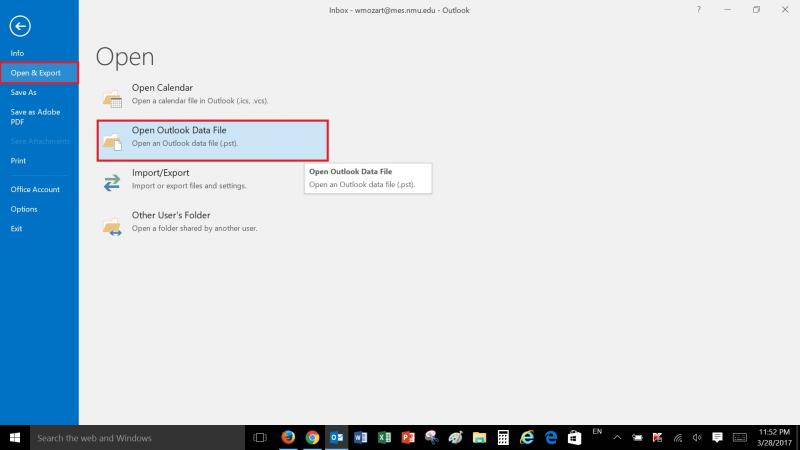
2. “Import from another program or file”
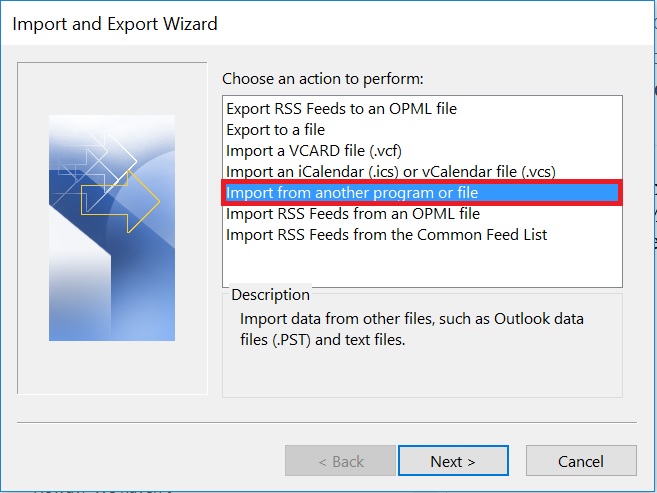
3. “Outlook data file (.pst)” and select a previously created pst file to import into your G Suite or other account mailbox.
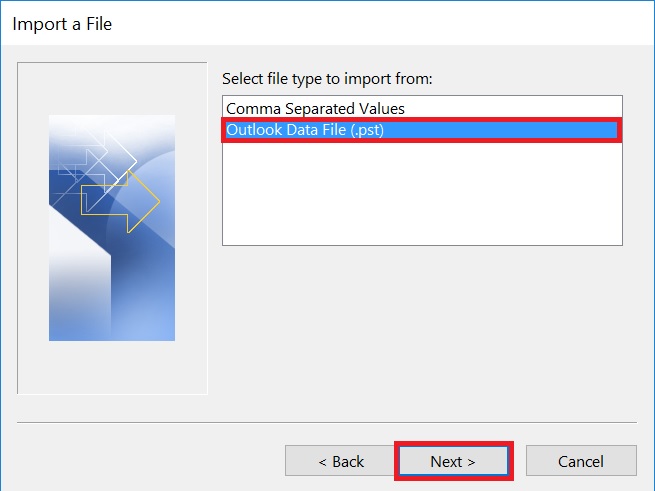
4. Use the "Browse" button to select the file you want to import and click "Next".
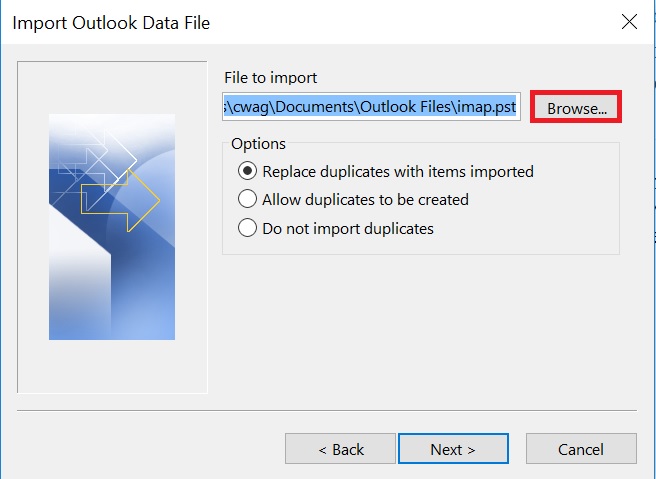
5. Update the fields so the "Include subfolders" is checked and the location to import the files contents into is correct. For the NMU G Suite the correct location is "Google Apps - yourID@nmu.edu. Click "Finish".
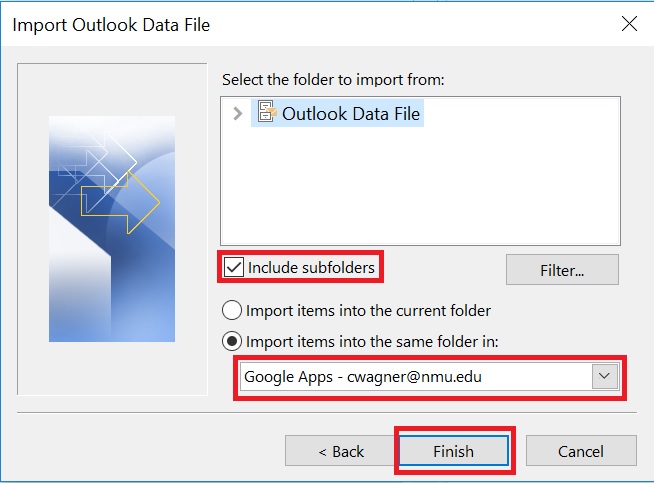
6. Repeat this process for each pst file you want to import.
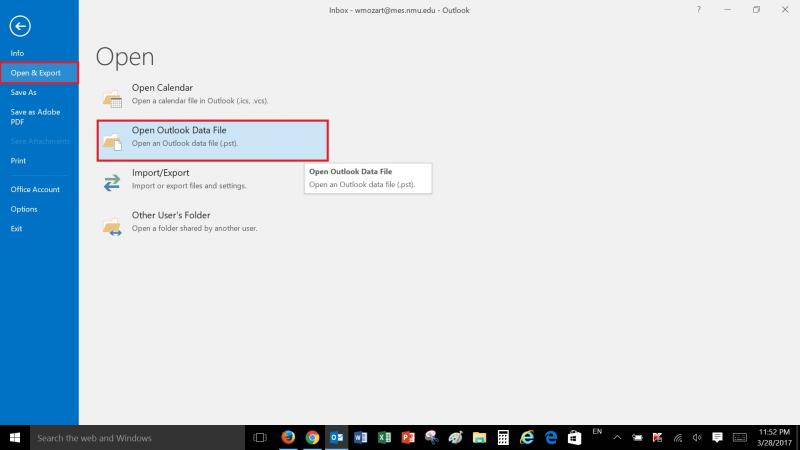
2. “Import from another program or file”
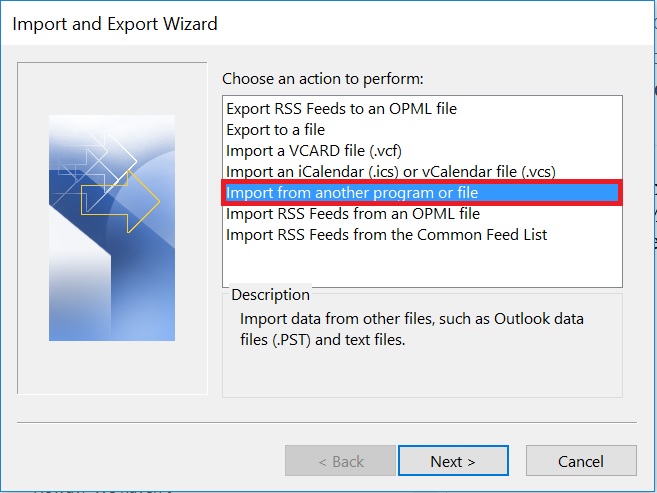
3. “Outlook data file (.pst)” and select a previously created pst file to import into your G Suite or other account mailbox.
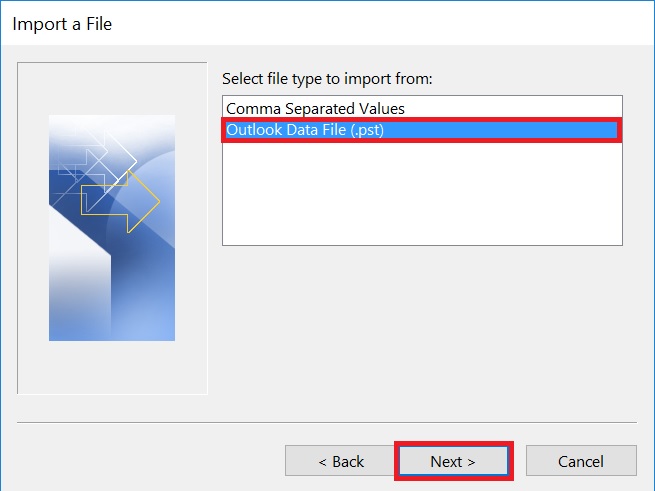
4. Use the "Browse" button to select the file you want to import and click "Next".
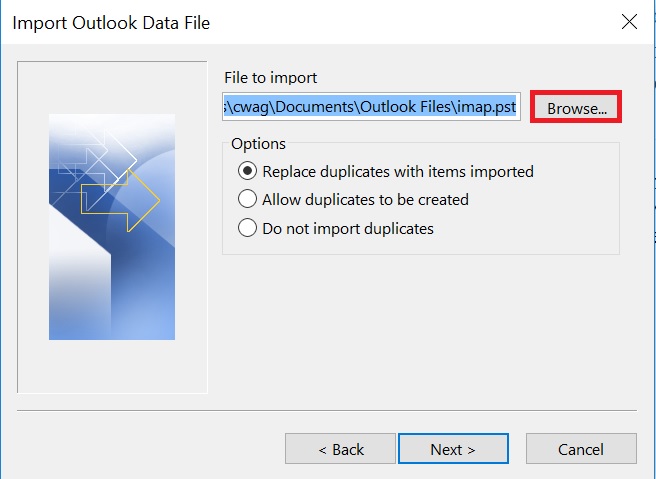
5. Update the fields so the "Include subfolders" is checked and the location to import the files contents into is correct. For the NMU G Suite the correct location is "Google Apps - yourID@nmu.edu. Click "Finish".
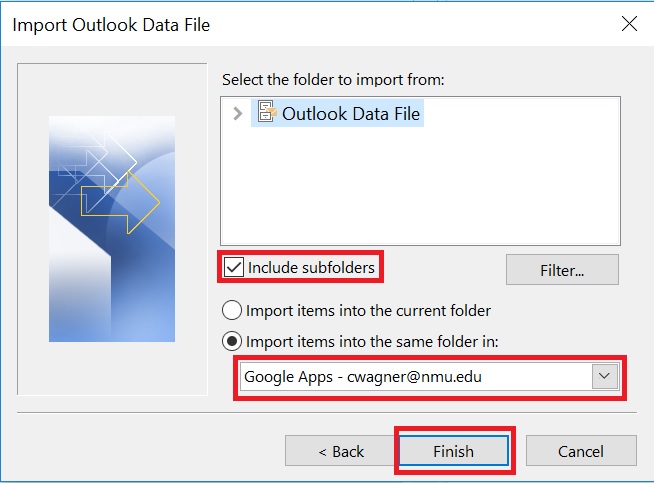
6. Repeat this process for each pst file you want to import.
Rate this Article:
