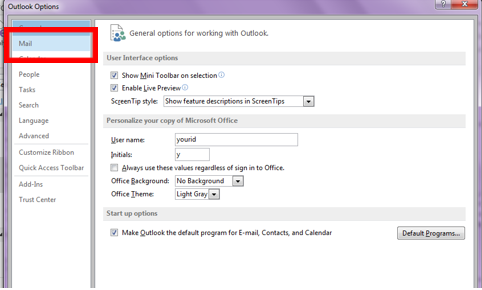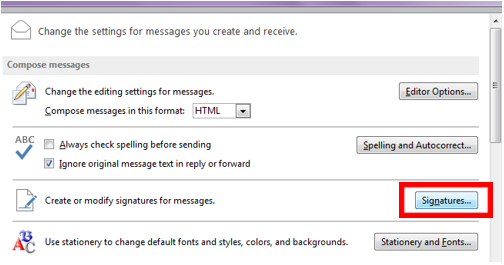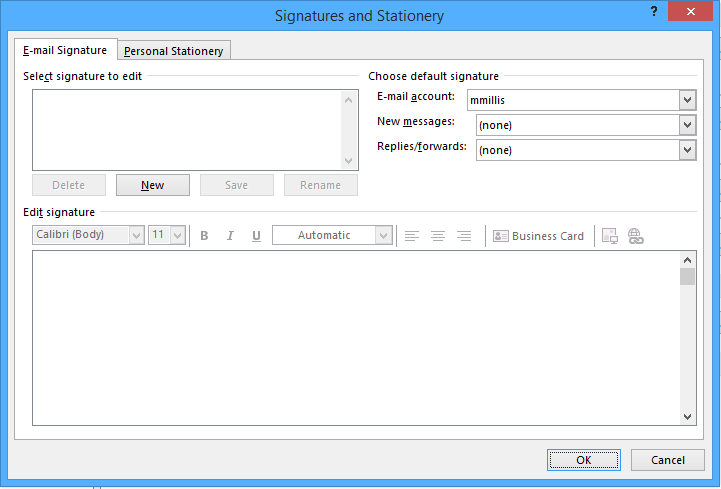Create a signature in Outlook
You can create a personalized signature for your email messages that include text, images, your electronic business card, a logo, or even an image of your handwritten signature. Your signature can automatically be added to outgoing messages, or you can manually add the signature to only the messages that you choose.
- In Outlook, click on the "File" tab.
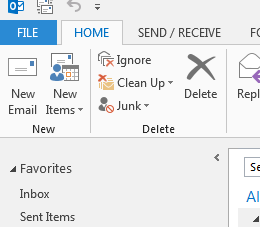
- Select "Options" in the left hand column.
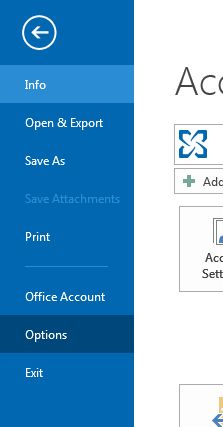
- In the Options window, select "Mail."
- Select the "Signatures" button.
- Select "New" in the Signatures and Stationary window.
- Once you have created your signature, in the right hand side of the screen, select the signature that you just created on the right hand side of the window.
Rate this Article: