Filtering SPAM in Outlook
Outlook can filter spam in multiple different ways. Select an option below to learn how to set up mail filtering.
To learn how to have emails marked as *****SPAM***** by the server, visit the Controlling Email Spam page.
Outlook's Junk Mail Feature
Outlook's Rule Feature
To learn how to have emails marked as *****SPAM***** by the server, visit the Controlling Email Spam page.
Outlook's Junk Mail Feature
Outlook's Rule Feature
Outlook's Junk Mail Feature
(This is a separate feature built into Microsoft Outlook to identify junk mail)
1. On the "Home" tab of the ribbon menu, click the "Junk" button and select "Junk E-mail Options."
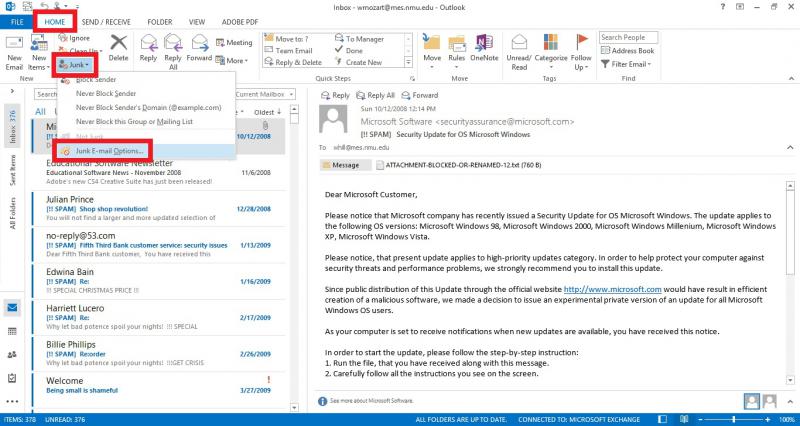
2. Under the "Options" select the "High" radio button and verify the last two check, boxes "Disable links..." and "Warn me...", are checked.
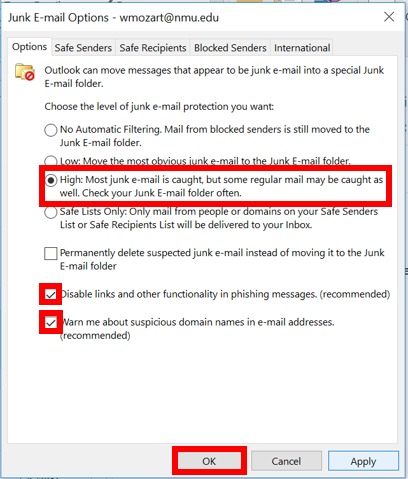
3. Go to the "Safe Senders" tab and verify the last 2 check boxes, "Also trust..." and "Automatically all...", are checked.
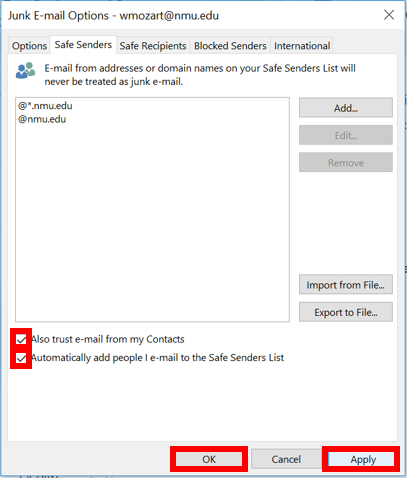
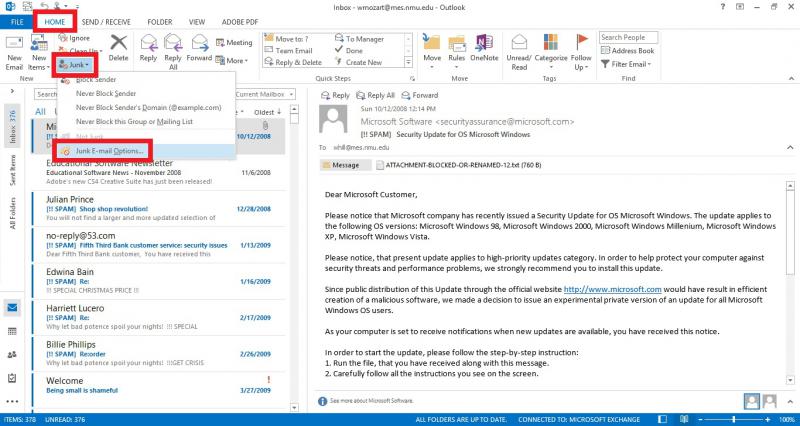
2. Under the "Options" select the "High" radio button and verify the last two check, boxes "Disable links..." and "Warn me...", are checked.
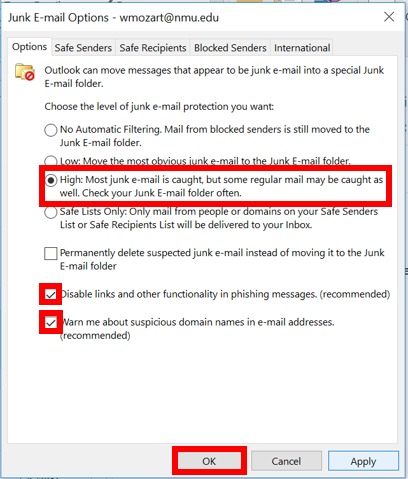
3. Go to the "Safe Senders" tab and verify the last 2 check boxes, "Also trust..." and "Automatically all...", are checked.
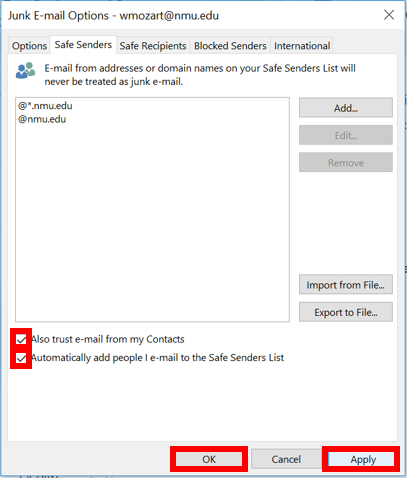
4. Click "Apply" and then "OK".
Outlook's Rule Feature
1. On the "Home" tab of the ribbon menu, click the "Rules" button and choose "Create a Rule."
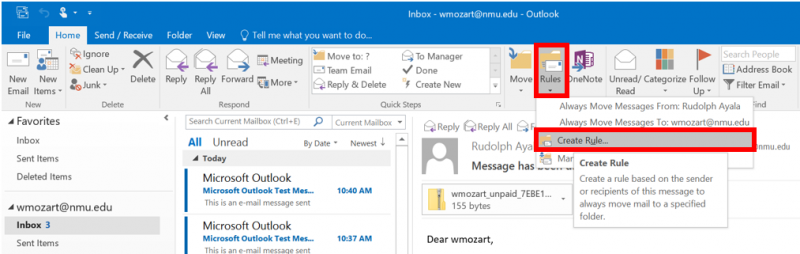
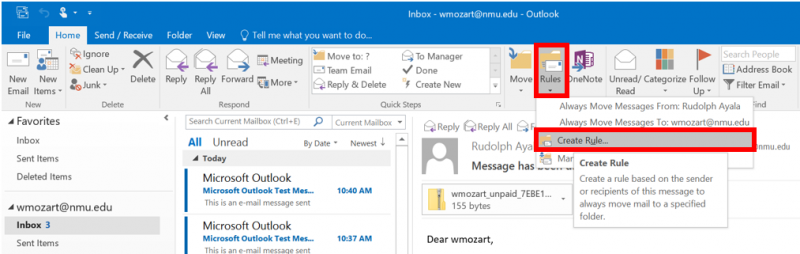
2. Check the box for "Subject contains" and enter *****SPAM***** in the field. (You can use other keywords to filter out spam.)
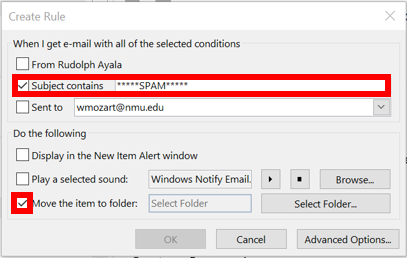
3. Check the box for "Move the item to folder:" and select a folder to move the messages to. (e.g. Junk E-mail or spam folder)
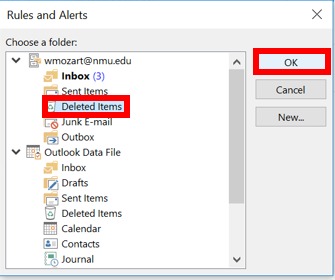
4. Click "OK" on the "Create Rule" box.
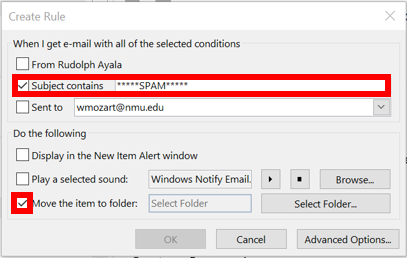
3. Check the box for "Move the item to folder:" and select a folder to move the messages to. (e.g. Junk E-mail or spam folder)
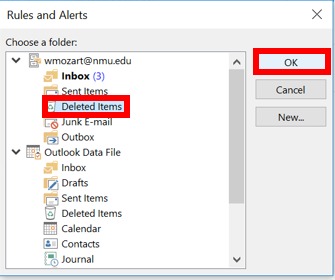
4. Click "OK" on the "Create Rule" box.
Rate this Article:
Documentation Category:
