Changing the Reply E-mail address in Outlook
Sometimes you want a message to come from one account and any replies to the message to go to another account. To set this up the outgoing mail message would have to show the ‘reply to’ address different than the address the message was sent from. The Reply E-mail: address and the address the message originated from do not have to match. You can do this in most email tools that handle sending mail.
If you are using Outlook to send the mail, you can change the Reply E-mail: address setting for the account by:
1. Click the "File" tab on the Outlook ribbon menu.
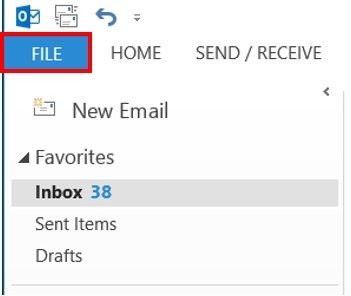
2. Click "Account Settings" and select "Account Settings" again from the drop down menu.
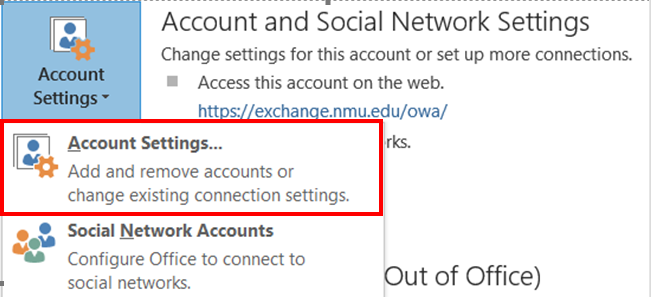
3. Double click on the account you want to change.
4. Select "More Settings..." in the lower right corner of the window/
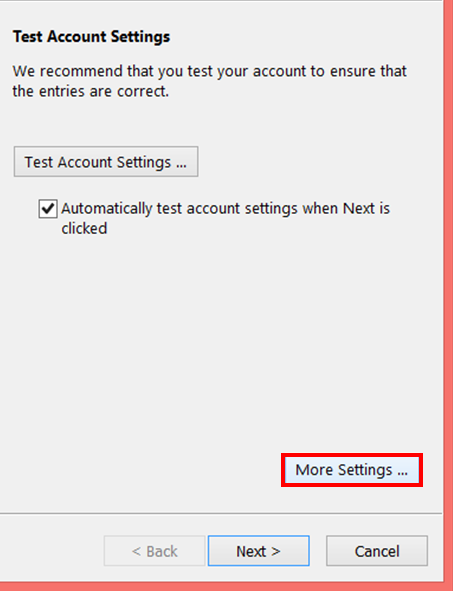
5. Under the General tab, add the address to the "Reply E-mail:" field so any replies sent to that address.
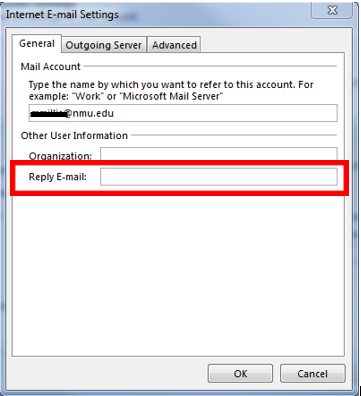
6. Click "Ok", then "Next" and then "Close"
7. Select "Finish" after the testing of the settings is complete. Then select "Close"
If you are using Outlook to send the mail, you can change the Reply E-mail: address setting for the account by:
1. Click the "File" tab on the Outlook ribbon menu.
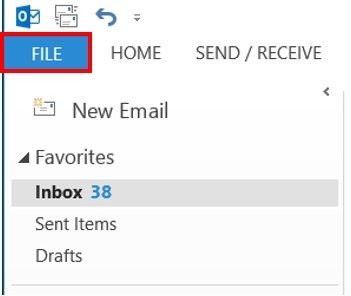
2. Click "Account Settings" and select "Account Settings" again from the drop down menu.
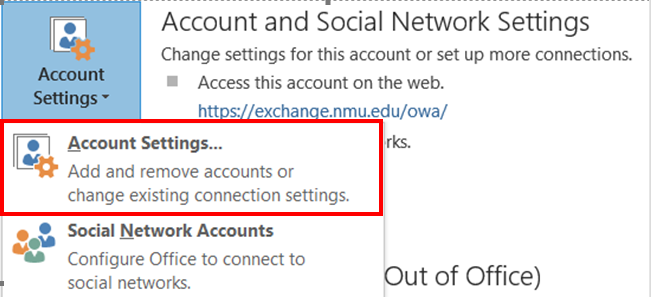
3. Double click on the account you want to change.
4. Select "More Settings..." in the lower right corner of the window/
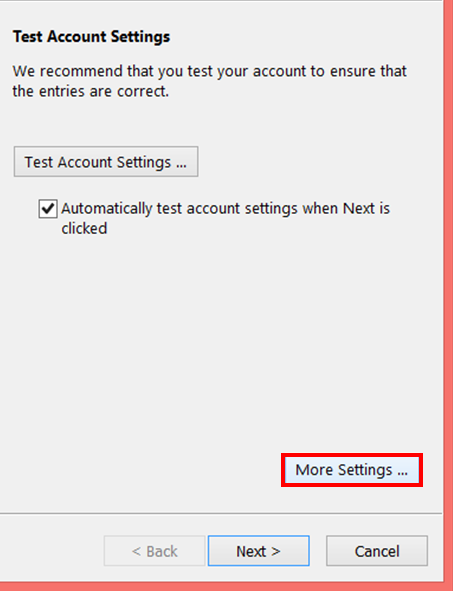
5. Under the General tab, add the address to the "Reply E-mail:" field so any replies sent to that address.
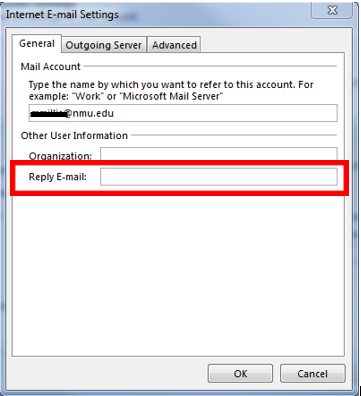
6. Click "Ok", then "Next" and then "Close"
7. Select "Finish" after the testing of the settings is complete. Then select "Close"
Rate this Article:
