Opening a Shared Calendar in Outlook
Users are able to send a copy of their shared calendar as an attachment of an e-mail. When another Microsoft Outlook user grants you permission to their calendar, you can open it in Outlook. If you do not have permission, a permission request e-mail message is sent to the other person. To learn how to share a calendar with someone, visit this page.
1. Click the calendar icon in the lower left of Outlook.
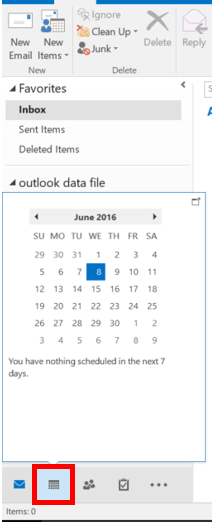
2. In the "Home" tab under the "Manage Calendars" group, select "Open calendar."
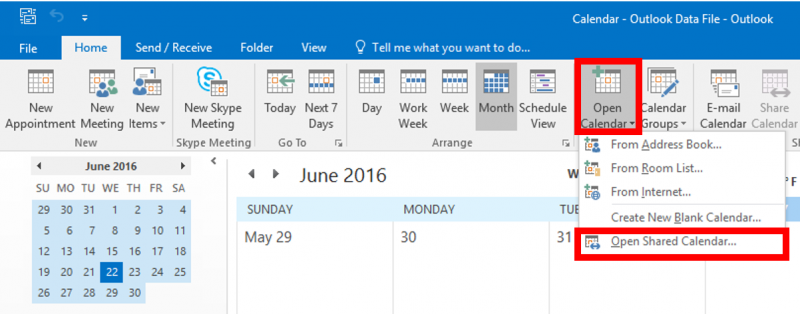
3. Select "Open Shared Calendar."
4. Type a name in the "Name" box or click "Name" to select a name from the address book.
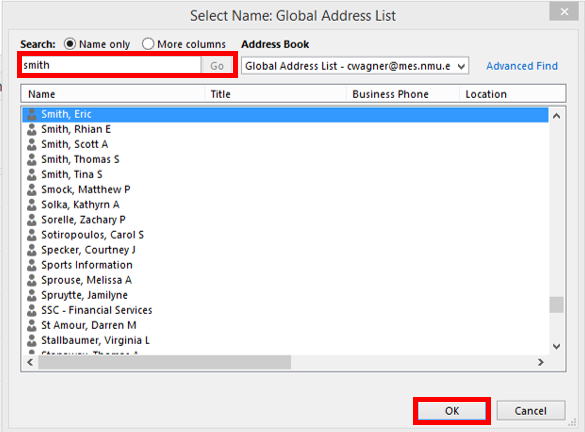
5. Click "OK." The shared calendar appears next to any calendar that is already in the view.
1. Click the calendar icon in the lower left of Outlook.
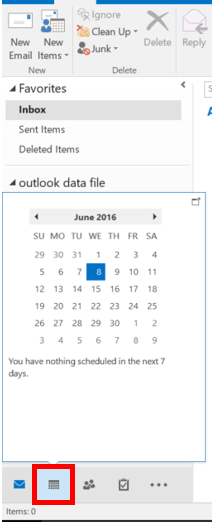
2. In the "Home" tab under the "Manage Calendars" group, select "Open calendar."
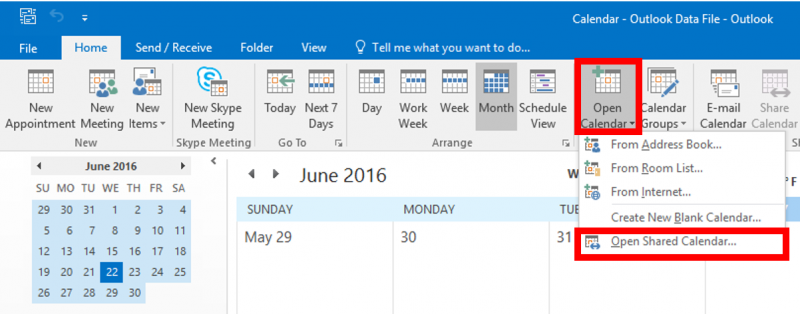
3. Select "Open Shared Calendar."
4. Type a name in the "Name" box or click "Name" to select a name from the address book.
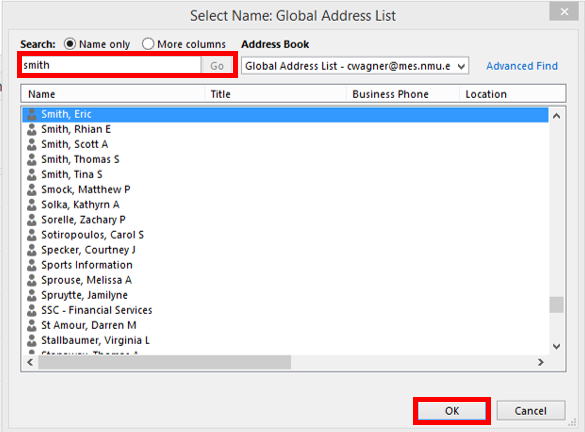
5. Click "OK." The shared calendar appears next to any calendar that is already in the view.
Note: after you access a shared calendar for the first time, the calendar is added to the Navigation Pane. The next time you want to view the shared calendar, you can click it in the Navigation Pane.
Rate this Article:
