Sharing your Calendar in Outlook
Many organizations, NMU included, allow some users the functionality of sharing calendars in order to better schedule meetings and appointments through a Microsoft Exchange account. These accounts are available by request only and are typically only available to Faculty and Staff though some students may be issued an exchange account if they work for the university. You will be unable to share a calendar if either the sharer or person being shared with does not have an Exchange account.
Though these instructions use Outlook 2016, the steps are comparable for older versions.
Change Calendar Permissions
Share Calendar
1. Click the calendar icon in the lower left of Outlook.
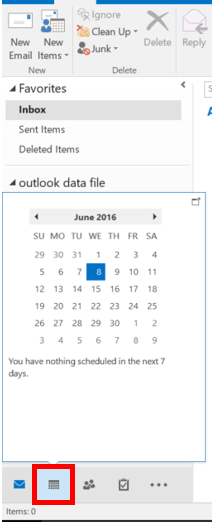
2. In the "Home" tab, select the "Share Calendar" button.

3. An email will open. Select the "To" button to choose a user to share with.
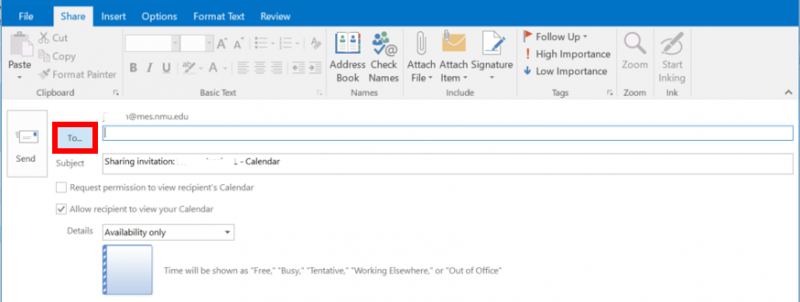
4. Ensure that the "Address Book" reads "Global Address List" and search for the user you want to share with.
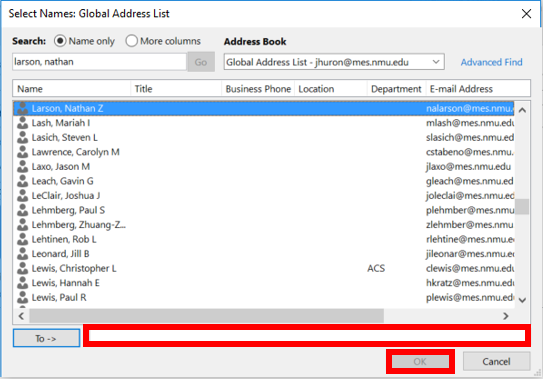
5. Double click the name so it appears in the "To" field and select "OK".
6. The smaller window will dissapear and return to the email. Select the dropdown menu next to "Details" and select the level of detail you'd like to share with this user.
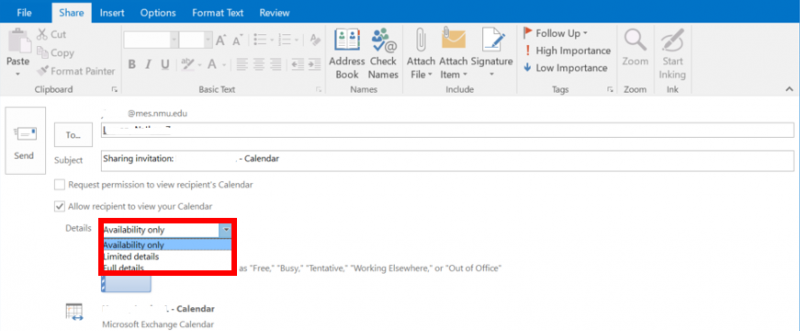
7. Click "Send" to send the invitation to share.
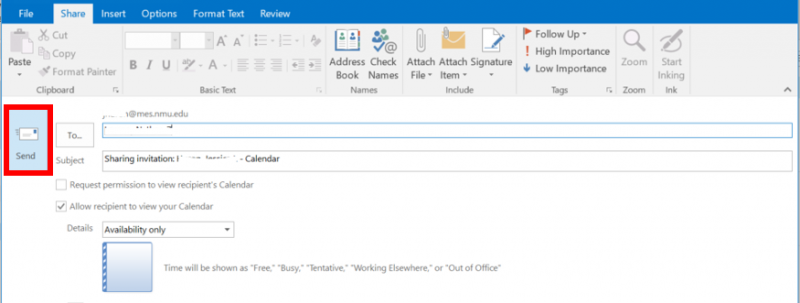
8. The person being invited recieves the sharing invitation in their email, then clicks "Open this Calendar".
9. The shared calendar displays in the person's Calendar list.
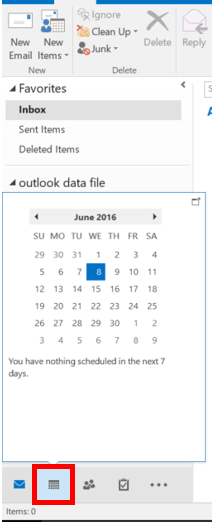
2. In the "Home" tab, select the "Share Calendar" button.

3. An email will open. Select the "To" button to choose a user to share with.
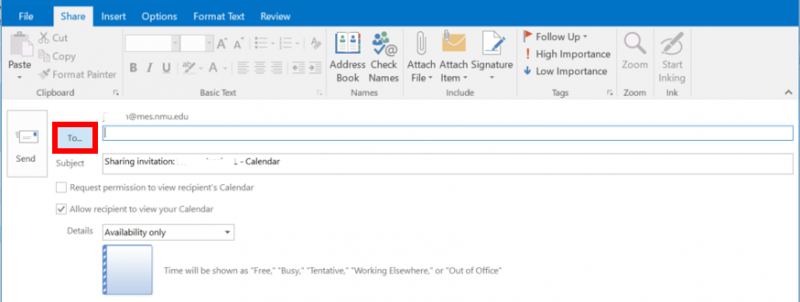
4. Ensure that the "Address Book" reads "Global Address List" and search for the user you want to share with.
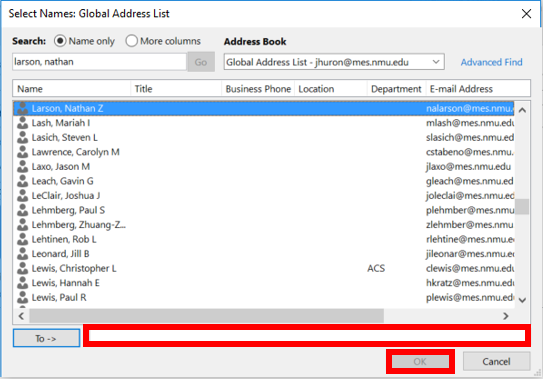
5. Double click the name so it appears in the "To" field and select "OK".
6. The smaller window will dissapear and return to the email. Select the dropdown menu next to "Details" and select the level of detail you'd like to share with this user.
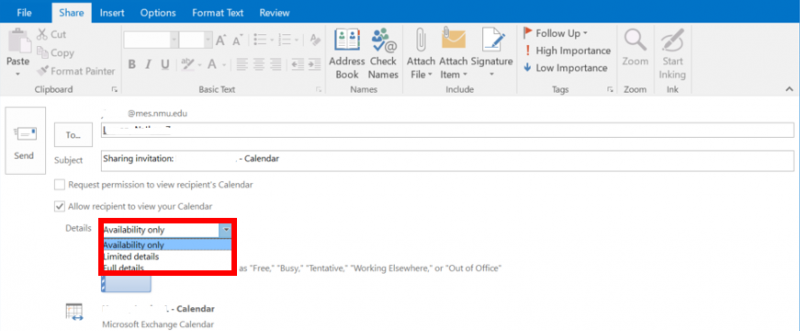
7. Click "Send" to send the invitation to share.
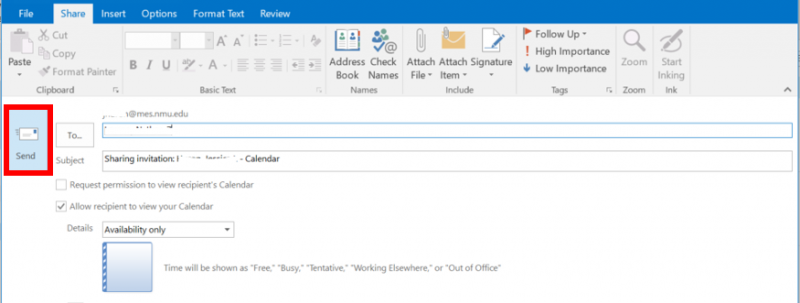
8. The person being invited recieves the sharing invitation in their email, then clicks "Open this Calendar".
9. The shared calendar displays in the person's Calendar list.
Change Calendar Permissions
1. Click "Calendar" or the calendar icon in the lower left corner of Outlook.
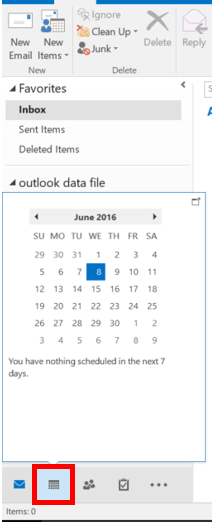
2. In the "Home" tab on the ribbon, choose "Calendar Permissions."
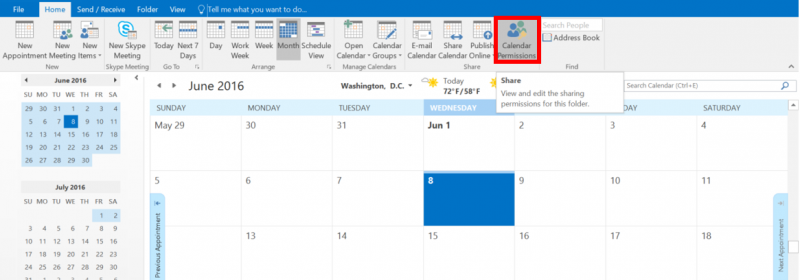
3. In the "Permissions" tab, select the person whose permissions you want to change in the top section of the window.
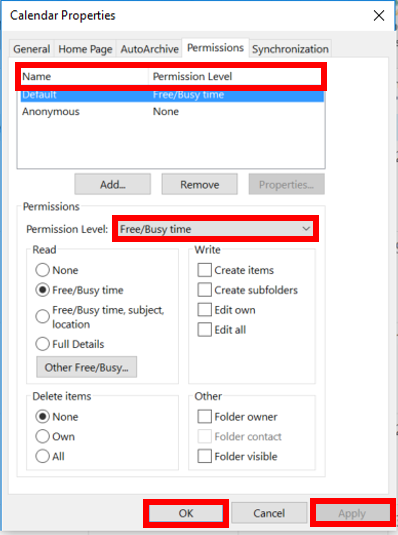
4. Make any changes to the calendar sharing permissions using the permission level pull down menu choice or using the radio buttons and check boxes toward the bottom of the window.
5. Click "Apply" and then "Ok".
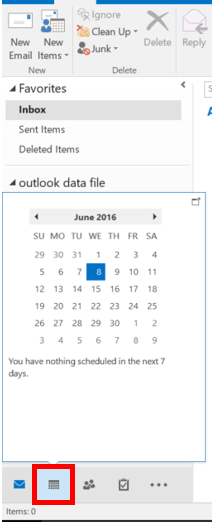
2. In the "Home" tab on the ribbon, choose "Calendar Permissions."
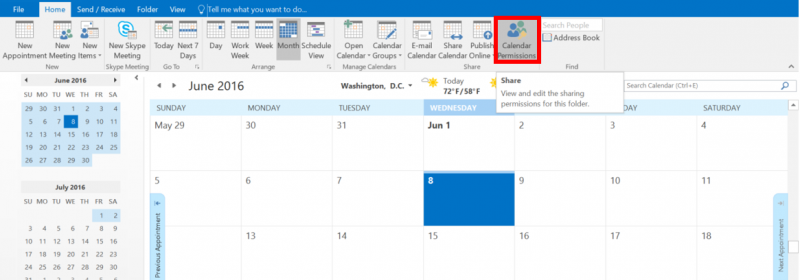
3. In the "Permissions" tab, select the person whose permissions you want to change in the top section of the window.
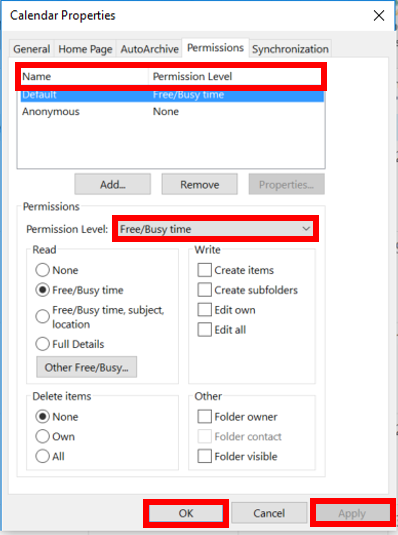
4. Make any changes to the calendar sharing permissions using the permission level pull down menu choice or using the radio buttons and check boxes toward the bottom of the window.
5. Click "Apply" and then "Ok".
Rate this Article:
Keywords:
