Windows Activation
Occasionally the Windows software on NMU issued machines may state that it is not activated or genuine (especially if you haven't connected to an on-campus network recently). You may see prompts stating "The activation period has expired," "You may be a victim of software counterfeiting," or "Windows is not genuine." Follow these intstructions to verify and/or troubleshoot Windows activation.
Activate Windows
Verify Windows Activation
Activate Windows
1. You will need to be connected to an NMU network (Wifi, Ethernet, or LTE) to activate. If you are off campus, you can also connect using the VPN client, as detailed on our Starting Windows VPN Client page.
2. Once connected to an NMU network, you must first ensure that your date and time are correctly synchronized. It is possible for AM/PM to be incorrect, the date to be wrong, or even for the clock to be off by minutes or seconds. Ensure your time is correct and change it if it isn't by following the instructions at our "Windows Date and Time Zone Settings" page.
3. Click the File Explorer icon on your taskbar.
on your taskbar.
4. Right-click "This PC" (or Computer in Windows 7) in the left navigation pane then select "Properties."
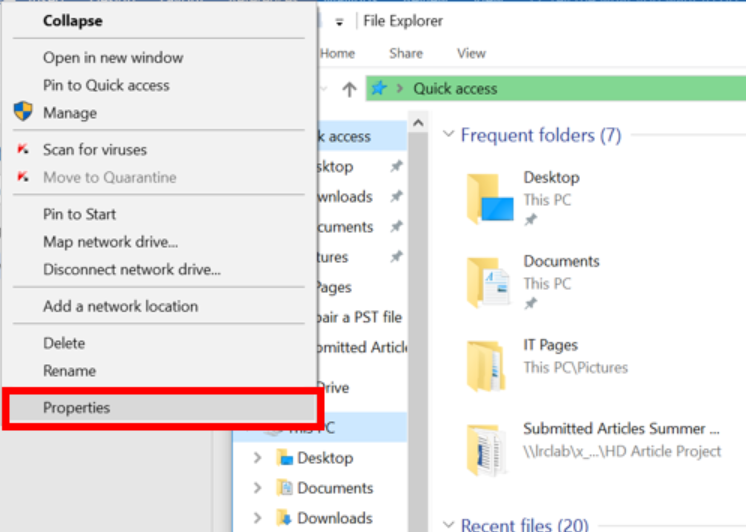
5. Scroll down to the "Windows Activation" section and select "Activate Windows Now," then "Activate Windows Online Now." This is when it's most important to be connected to an NMU network via LTE, WiFi, or VPN.
3. Click the File Explorer icon
 on your taskbar.
on your taskbar. 4. Right-click "This PC" (or Computer in Windows 7) in the left navigation pane then select "Properties."
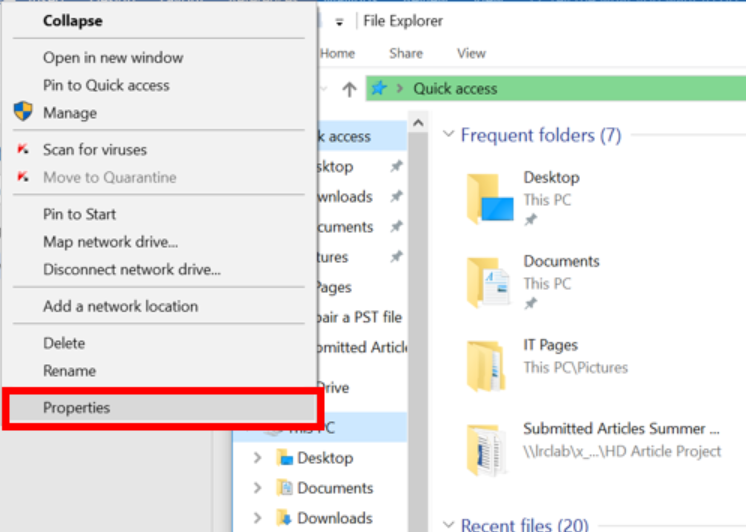
5. Scroll down to the "Windows Activation" section and select "Activate Windows Now," then "Activate Windows Online Now." This is when it's most important to be connected to an NMU network via LTE, WiFi, or VPN.
If you have connected to an NMU network and have syncronized your time properly but Windows still won't activate, please call or visit the HelpDesk
Verify Windows Activation
1. Click the File Explorer icon  on your taskbar.
on your taskbar.
2. Right-click "This PC" (or Computer in Windows 7) in the left navigation pane then select "Properties."
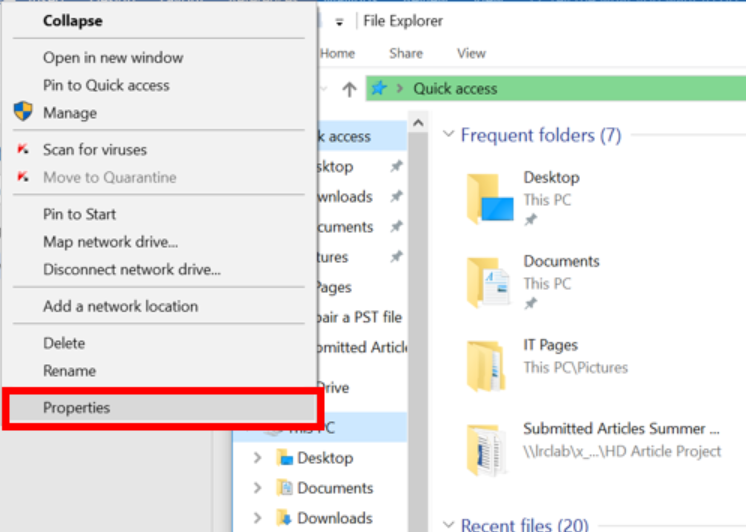
3. Look under the "Windows Activation" section to see if Windows is activated. If not or it fails to activate, continue on to the troubleshooting steps below.
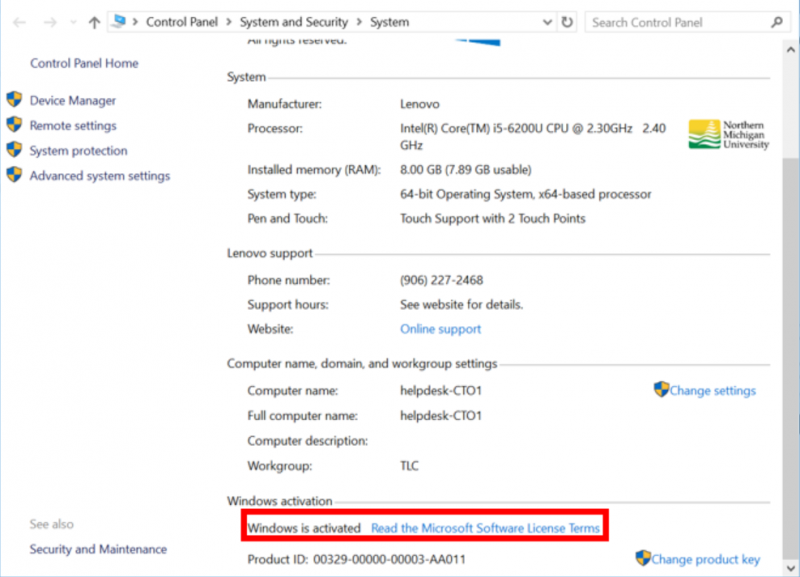
 on your taskbar.
on your taskbar. 2. Right-click "This PC" (or Computer in Windows 7) in the left navigation pane then select "Properties."
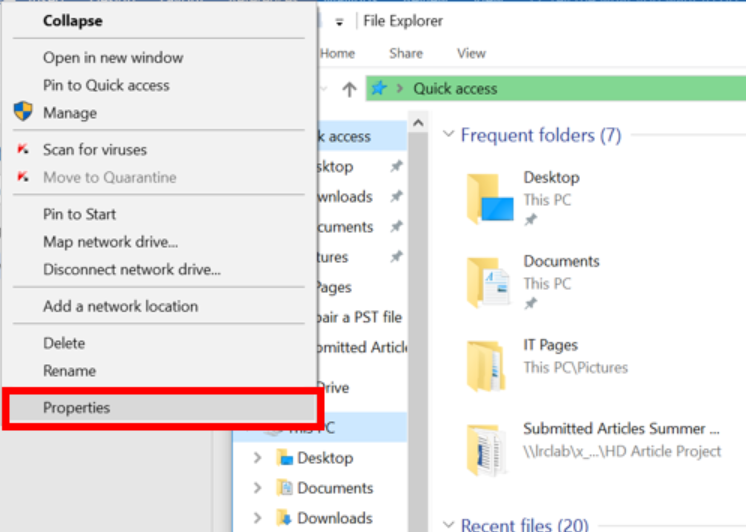
3. Look under the "Windows Activation" section to see if Windows is activated. If not or it fails to activate, continue on to the troubleshooting steps below.
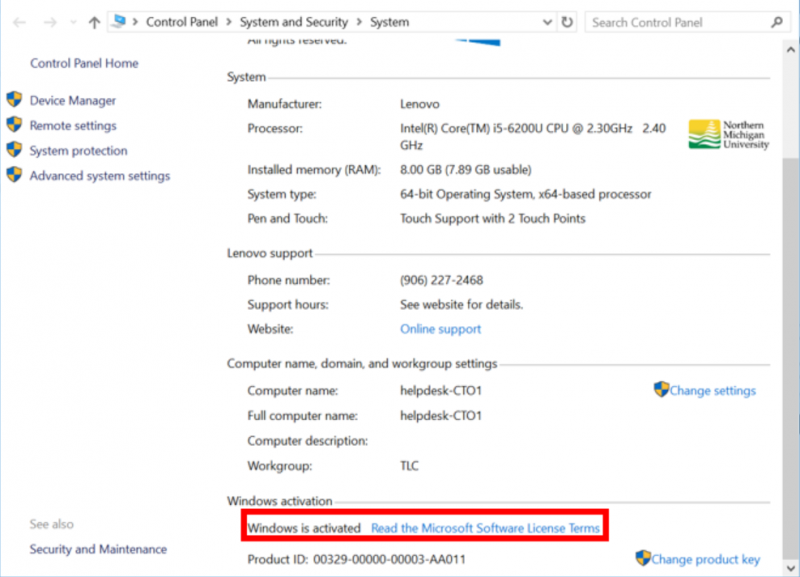
Rate this Article:
Documentation Category:
