Backing up Bookmarks/Favorites
You can back up your bookmarks/favorites in your internet browser and input them back into the browser if you are having any issues with the browser.
These settings are part of the "Windows Computer File and Settings Transfer Instructions."
Google Chrome
Mozilla Firefox
Internet Explorer
Google Chrome
1. Click the three-bar settings icon in the top right of Chrome.
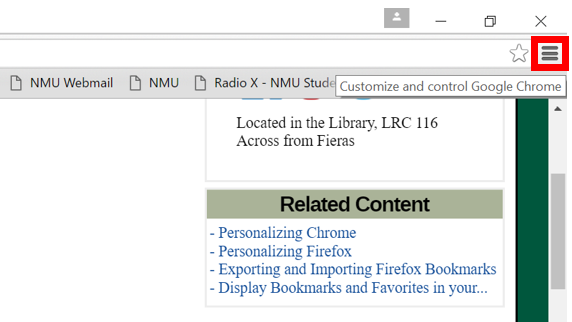
2. Hover over "Bookmarks" and select "Bookmarks Manager."
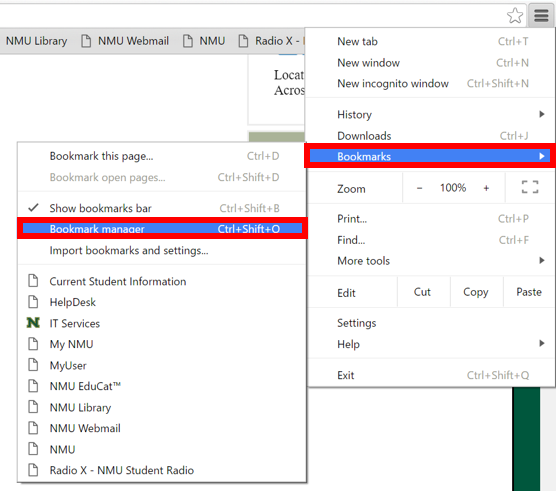
3. Click "Organize" and select "Export bookmarks to an HTML file."
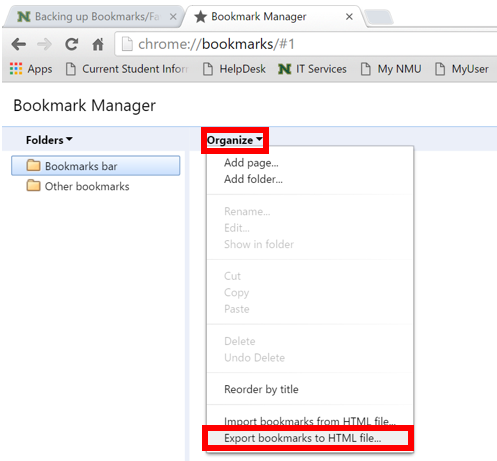
4. Navigate to the location you would like to store the backup, name the file, and select "Save."
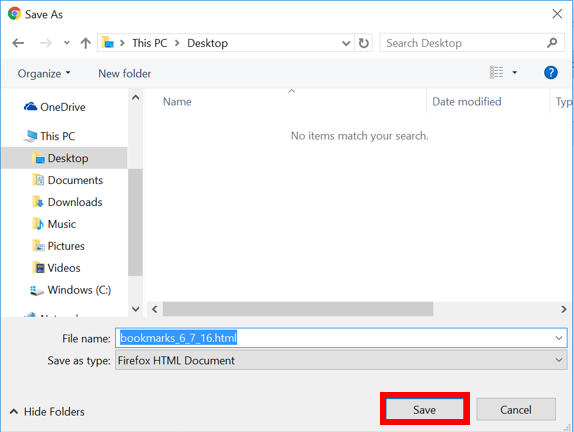
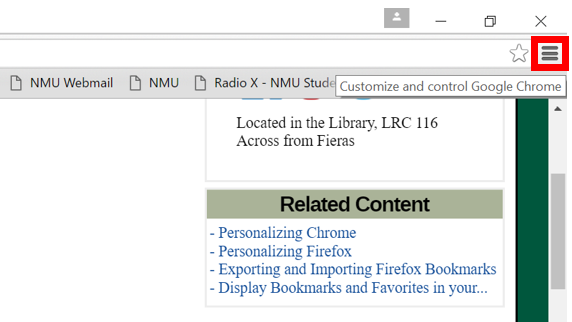
2. Hover over "Bookmarks" and select "Bookmarks Manager."
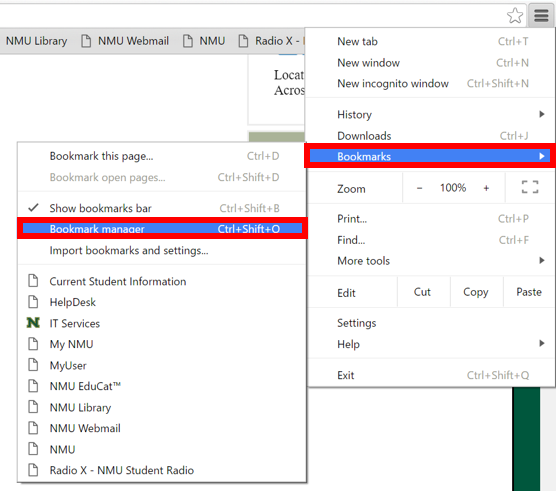
3. Click "Organize" and select "Export bookmarks to an HTML file."
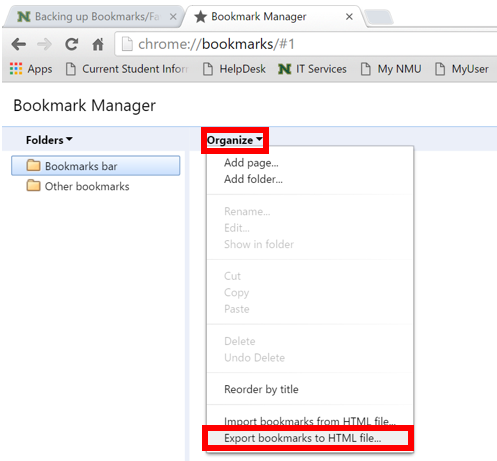
4. Navigate to the location you would like to store the backup, name the file, and select "Save."
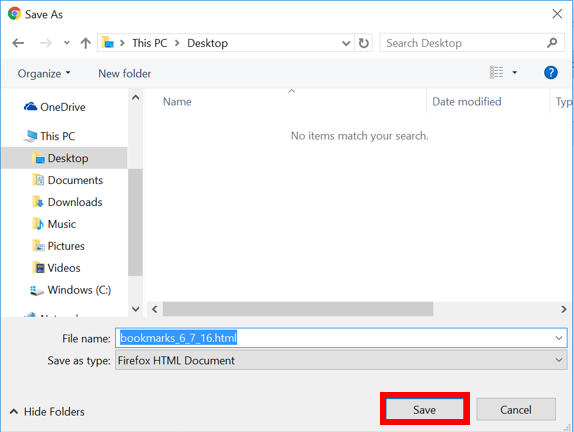
Mozilla Firefox
1. In Firefox, click the Bookmarks icon and select "Show all Bookmarks."
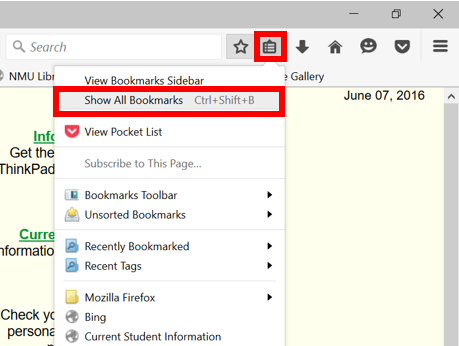
2. Click "Import and Backup," then select "Export Bookmarks to HTML."
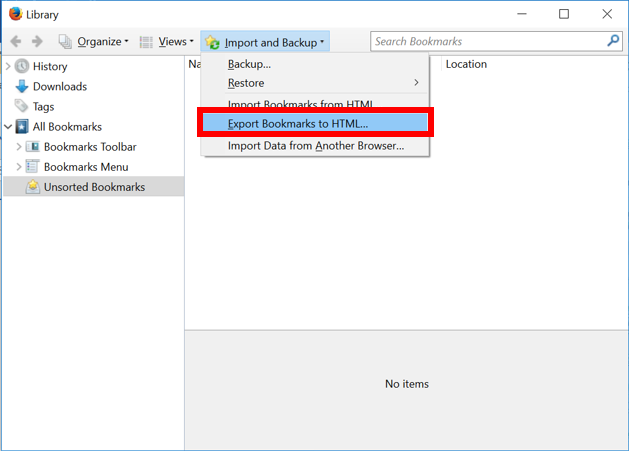
3. Browse to the location you would like to store the backup, name the file, and select "Save."
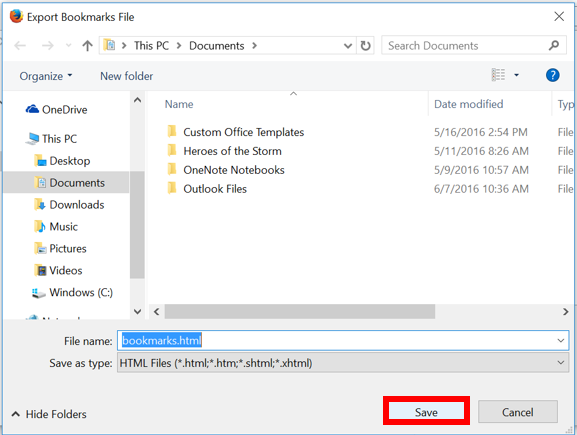
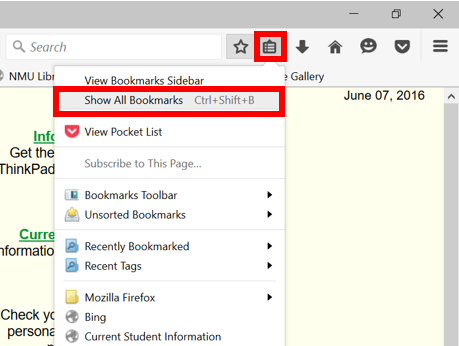
2. Click "Import and Backup," then select "Export Bookmarks to HTML."
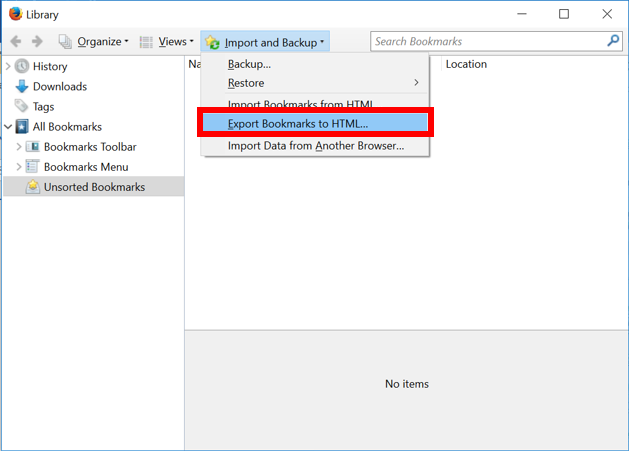
3. Browse to the location you would like to store the backup, name the file, and select "Save."
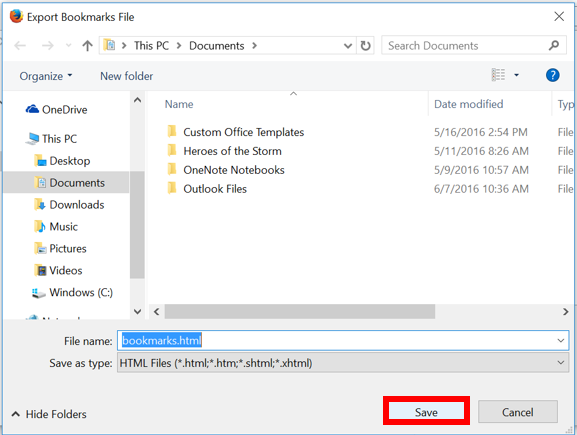
Internet Explorer
1. On the IE toolbar, click "File" then "Import and export..." (If the toolbar isn't showing, press the "Alt" key to turn it on or off)
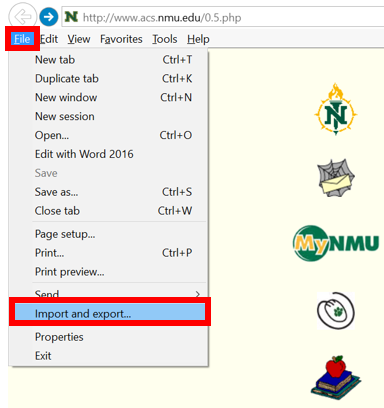
2. Click "Export to a File" then click "Next."
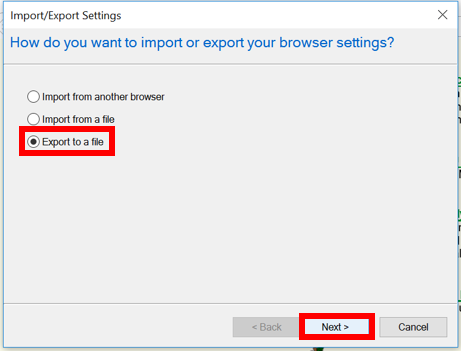
3. Check "Favorites" then click "Next."
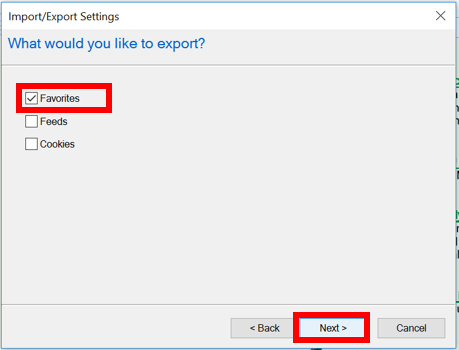
4. Hightlight "Favorites" and click "Next."
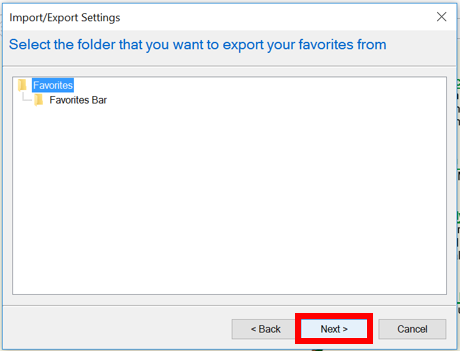
5. Browse to the desired storage location and select "Export."

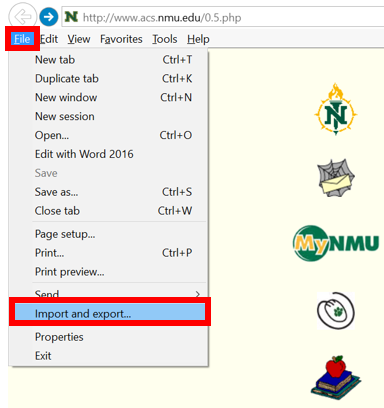
2. Click "Export to a File" then click "Next."
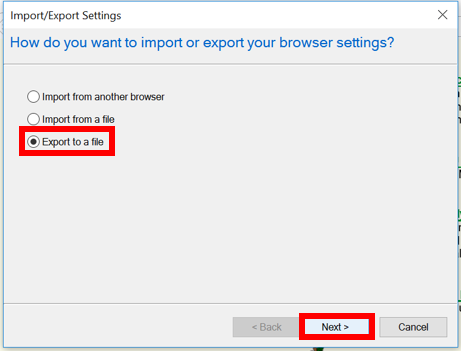
3. Check "Favorites" then click "Next."
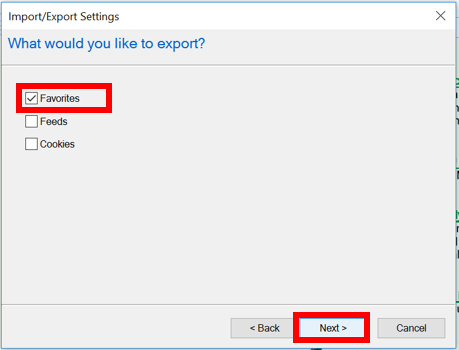
4. Hightlight "Favorites" and click "Next."
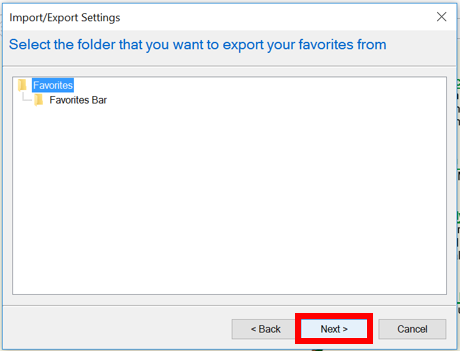
5. Browse to the desired storage location and select "Export."

Rate this Article:
