Windows Date and Time Zone Settings
Though these instructions use Windows 10, the instructions are comparable to earlier versions of Windows.
Note: Some things, like Windows Activation, will not work if the date and time are not exact.
1. To change or verify your time and date settings, right click the clock on your taskbar and click "Adjust date/time" at the bottom of the pop-up calendar view.
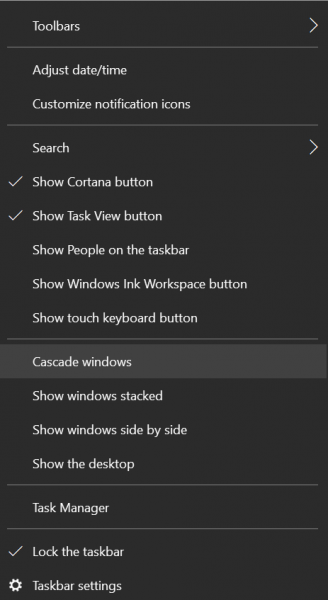
2. The "Settings" application will open. You can verify your time zone and change date formatting from here.
3. As long as connected to a network, make sure Set time automatically and Set time zone automatically are turned on. Then click on Sync Now further below.
4. If not connected to a network, you can manually change your time. Click the switch for "Set time automatically" to "Off." Then click the "Change" button and choose a new time.

