Connecting to NMU WiFi using the NMU_WPA on Windows
**This guide is for Windows 10 and 11 computers only**
To connect a different device type, follow this link and select your device type from the list of different devices.
1. Click the "Wi-Fi" icon on the bottom right hand of your screen.
Note: Windows 11 may require you to select the WiFi option from a list of options such as this:
2. A menu will appear listing all of the available networks. Select "NMU_WPA" from the list, and then select "Connect".
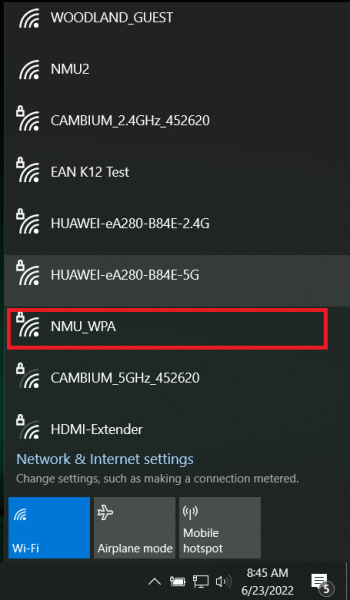
3. After selecting NMU_WPA from the list, a popup will appear asking for a username and password.
The username will be the first part of NMU email, and the password with be your NMU password.
Username: yourusername (everything up to the @ symbol in your NMU email address).
Password: yourpassword (the same password you use for EduCat, MyNMU, or Gmail).
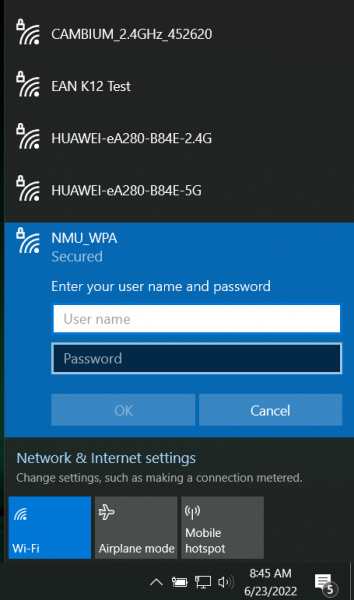
4. After entering your username and password, click OK. One last popup will appear asking if you want to connect. Select Connect.
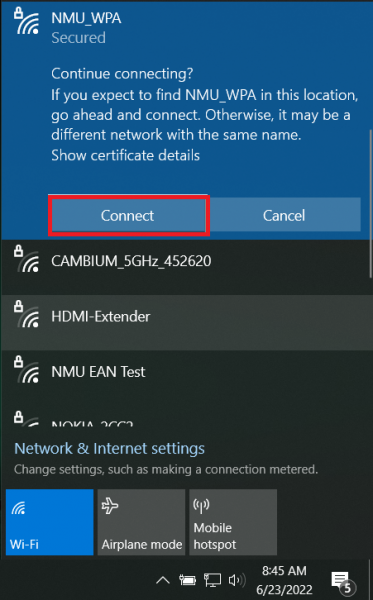
5. After selecting Connect you should now be connected to NMU_WPA.
If your device is unable to connect, there is a chance it may be incompatible with this network. If that is a case, follow this link to give our other network, the "NMU" WiFi network, a try.
