Starting Cisco AnyConnect VPN Client [Windows]
Some programs and services, such as Ultratime, are only available when on a campus connection.
- The VPN client, when connected using your NMU login credentials, simulates an on campus network connection.
Note: If the client isn't on the system tray already, right-click the icon on the taskbar while the program is open and click "Pin to taskbar."
Installing the Cisco VPN
- Windows: https://it.nmu.edu/docs/install-cisco-secure-vpn-client-windows
- MacOS: https://it.nmu.edu/docs/install-cisco-anyconnect-vpn-client-macos
Connecting to the Cisco VPN
1. In the Start menu, search for and click "Cisco Secure Client."
2. Click the "Connect" button. The software may install brief updates. The address should be: nmuvpn.nmu.edu
3. Enter your NMU Email Address and password and click "Login"
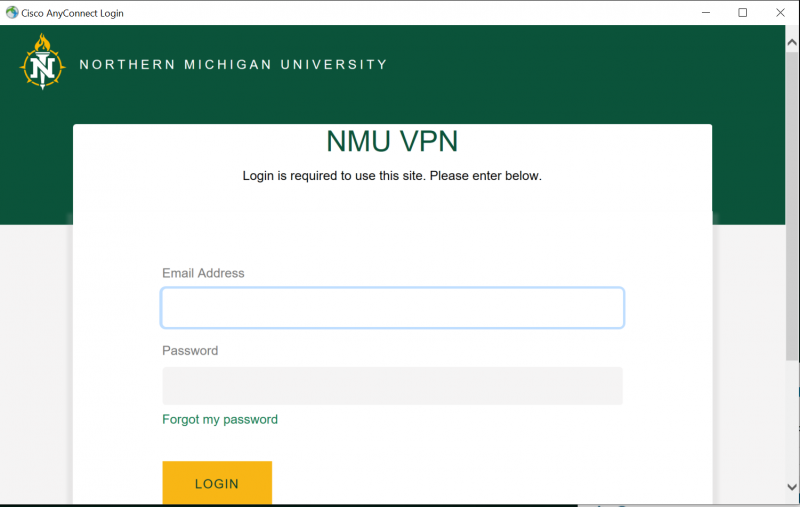
4. Once connected the VPN Client icon, a yellow locked padlock will be in the system tray in the bottom right side of the screen. Restarting or right clicking the icon will allow you to disconnect. You can also click the "Disconnect" button.
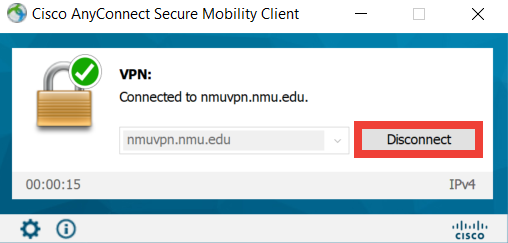
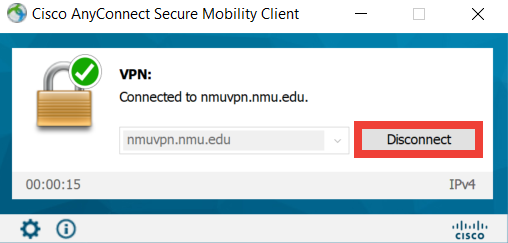
Troubleshooting Potential CSRF Attack
Click Here: https://it.nmu.edu/docs/potential-csrf-attack
Rate this Article:
Keywords:
Documentation Category:

