Setting gmail as your default email client
"-
If you click an email link in Windows 11 and the wrong email client pops up, you can easily change the default email app. All it takes is a quick trip to Windows Settings. Here's how to do it.
First, open the Settings app by pressing Windows+i on your keyboard.
Or you can right-click the Start button in your taskbar and select "Settings."
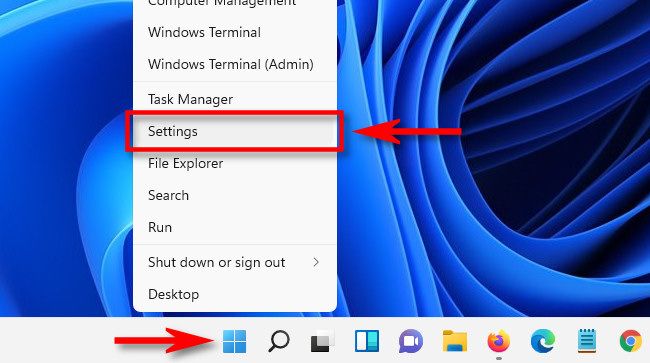
When Settings opens, click "Apps" in the sidebar, and then select "Default Apps."
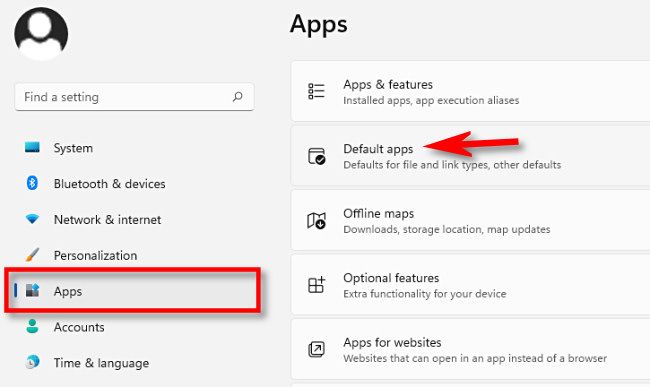
In Default Apps, click the search bar and type in the name of the email app you'd like to use as your default.
On the email app's "Default Apps" settings page.
-" Source: Source Article
In the top search bar, with the heading "Set a default for a file type or a link type", use the search box underneath to enter in "MAILTO". Select "MAILTO" if it pops up.
Underneath the "MAILTO" search box, will be the default Mail App currently set. If you want to set your default Mail opener to Gmail select Chrome (or Firefox if you prefer) as the default app.
It may redirect you to Gmail. Accept any permissions it requests.
