Connecting to NMU WiFi using the NMU_WPA on MacOS
**This guide is for macOS computers only**
To connect a different device type, follow this link and select your device type from the list of different devices.
1. Click the Apple Logo at the top left corner of the Mac, then click the System Preferences option. Once that opens up, select "WiFi" from the left hand list of options.
2. Under "Other Networks" select the "NMU_WPA" from the list of options.
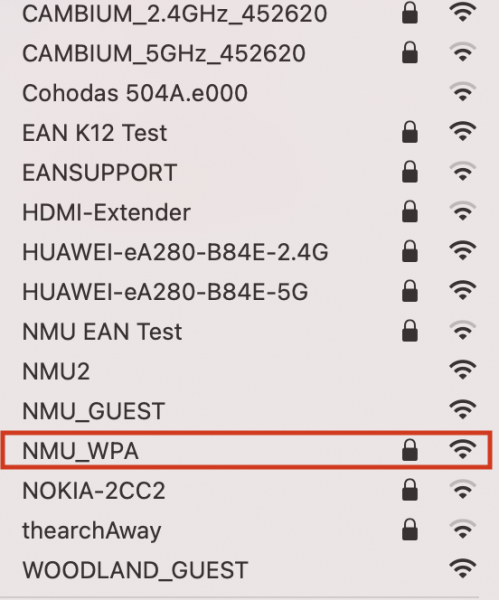
3. A popup will appear after you select NMU_WPA that will ask for a username and password. The username will the first part of your NMU email address (everything up to the @nmu.edu part) and your password will be your NMU password.
Username: yourusername (everything up to the @ symbol in your NMU email address).
Password: yourpassword (the same password you use for EduCat, MyNMU, or Gmail).
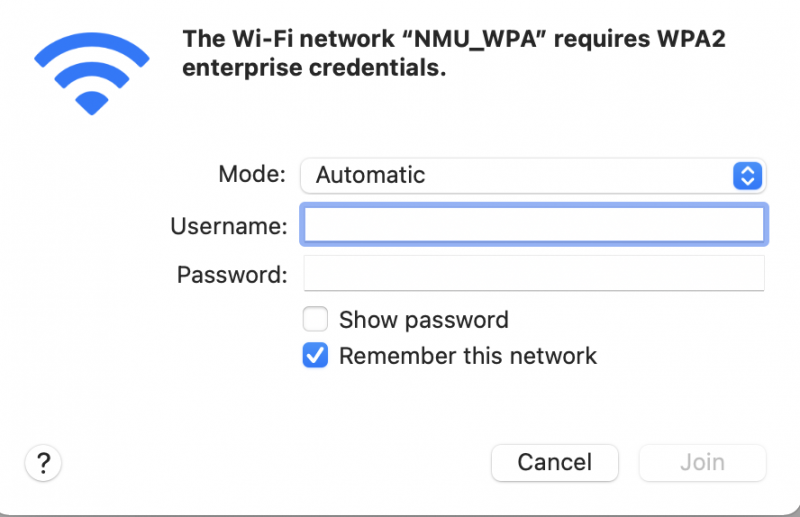
4. After entering your username and password, select Connect. One last popup will appear asking you to verify the certificate. Select "Continue".
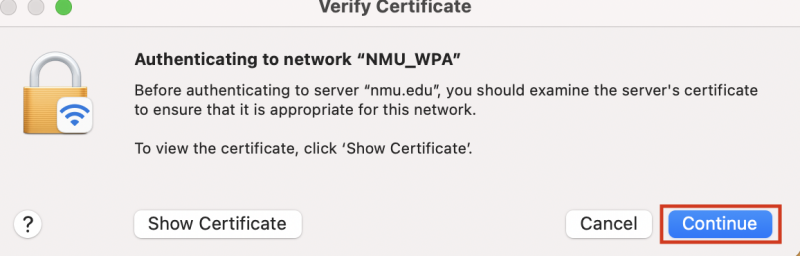
5. After selecting Continue, you should now be connected to NMU_WPA.
If your device is unable to connect, there is a chance it may be incompatible with this network. If that is a case, follow this link to give our other network, the "NMU" WiFi network, a try.
