Connecting to NMU WiFi using the NMU_WPA on Android
**This guide is for Android devices only.**
Note: these options may vary device to device as Android has many different versions that exist. If you are ever stuck, confused, or need any help, please reach out to Technology Support Services (Formerly: Help Desk).
To connect a different device type, follow this link and select your device type from the list of different devices.
1. Select the settings application on your Android device, and then select the "Network & internet" option.
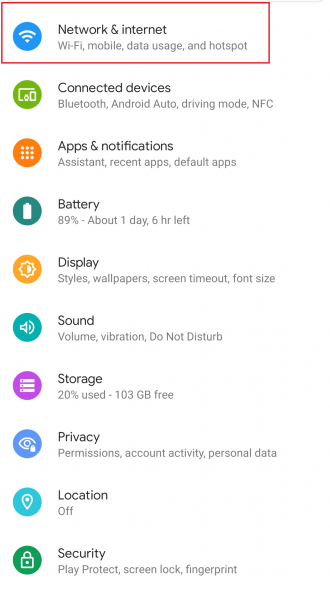
2. After selecting the Wi-Fi option, select "NMU_WPA" from the list of available networks.
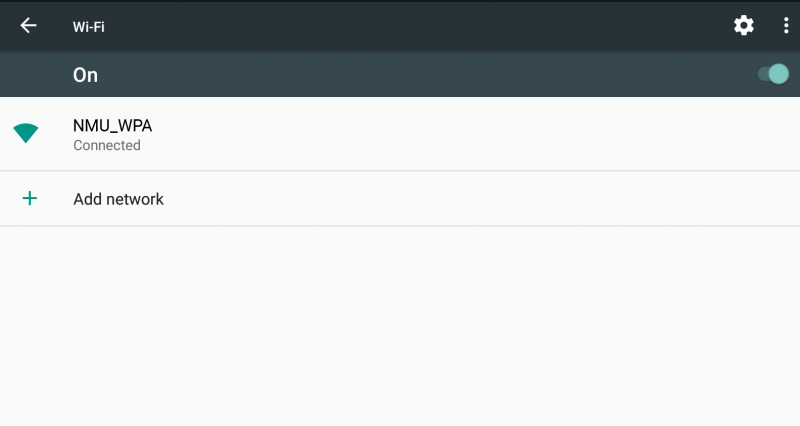
3, After selecting NMU_WPA a popup should appear asking for credentials and other connection related options.
- EAP method: use PEAP.
- Phase 2 Authentication: use MSCHAPV2
- CA Certificate: use Trust on First Use or System certificates. Depending on your Android version, you may need to use "Do Not Validate" as a last resort option.
- Identity or Username: this is the first part of your NMU email (everything up to the @nmu.edu part).
- Anonymous Identity: can leave blank, do not need to enter anything.
- "Password": Password you use to sign in to other NMU services (such as MyNMU).
If your device is unable to connect, there is a chance it may be incompatible with this network. If that is a case, follow this link to give our other network, the "NMU" WiFi network, a try.
