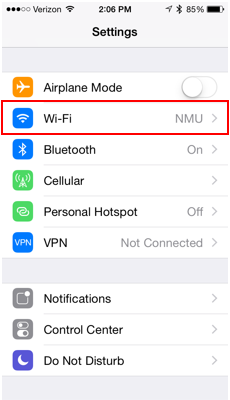Connecting to the NMU WPA on iOS
**This guide is for iOS devices for connecting to the "NMU_WPA" network only**
To connect a different device type, follow this link and select your device type from the list of different devices.
1. Tap the settings icon and select "Wi-Fi".
2. Select the network you want to join under "Choose a Network..." In this case, choose "NMU_WPA".
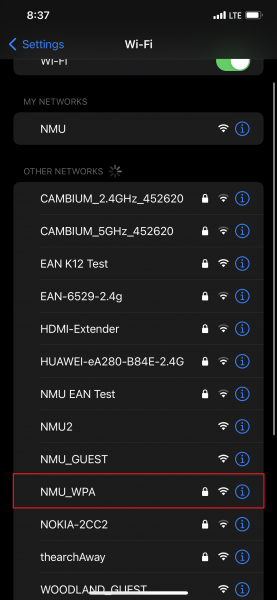
3. After selecting NMU_WPA it will ask you to type in your NMU username which is the first part of your NMU email (Ex: jsmith for the email jsmith@nmu.edu). It will also ask you to enter a password, which is the same password you use to access your NMU email or other campus resources.
Username: yourusername (everything up to the @ symbol in your NMU email address).
Password: yourpassword (the same password you use for EduCat, MyNMU, or Gmail).
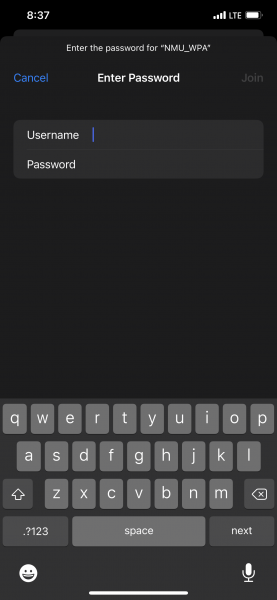
4. After entering your NMU username and password, select "Join" in the top right corner.
5. A certificate screen will pop up after you join the network, in the top right corner select "Trust".
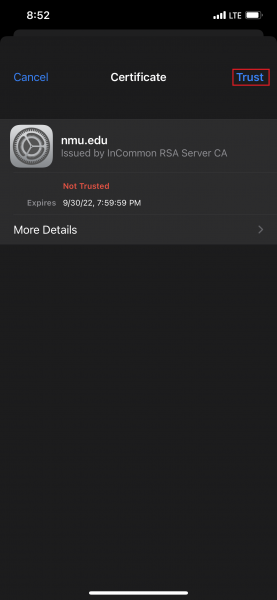
6. After selecting trust you should now be connected to NMU_WPA. It might take a couple seconds to completely connect.
If your device is unable to connect, there is a chance it may be incompatible with this network. If that is a case, follow this link to give our other network, the "NMU" WiFi network, a try.