Changing the Windows Screen Saver
The Windows screen saver can be changed to fit your personal preferences and make your computer more secure by requiring the Windows password after a set number of minutes of inactivity. The steps below cover the process of changing the screen saver.
1. Right click on any empty space on the desktop and select "Personalize" from the drop-down menu.
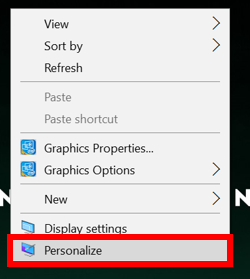
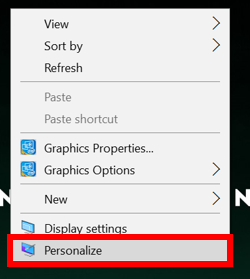
2. Click on the "Lock Screen" option on the left and scroll down the right side of the window and select "Screen saver settings".
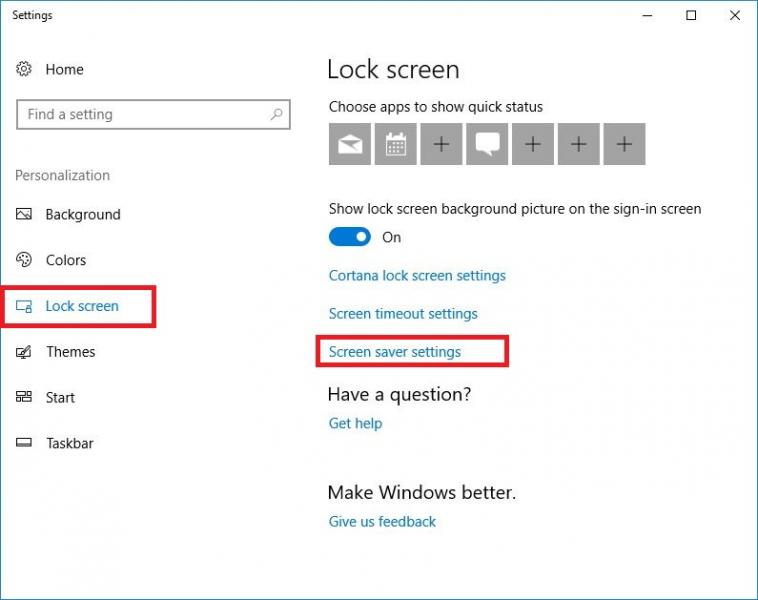
3. In the new window, select the "Screen Saver" option from the pulldown menu. Set the "Wait" time to 5 minutes and check the "On resume, desplay the logon screen" checkbox. Click "Apply" and "OK". This will automatically bring up the screen saver after 5 minutes of inactivity and you will be prompted for the Windows password to use the computer.
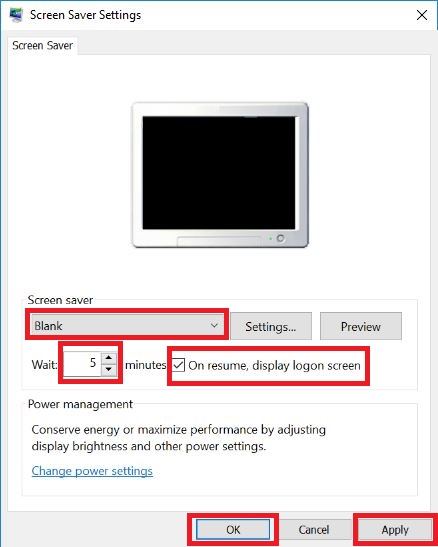
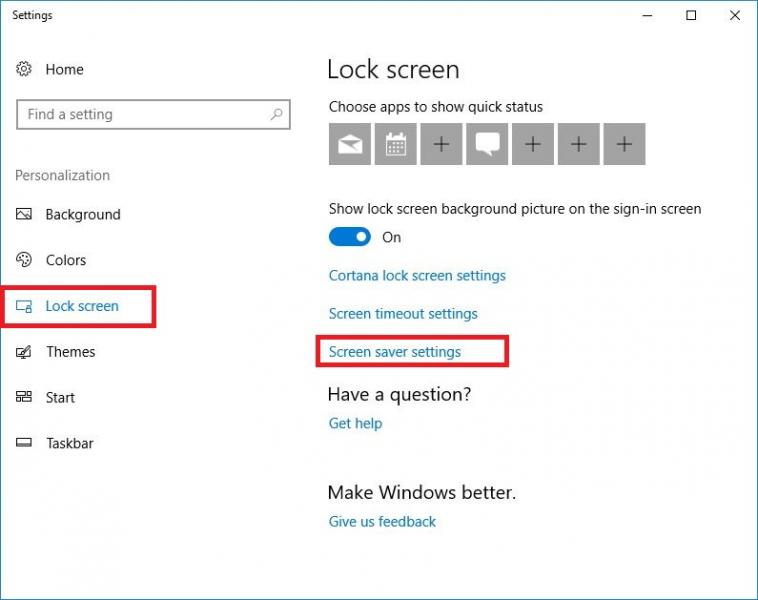
3. In the new window, select the "Screen Saver" option from the pulldown menu. Set the "Wait" time to 5 minutes and check the "On resume, desplay the logon screen" checkbox. Click "Apply" and "OK". This will automatically bring up the screen saver after 5 minutes of inactivity and you will be prompted for the Windows password to use the computer.
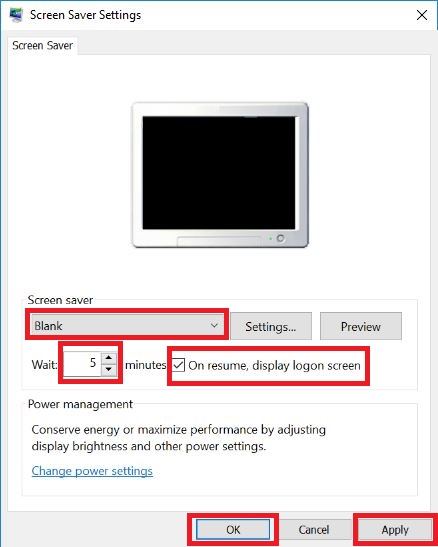
4. HELPFUL HINT: You don't have to wait for your screen saver to lock your computer. You can lock your Windows computer at any time by using the "Ctrl-L" key combination. The "Ctrl-L" key combination will work any time you want secure your computer. You don't have to set up the screen saver to use the "Ctrl-L" key combination.
Rate this Article:
Documentation Category:
