Personal Huawei LTE Configuration
The personally purchased Huawei LTE CPEs should work with NMU LTE as soon as the NMU SIM card is installed. If the device gets a LTE signal but doesn’t provide Internet access the following additional configuration steps may be needed. These instructions are based on the Huawei E5237 Mobile WiFi device and the Huawei LTE CPE B315. Your menu choices may vary.
5. Click “Next.”
1. Connect a device with a web browser (like your laptop computer) to the CPE's WiFi signal; using the SSID and WiFi Key. These willl be listed on a printed label on the CPE: either at the bottom or under the battery cover.
2. Using a web browser, connect to the CPE’s web interface by typing in the address: “192.168.8.1” in the browser’s address field.
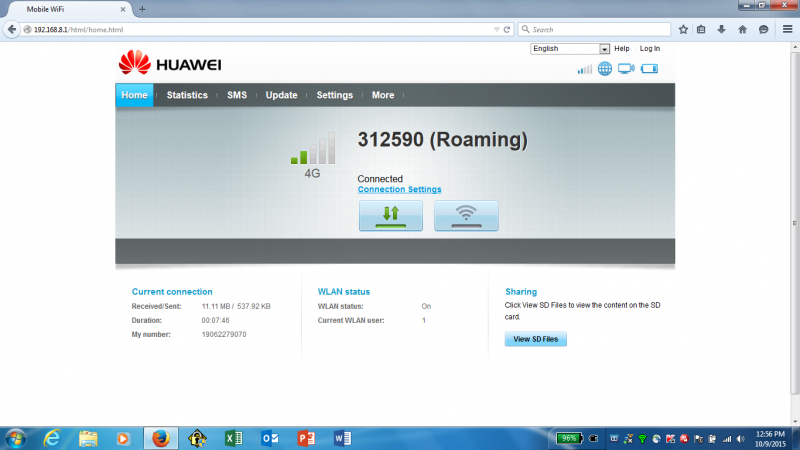
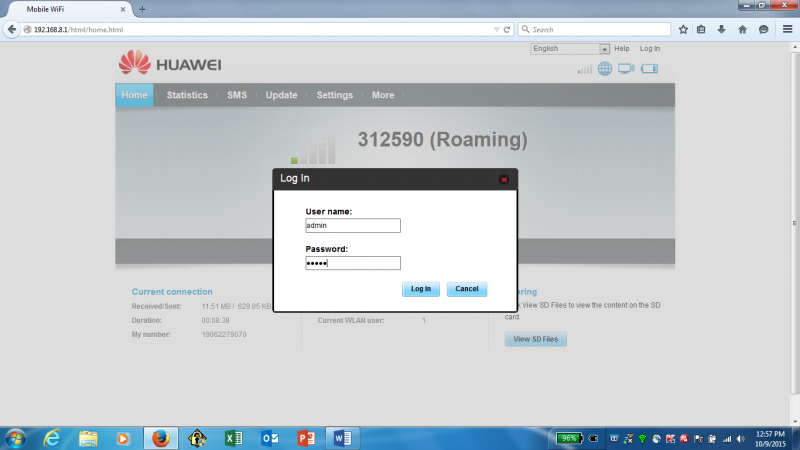
5. Click “Next.”
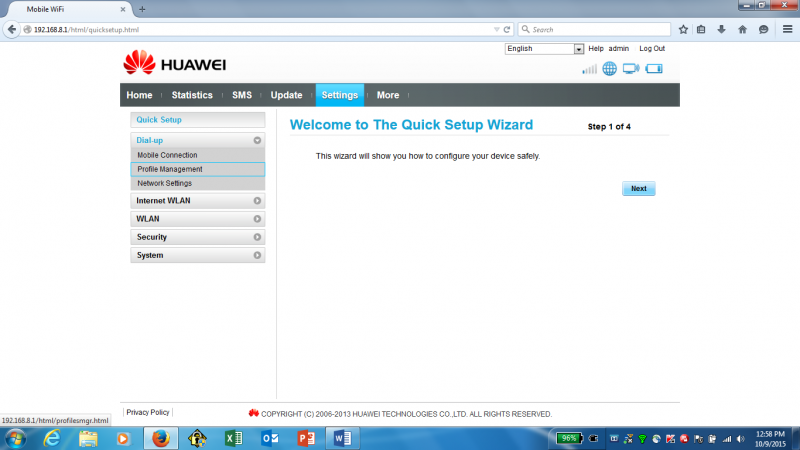
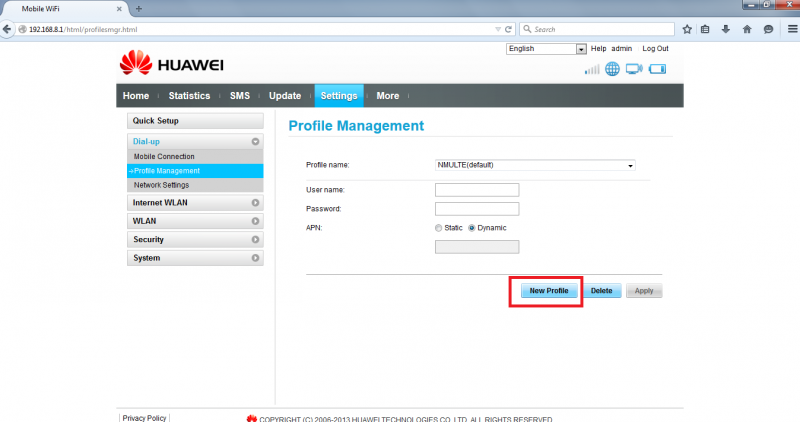
- If you don’t see a choice for static or dynamic, then set the APN field to: “nmulte” (in lower case letters). Leave the user name and password fields blank.
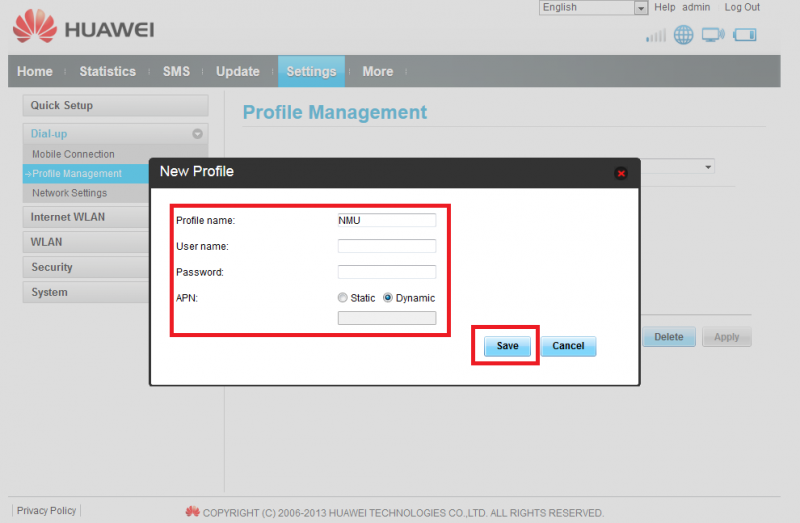
Rate this Article:
Documentation Category:
