NMU LTE SLR-120 Mobile Router Setup
The battery powered SLR-120 MyFi Mobile Router is designed to work in a room, taking in the NMU LTE signal for Internet access and providing Internet access via WiFi within a room to up to 5 WiFi enabled devices. A USB connection, USB cable, and AC adapter are included to charge the battery. There is an SD card slot under the battery so a memory card can be used as shared network storage over the WiFi network. The device will work out of the box but the web interface and WiFi access need to be secured. The NMU LTE SIM card is already installed. 
Setup
Connecting to the SLR-120 WiFi
Changing the Password to Secure the SLR-120
Securing SLR-120 WiFi Access
Using the Reset Button
By default there is no encryption on the WiFi access point being provided meaning any device can access your home network. It is recommended you configure the device to encrypt the WiFi connection as well as change and record the login password to the built-in web interface to prevent others from logging into the device and changing the configuration. To do this:
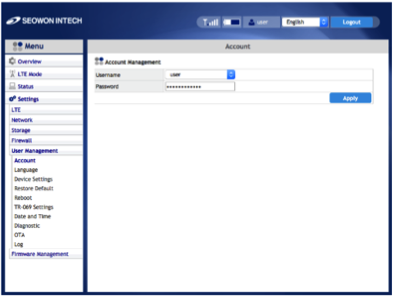
Securing SLR-120 WiFi Access (Recommended)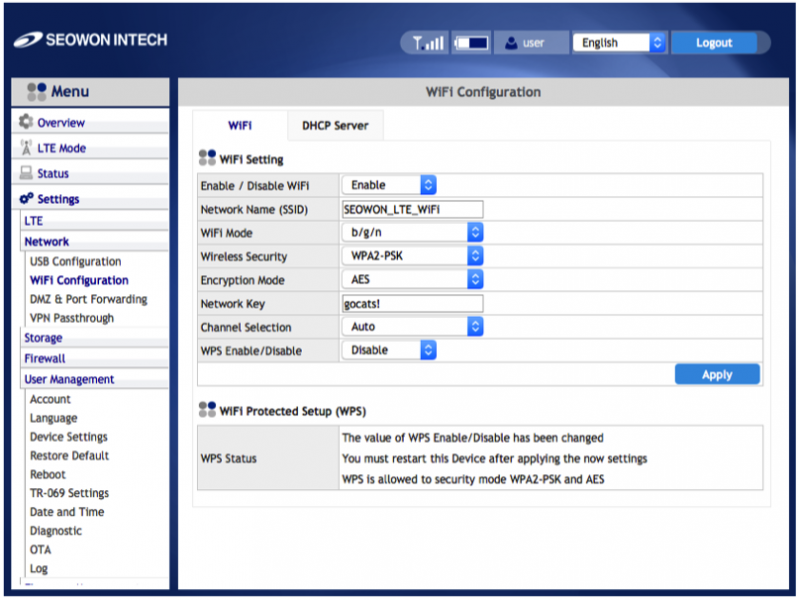

Setup
Connecting to the SLR-120 WiFi
Changing the Password to Secure the SLR-120
Securing SLR-120 WiFi Access
Using the Reset Button
Setup
In the package you should have: The SLR-120 MyFi Mobile Router, Battery, USB Cable, AC Adapter, and a Quick Reference Guide. The NMU LTE SIM card is already installed.1. Find a location for your device, usually a location on the main or upper floors is fine. If your location is just beyond a coverage area in the map available at www.nmu.edu/LTE you might experiment with different locations within the room to find the best signal.
2.Remove the back cover by prying on the small gap on the corner. Install the battery with the 3 gold contacts in the corner matching the gold contacts on the battery.
3. Reinstall the cover with the corner with the small gap closest to the power switch on the side of the device. The battery has enough of an initial charge to power the device.
3. Reinstall the cover with the corner with the small gap closest to the power switch on the side of the device. The battery has enough of an initial charge to power the device.
4. Press and hold the power button for 10 seconds or until “Seowon Intech” is displayed on the screen.
5. The screen will then display “Starting…” and finally a screen indicating it is connected with the LTE signal level (1 to 5 bars, x indicates no LTE signal), WiFi icon and the battery level. After a short time the display will again go blank.
6. The MyFi Mobile Router is now powered up and ready to use. You can view the screen at any time by pressing the power button. Holding the power button down for 10 seconds will power it off.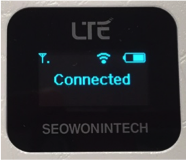
5. The screen will then display “Starting…” and finally a screen indicating it is connected with the LTE signal level (1 to 5 bars, x indicates no LTE signal), WiFi icon and the battery level. After a short time the display will again go blank.
6. The MyFi Mobile Router is now powered up and ready to use. You can view the screen at any time by pressing the power button. Holding the power button down for 10 seconds will power it off.
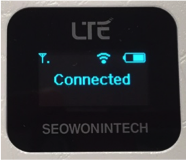
Connecting to the SLR-120 WiFi and Registering the Device
By default the WiFi access point name is “SEOWON_LTE_WiFi”. Start your computer, smartphone, tablet, or other device and using its settings to connect to the “SEOWON_LTE_WiFi” access point. You should now be able to access the Internet.
Once connected the LTE device needs to be registered on the NMU network. Open a web browser and go to http://register.nmu.edu. You should be prompted to log in with your NMU ID and password. Once you log in follow the prompts to register the LTE device on the network. Once completed power the LTE device off and on. You should now be able to access the Internet.
Changing the Password to Secure the SLR-120 (Recommended)
By default there is no encryption on the WiFi access point being provided meaning any device can access your home network. It is recommended you configure the device to encrypt the WiFi connection as well as change and record the login password to the built-in web interface to prevent others from logging into the device and changing the configuration. To do this: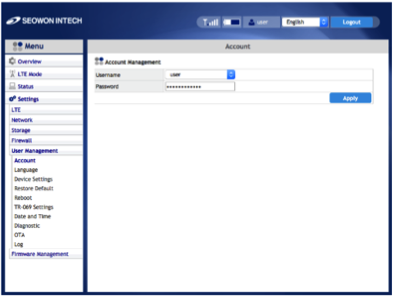
- Connect a device with a web browser such as Firefox, Safari, or Internet Explorer to the “SEOWON_LTE_WiFi” access point using the WiFi or Network icon on your computer.
- Open a web browser and type in this address into the address field: “192.168.2.1” or it might be “192.168.1.1” and press the “Enter” key to access the SLR-120 login screen.
- Enter the User Name: “user” and the Password: “user” and click the “Apply” button.
- On the menu on the left side of the window choose; “Settings”, “User Management”, and “Account”.
- Enter a new password in the field provided making sure of each keystroke you typed and be sure to record the password you used, possibly on the label on the bottom of the SLR-120. Click “Apply” and “OK”.
Securing SLR-120 WiFi Access (Recommended)
- On the menu on the left side of the window choose; “Settings”, “Network”, and “WiFi Configuration”.
- You could change the “Network Name (SSID)” field if you’d like. There can be no spaces in the name.
- In the “Wireless Security” field choose “WPA2-PSK”.
- In the “Encryption Mode” field choose “AES”.
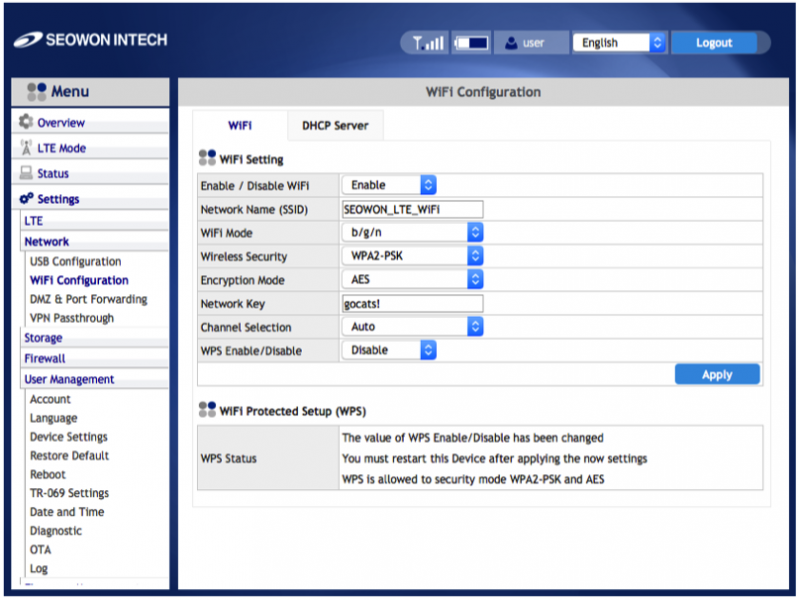
- Enter a unique “Network Key” in the field and be sure to record the network key you used, possibly on the label on the bottom of the SLR-120, and click the “Apply” button.
- You will be prompted “After setting the board will be reboot. Do you want to continue?” Click “OK”. The SLR-120 will take a minute to restart. Once it restarts the browser screen will appear to freeze.
- If you were connected via WiFi you will need to re-establish a connection to the SLR-120 using the “SEOWON_LTE_WiFi” access point name or the new name if you changed it and the new Network Key you entered.
- Verify you have Internet access using the WiFi connection.
Using the Reset Button
The reset button located just to the side of the USB connection. Pressing it using a paperclip will set the web interface back to the factory defaults with “user” for the password, no WiFi encryption and any other changes you may have set up. This is a good choice if you have forgotten what the settings were. Using the reset button does not erase any of the NMU LTE connection information.Rate this Article:
Keywords:
Documentation Category:
