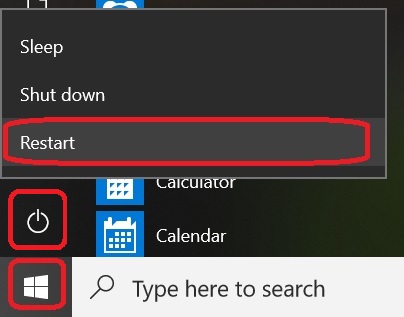Delete the LTE adapter and Restart
This page is a part of a series of pages for LTE troubleshooting. If you haven't already done so, please start the LTE troubleshooting process by going to the LTE Troubleshooting (Start Here) page.
1. At the Windows search field in the lower left corner of the screen type "Device Manager" and select it from the results.
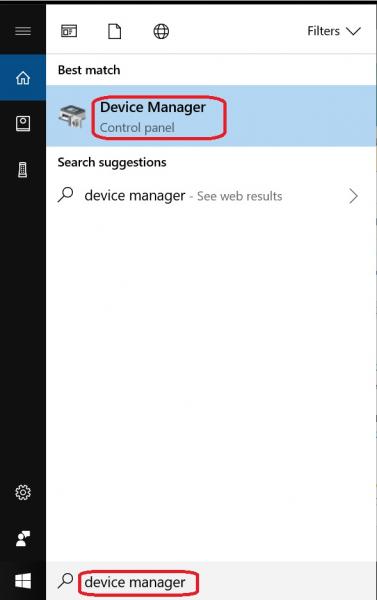
2. A list of hardware devices will be displayed. Left click the ">" next to "Network adapters" to expand the list. Then right click the "Sierra Wireless...." entry in the list.
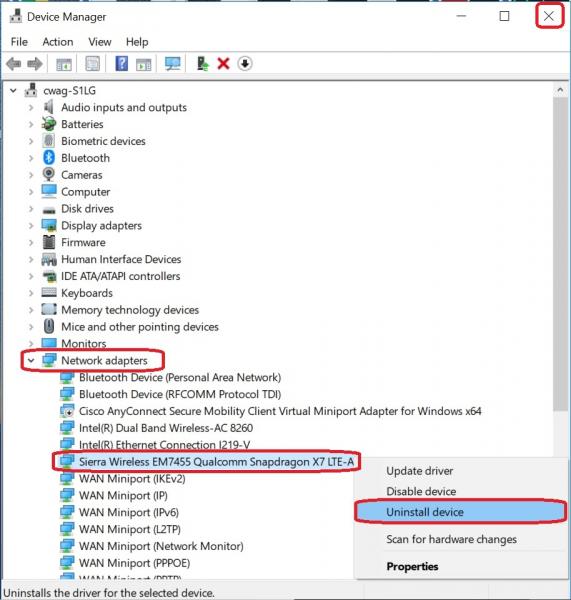
3. From the displayed menu, left click on "Uninstall Device". The list will udpate and the "Sierra Wireless...." entry will no longer be displayed. Close the Device Manager window.
4. Restart the computer by clicking the "Windows" icon in the bottom left of the screen, then the "power icon", and finally clicking the "Restart" option from the menu. The computer will restart and reinstall the "Sierra Wireless..." driver software.