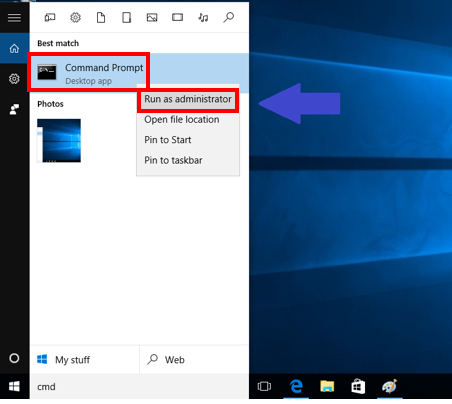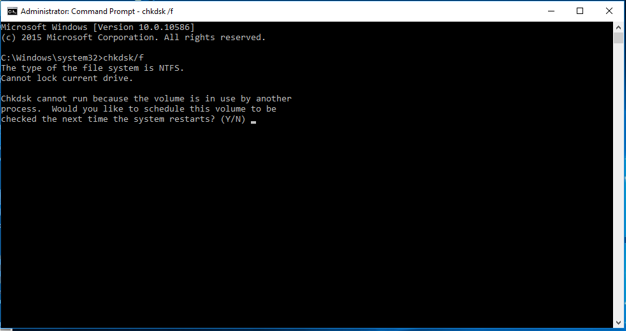Using chkdisk
You can use ChkDisk in Windows to check your hard disk for logical and physical errors. ChkDisk can be set to automatically repair the damaged areas.
ChkDisk cannot run while Windows is running, though these instructions show how to schedule ChkDisk to run the next time Windows is restarted. Though the steps use Windows 10, they are applicable to earlier versions of windows.
1. In the Start menu, search "cmd."
2. Right click the "Cmd.exe" option and select "Run as Administrator" from the drop-down menu.
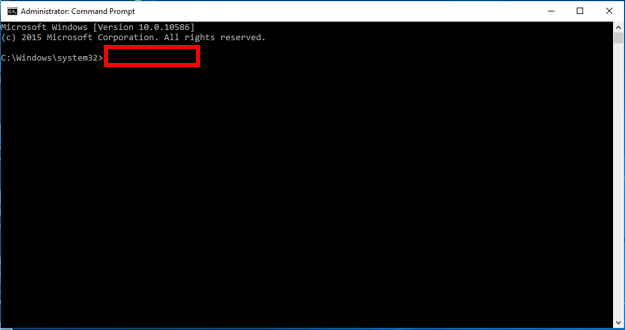
- You may be prompted with a "User Account Control" window. Click "Yes" to allow the program to make changes to your computer.
3. When the command window opens, your cursor should be blinking after the last character. type "chkdsk /f" and press the enter key.
4. A few lines will appear. When asked if you would like ot schedule the volume to be scanned on the next restart, press the "y" key on your keyboard.
5. Restart you computer and chkdsk will run and repair automatically.