Microsoft Office Suite Not Activated
Microsoft Office is configured to activate when you first use it, however sometimes this activation can fail if your time and date are incorrect or you are not connected to an NMU Network. In order for Microsoft Office to activate you have to be connected to an NMU Network such as WiFi, Wired, or LTE. You can connect through the VPN client if you are off campus and have your own internet service provider. If you're getting messages that Office needs to be activated, follow the steps below.
1. You will need to be connected to an NMU network (Wifi, Ethernet, or LTE) to activate. If you are off campus, you can also connect using the VPN client, as detailed on our Starting Windows VPN Client page.
2. Once connected to an NMU network, you must first ensure that your date and time are correctly synchronized. It is possible for AM/PM to be incorrect, the date to be wrong, or even for the clock to be off by minutes or seconds. Ensure your time is correct and change it if it isn't by following the instructions at our "Windows Date and Time Zone Settings" page.
3. Open "This PC" ("My Computer" in older versions) from your desktop or select it from the navigation pane in Windows file explorer, then select the "Windows (C:)" Drive.

4. Open "Program Files (x86)."
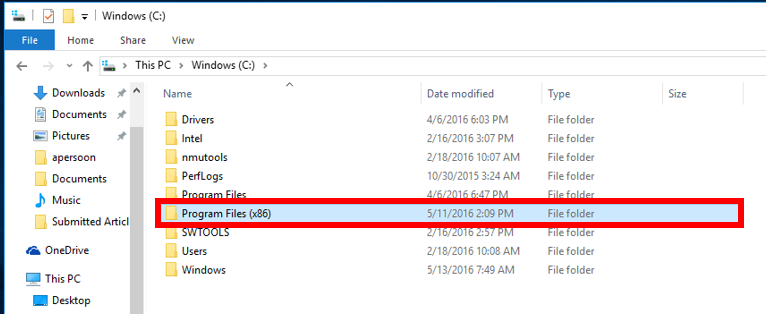
5. Open the "Microsoft Office" folder.
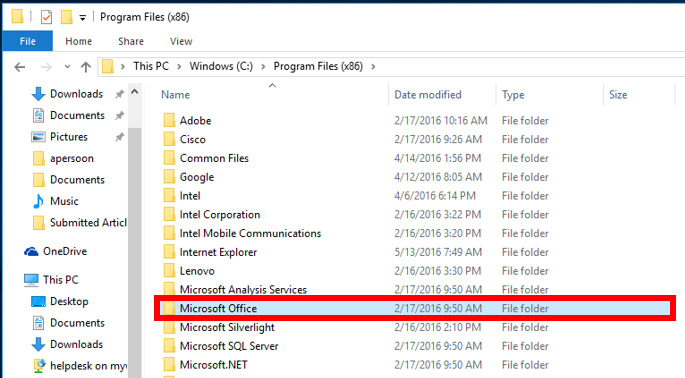
6. Open the folder labeled "Office16." You have to have this folder open in order for the powershell commands to work.
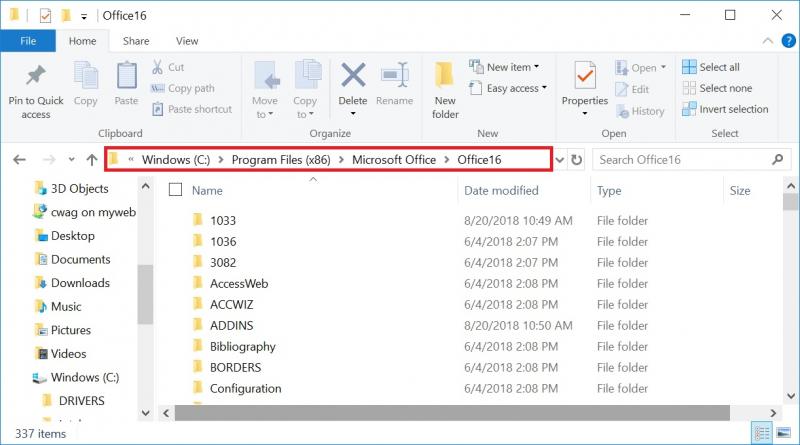
7. Click the "File" tab on the file explorer menu and select "Open Windows PowerShell"
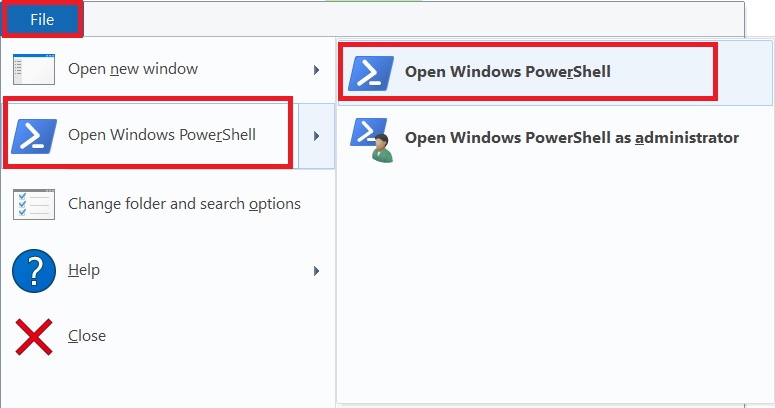
8. When the command prompt opens your cursor should be blinking inside it. Type "cscript ospp.vbs /act" exactly as shown and hit "Enter."
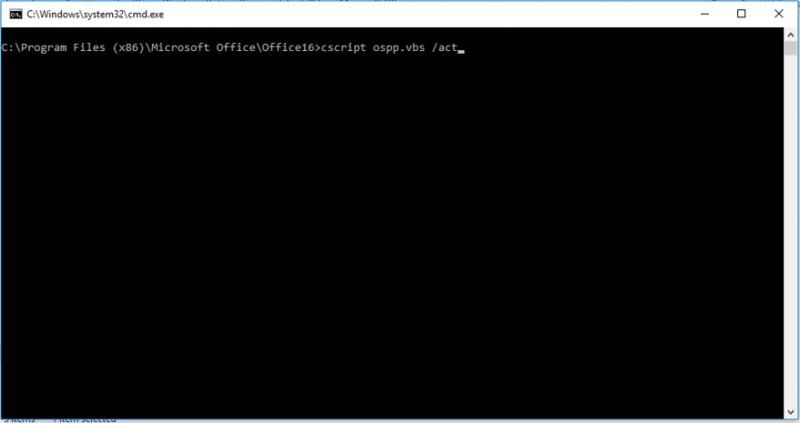
9. Text should appear and indicate that Microsoft Office is activated. If this is not the case and it still doesn't work, you may need to come to the HelpDesk for a re-install of Microsoft Office.
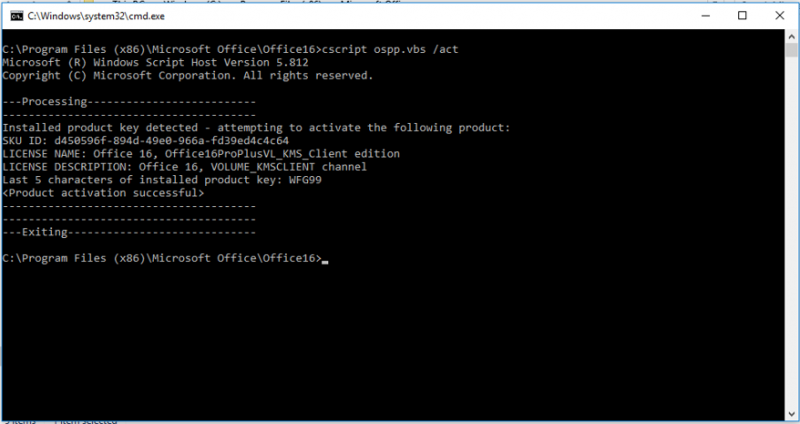
10. Besides pop-up notifications from Word, you can check if your Office suite is activated by clicking the "Account" option in the "File" menu. Ensure that this displays "Product Activated."
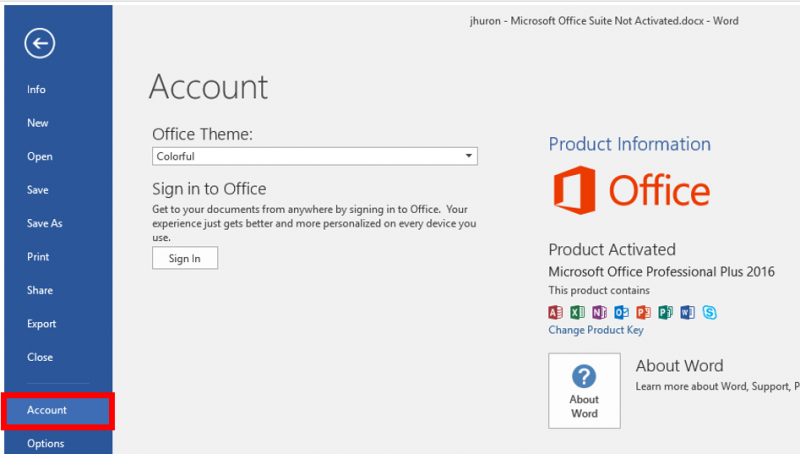
11. If it still will not activate after these steps, please bring your laptop in to the HelpDesk.
Rate this Article:
