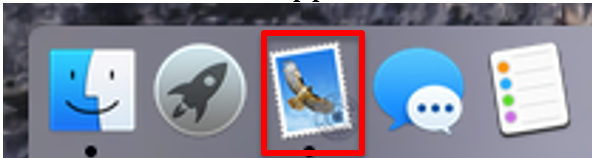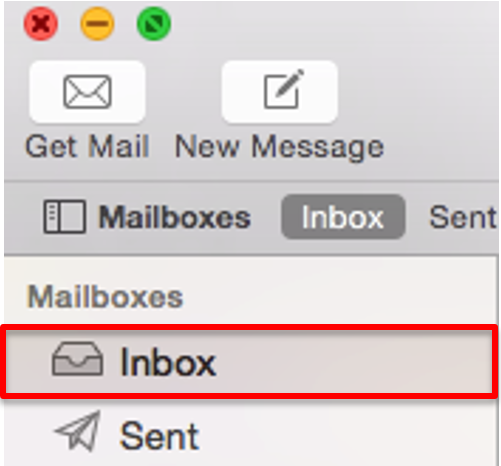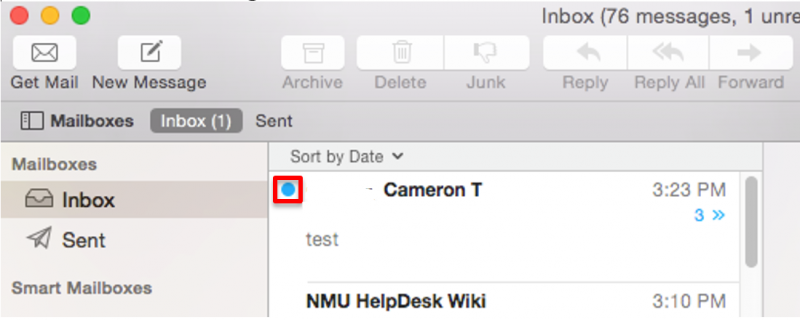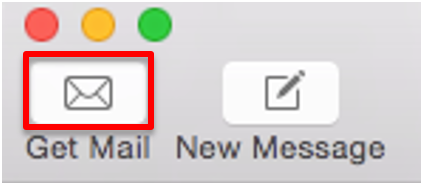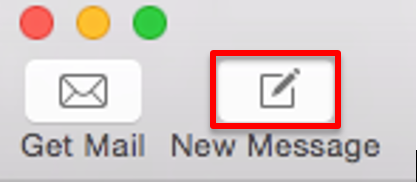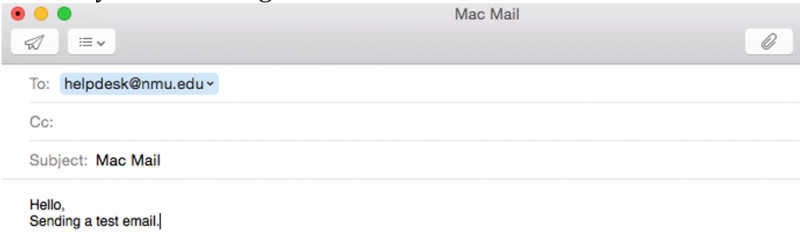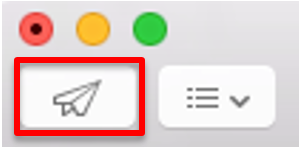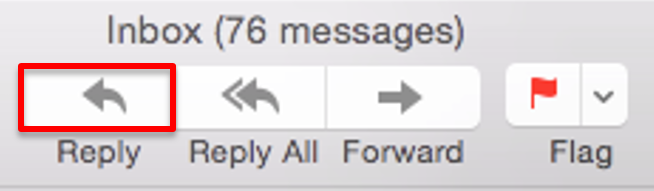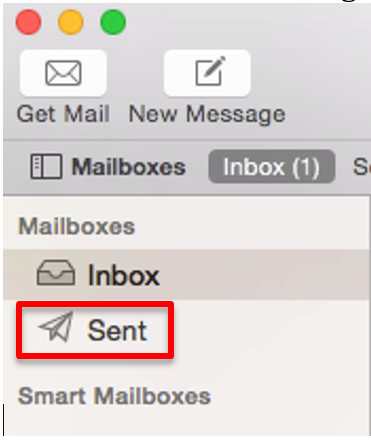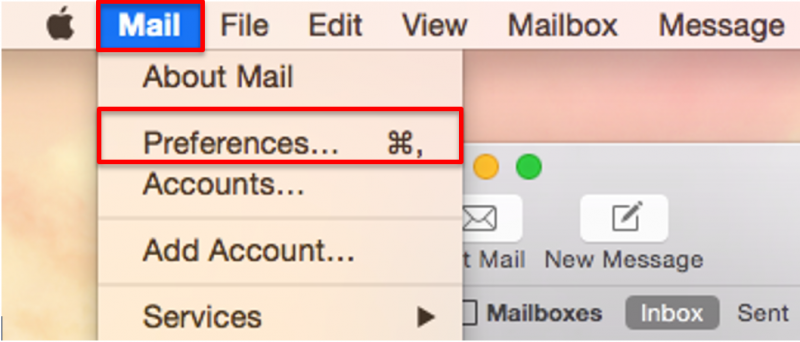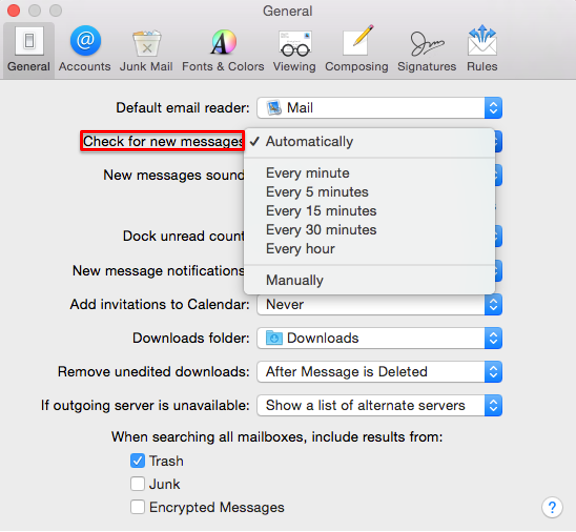Using MAC OS X Mail
Viewing the Inbox
Checking for New Messages
Reading a Message
Writing and Sending a New Message
Replying to an Existing Message
Viewing a List of Sent Messages
Checking for New Messages
Reading a Message
Writing and Sending a New Message
Replying to an Existing Message
Viewing a List of Sent Messages
Viewing the Inbox
- Launch the "Mail" application from the dock.
- Select "Inbox" from the mailboxes list.
- New and unread messages will be listed with dots next to them.
Checking for New Messages
- Click the "Get Mail" icon on the top bar.
Reading a Message
There are two ways to read a message:
- Click on the message, and read it in the lower half of the window.
or
- Double-click on the message to open it in its own window.
Writing and Sending a New Message
- Click on "New Message".
- Fill in the following information:
- The recipient's E-mail address.
- The subject of the message.
The body of the message.
- Click "Send."
Replying to a Message
To reply to a message:
- Select the message.
- Click on the "Reply" button.
- Type your message.
- Click "Send."
Viewing Sent Messages
To view a list of messages you have sent, select "Sent" from the mailbox's list.
Enabling and Disabling Automatic Email Checking
Mail can be set to automatically check for new messages. To enable or disable this feature:
- Choose "Mail" then select "Preferences."
- Set the automatic E-mail checking.
- To enable automatic E-mail checking, click the "Check for new mail" list and choose how often Mail should check for new message.
- To disable automatic E-mail checking, click the "Check for new mail" list and choose "Manually."
- Close the preferences window.
Rate this Article:
Keywords: