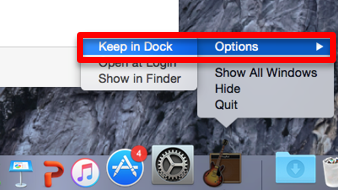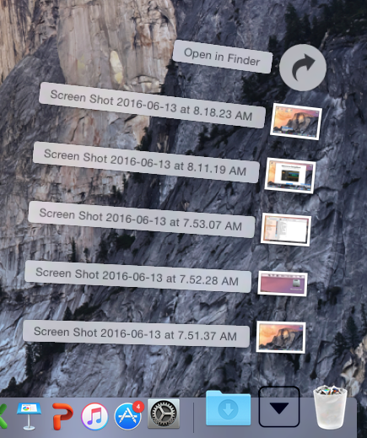Using the Mac OS X Dock
Starting Applications Without Using the Dock
Adding Items to the Dock
Removing items from the Dock
Changing the Dock Appearance
Stacks
Using the Dock
To access any of these files or applications, click one of the icons in the Dock. When an application launches a small white orb will appear under the application icon to signify that the application has launched. If a file or application isn't in the dock, its icon appears there once you open it.
To open a document using one of the applications in the dock, simply drag the document to the applications icon in the dock, and the document opens.
Starting Applications Without Using the Dock
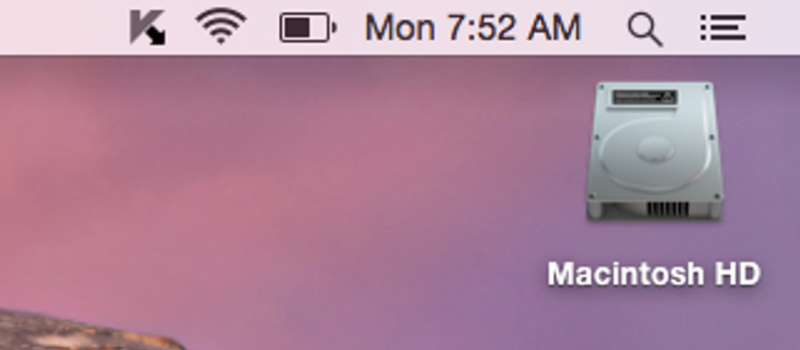
2. Click the Applications label. All of the applicatons are displayed in the window. You will need to double-click the application to launch it, whereas in the dock only a single-click is needed.
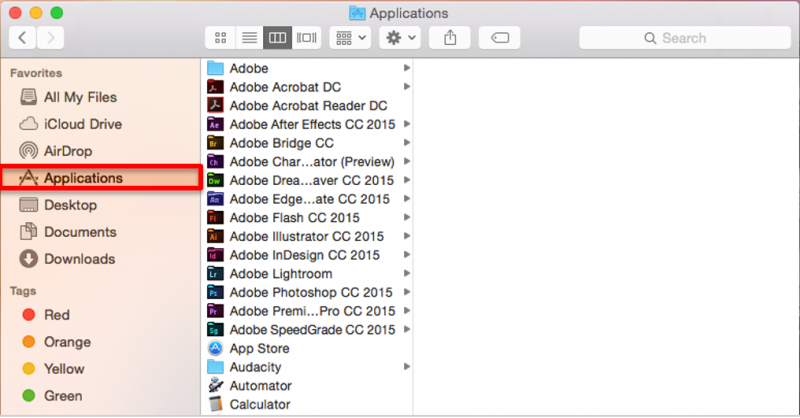
Adding items to the Dock
Dragging an applications icon to a space between other icons on the dock will a new entry. This same process can be used to add frequently accessed documents or other items as well.
When an application is open, you can hold control and click it, expand "Options" and click "Keep in Dock."
Removing items from the Dock
Just as dragging a file/folder onto the Trash icon will delete the file/folder, dragging a dock item onto the Trash icon in the dock will remove the entry from the dock. You can also drag it into a blank section on your desktop. It will disappear in a puff of smoke. Additionally, control-click, expand "Options," and click "Keep in Dock" to uncheck it.
Changing the Dock Appearance and Order
Click on the System Preferences item in the dock and then the dock preferences item to view or change the dock settings. You can reposition items by clicking and dragging them to a new location on the dock.
Stacks
A stack is a dock item that gives you fast, convenient access to a folder of files. When you click a stack, the files within spring from the Dock in a fan or a grid, depending on the number of items (or the preference you set). You can create as many stacks as you wish simply by dragging folders to the right side of your Dock.