PowerPoint is Blocking Videos
Occasionally, PowerPoint may present the error, "SECURITY WARNING References to external media objects have been blocked" or will not play a video. These instructions will help you to play videos without blocking them.
1. Click on the "File" tab in the upper left corner of PowerPoint.
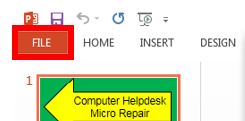
2. Select "Options" from the menu that opens to the left.
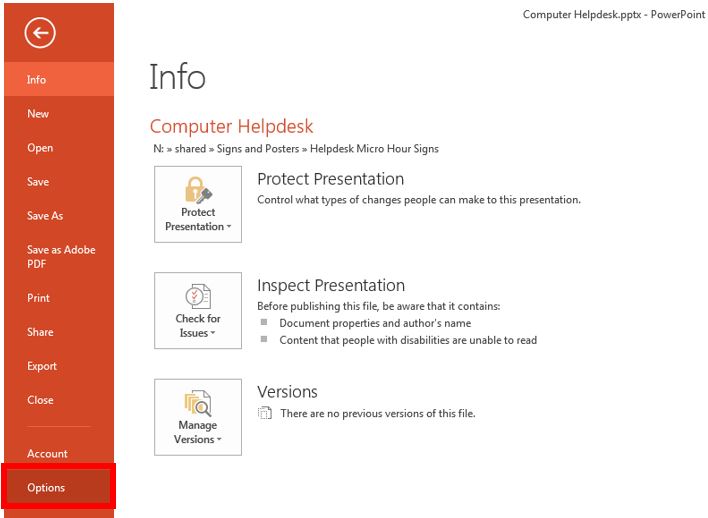
3. In the new window that opens, choose "Trust Center" from the left menu and select the "Trust Center Settings" button.
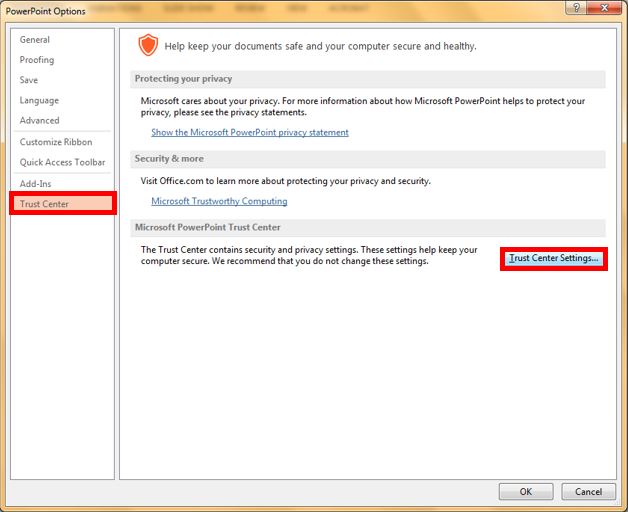
4. Choose the "Protected View" item from the left menu and uncheck all three boxes. Click the "OK" button.
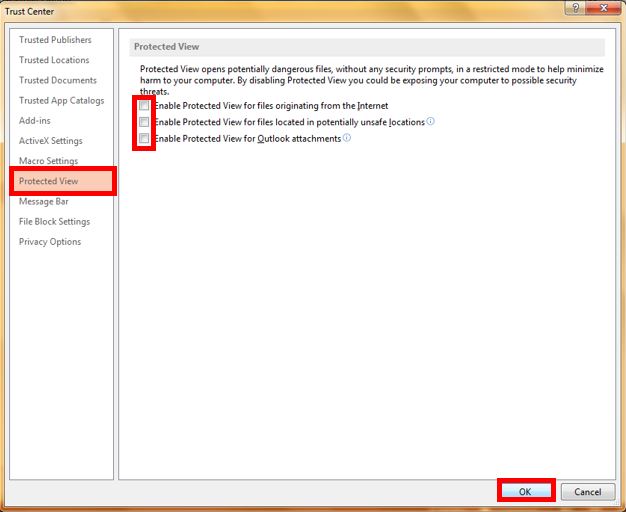
5. Close PowerPoint and all boxes, then reopen the desired PowerPoint document.
6. Repeat steps two and three from part one of these instructions.
1. Exit and reopen PowerPoint with the presentation that is having video playback issues.
2. A yellow bar at the top should present itself, stating "SECURITY WARNING References to external media objects have been blocked." Click "Enable Content."
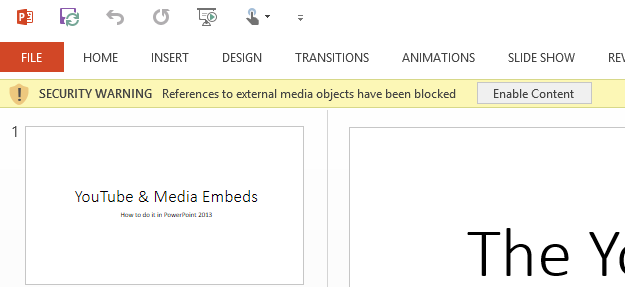
3. The video should now play normally in presentation mode.
2. A yellow bar at the top should present itself, stating "SECURITY WARNING References to external media objects have been blocked." Click "Enable Content."
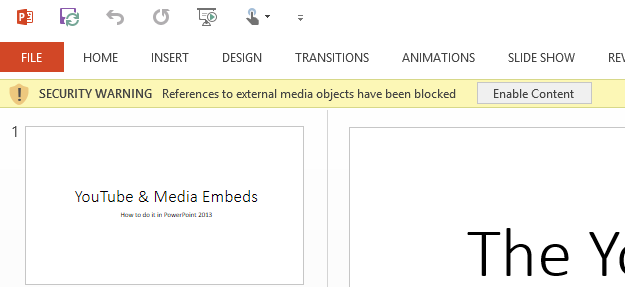
3. The video should now play normally in presentation mode.
If the video does not play normally, or if the prompt above does not appear, follow the instructions below to prevent the video from being blocked.
1. Click on the "File" tab in the upper left corner of PowerPoint.
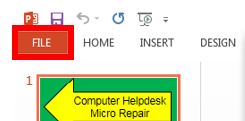
2. Select "Options" from the menu that opens to the left.
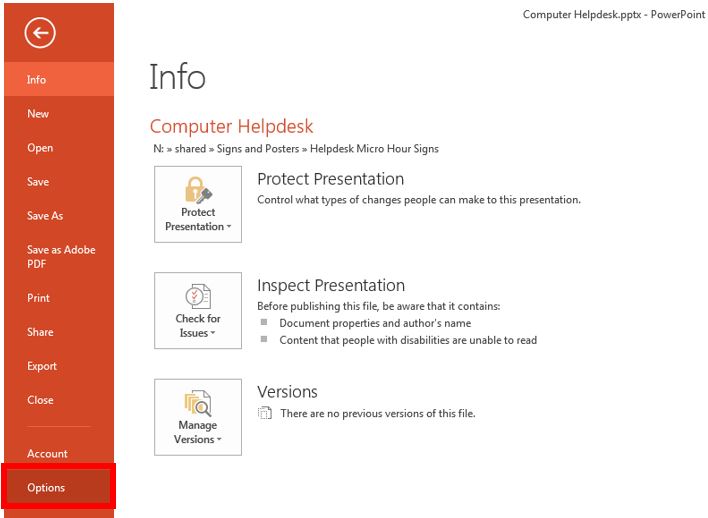
3. In the new window that opens, choose "Trust Center" from the left menu and select the "Trust Center Settings" button.
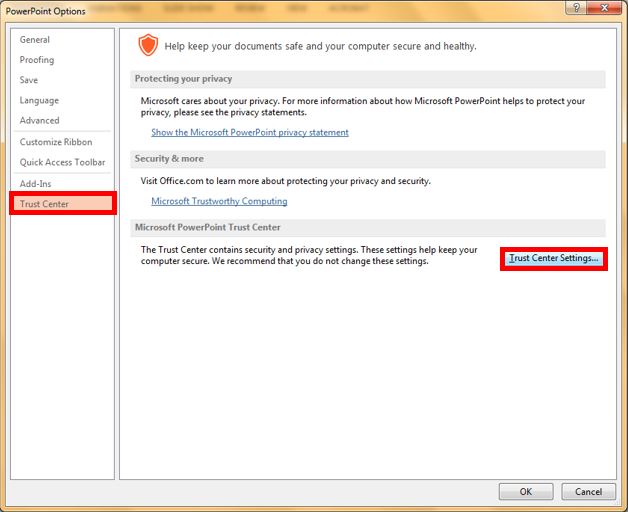
4. Choose the "Protected View" item from the left menu and uncheck all three boxes. Click the "OK" button.
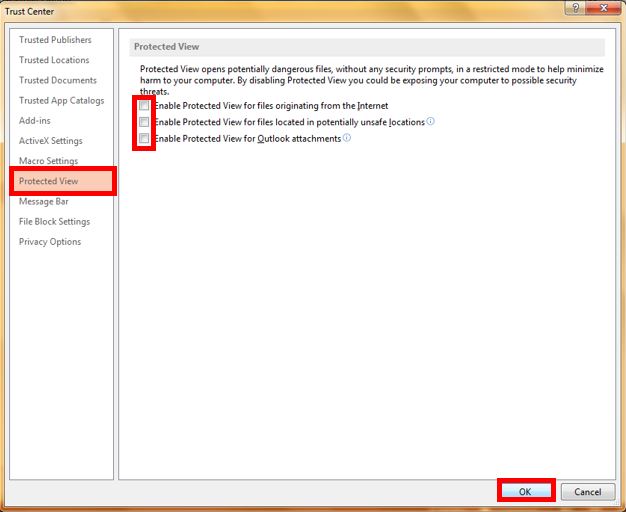
5. Close PowerPoint and all boxes, then reopen the desired PowerPoint document.
6. Repeat steps two and three from part one of these instructions.
Rate this Article:
