Disable Random Hardware Address in Windows 10
Some application settings or other issues might cause Windows 10 to enable randomized hardware addresses, which will cause issues with your registration to NMU's network. To disable this feature, follow the instructions below.
1. Click on the Network Settings icon and select "Network Settings."
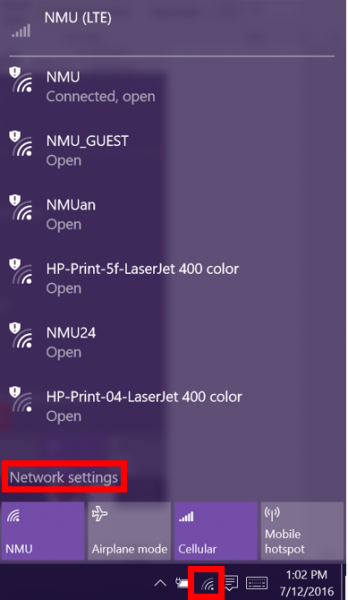
2. In the "WiFi" tab, select "Advanced Options."
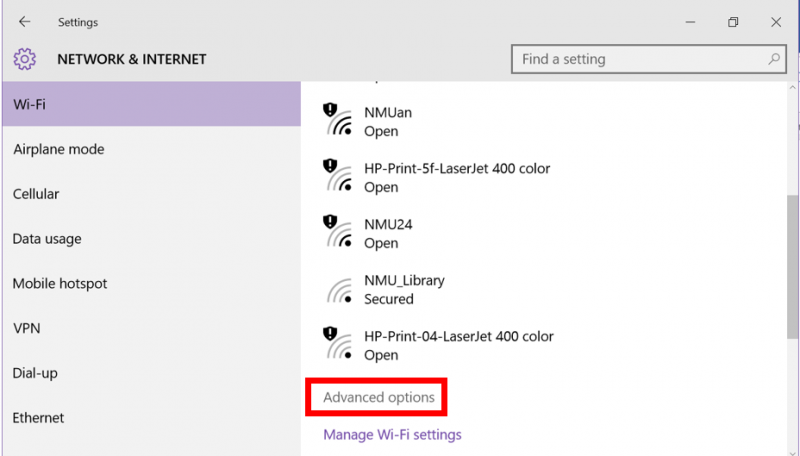
3. Select "Off" under "Random Hardware Address."
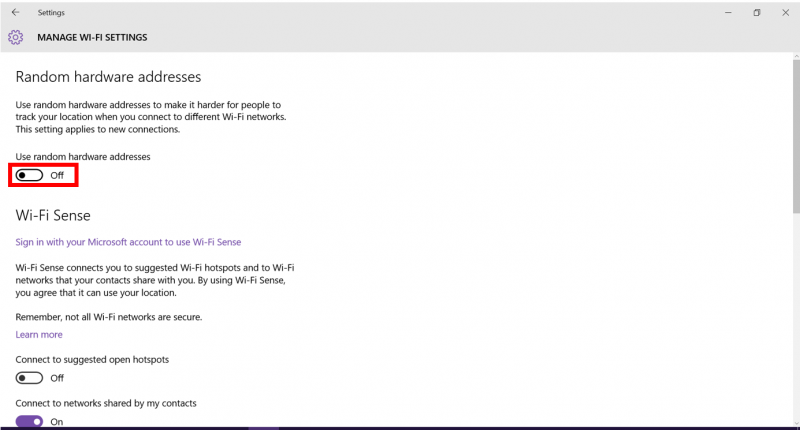
4. In the "WiFi" tab, select "Manage WiFi Settings."

5. Select "Off" under "Random Hardware Address."
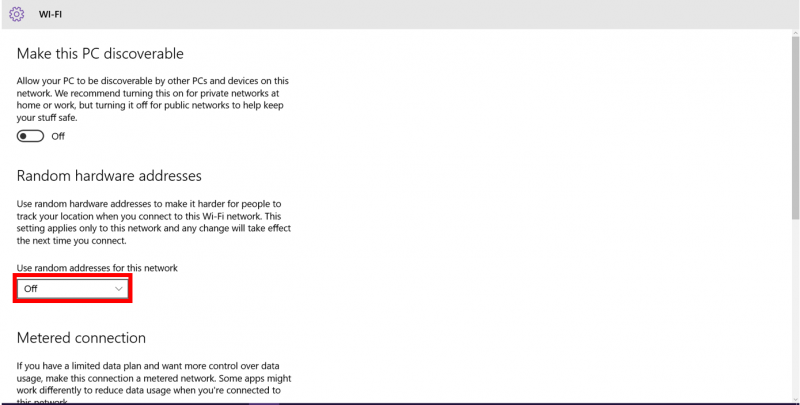
6. Restart your computer.
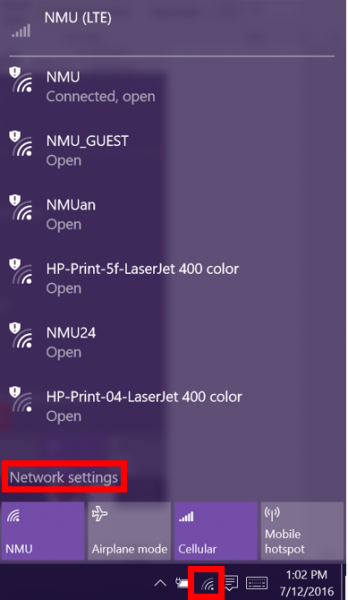
2. In the "WiFi" tab, select "Advanced Options."
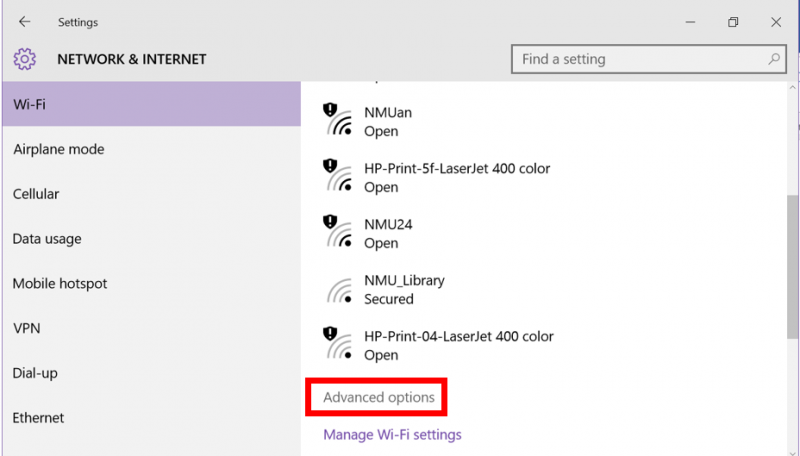
3. Select "Off" under "Random Hardware Address."
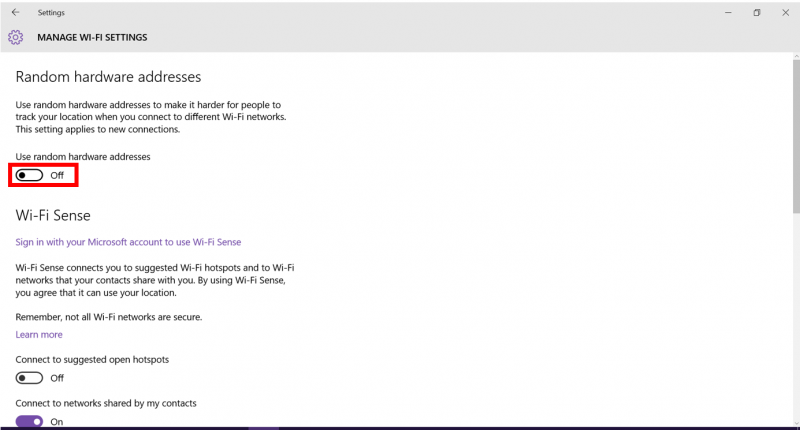
4. In the "WiFi" tab, select "Manage WiFi Settings."

5. Select "Off" under "Random Hardware Address."
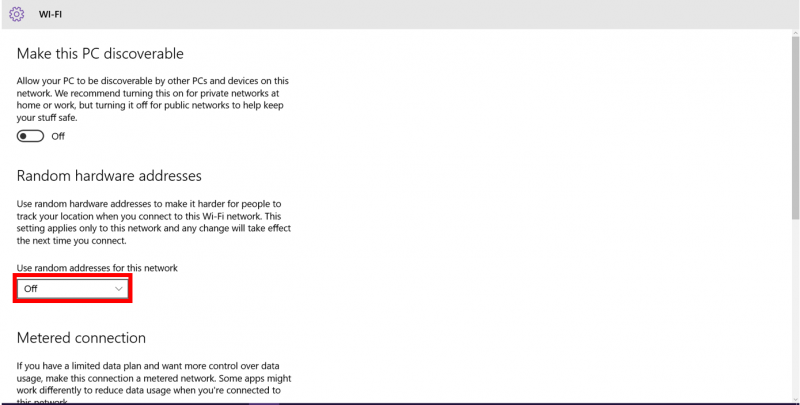
6. Restart your computer.
Rate this Article:
Keywords:
Documentation Category:
