NMU LTE Huawei E5172 Indoor Device Instructions
The Huawei E5172 Indoor device is designed to work in your home taking in the NMU LTE signal for Internet access and providing Internet access via WiFi throughout most of your home and 1 Ethernet port on the back of the Huawei E5172. THE DEVICE NEEDES THE NMULTE PROFILE ADDED, TO BE REGISTERED, AND WIFI ACCESS NEEDS TO BE SECURED.

In the package you should have: The HUAWEI E5172 Indoor device, AC Adapter with plug adapter, Ethernet LAN Cable (may not be needed), Information Sheet and Quick Reference Guide.

In the package you should have: The HUAWEI E5172 Indoor device, AC Adapter with plug adapter, Ethernet LAN Cable (may not be needed), Information Sheet and Quick Reference Guide.
The NMU LTE SIM card is already installed.
Find a location in your home for your device, usually a location on the main or upper floors is fine. If your home is just beyond a coverage area in the map available at www.nmu.edu/LTE, you might experiment with different locations in your home to find the best location.
Plug in the AC adapter to the wall outlet and to the round power connection on the back of the device. The power light should be blue indicating power is on. Within a minute the Wi-Fi light should be blue and will show bars.
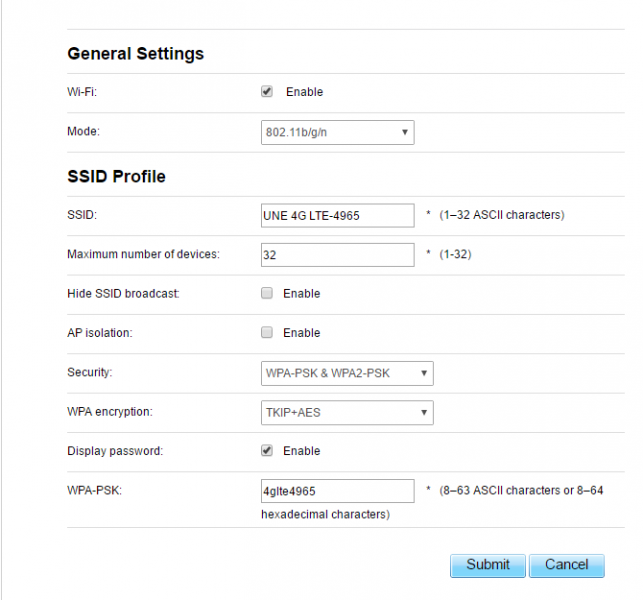
Find a location in your home for your device, usually a location on the main or upper floors is fine. If your home is just beyond a coverage area in the map available at www.nmu.edu/LTE, you might experiment with different locations in your home to find the best location.
Plug in the AC adapter to the wall outlet and to the round power connection on the back of the device. The power light should be blue indicating power is on. Within a minute the Wi-Fi light should be blue and will show bars.
Connecting to the HUAWEI E5172 Wi-Fi
By default, the Wi-Fi access point name is “UNE 4G LTE-_ _ _ _” (the _ _ _ _ will be the last four of the device's serial number). The serial number can be found on the bottom of the device, along with the automatic Wi-Fi SSID (or connection name) and the Wi-Fi Key (or password).- Start your computer, smartphone, tablet, or other device. Using its settings to connect to the “UNE 4G LTE-_ _ _ _” access point. The pass code for the wireless will
be “4glte_ _ _ _” (the _ _ _ _ will be the last four of the devices serial number-the same four as the numbers shown for the connection)
- Open a web browser and in the search or browser bar type in “192.168.1.254”. This will bring you to the “LTE Broadband Center”.
- Use the drop down menu next to “Idioma:” to change the language back to English.
- To log into the “LTE Broadband Center” use “admin” in all lower case for the username, “CPE#_ _ _ _” for the password in all upper case letters (the _ _ _ _ will be the last four of the devices serial number).
- Go to the “Internet” tab, then on the left side of the screen click on “APN Management”. Scroll down and click on the “Add” button.
- Go down until you see “Settings” in the Profile name and type “NMULTE” in all upper case letters. For the APN type “nmulte” in all lower case, then click “Submit”
- Scroll back up, in the left hand menu click on “Network Connection”. Scroll down to connection and select the drop-down menu for “Profile”, choose “NMULTE”. Click “Submit”.
Changing the SSID and Network Key to Secure the HUAWEI E5172(Recommended)
By default, the Wi-Fi Key or password “4glte_ _ _ _” (the _ _ _ _ will be the last four of the devices serial number). Because the key is the same set up for all Huawei E5172 devices, with the only difference being the last four of the serial, we recommend changing the password.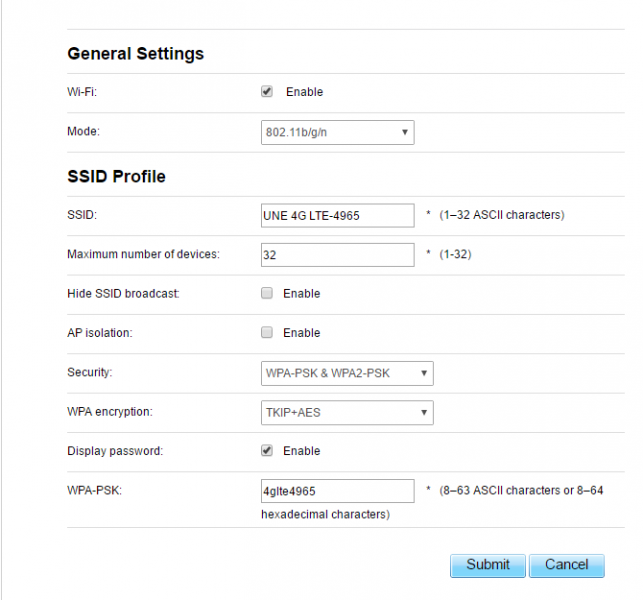
- While still in the “LTE Broadband Center”, go to the “Wi-Fi” tab and scroll down to the “SSID Profile” information
- Next to “SSID” you can change this so that your Wi-Fi connection will be unique.
- Go down to where it says “Display password:” and check that box. At the bottom of the page, next to “WPA-PSK:” you should be able to see what the
- password is. Erase what is in the box and create your unique password or network key. Make sure you know your new password or write it down.
- Scroll down and click. “Submit” Your Device will have to Restart; this will take a minute.
- Reconnect to your Wi-Fi, it should now be called the unique name you gave it and you should use the new password.
Registering your Huawei E5172
Once you connect to the device and set up the NMULTE profile, the LTE device needs to be registered on the NMU network.- Open a web browser and go to register.nmu.edu.
- You should be prompted to log in with your NMU ID and password.
- Once you log in follow the prompts to register the LTE device on the network.
- Once completed power the LTE device off and then back on. You should now be able to access the Internet.
Using the Reset Button
The reset button located on the side of the HUAWEI E5172, it will be a pin hole button so you will have to use a paper clip to press the button down. It will set the entire device back to how it was when you received it, when you hold it down for five seconds while the device is on. You will have to set up the NMULTE profile again and go through all the steps. This is a good choice if you have forgotten what the settings were.Rate this Article:
Documentation Category:
