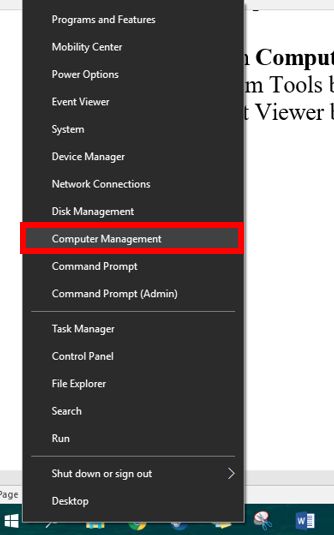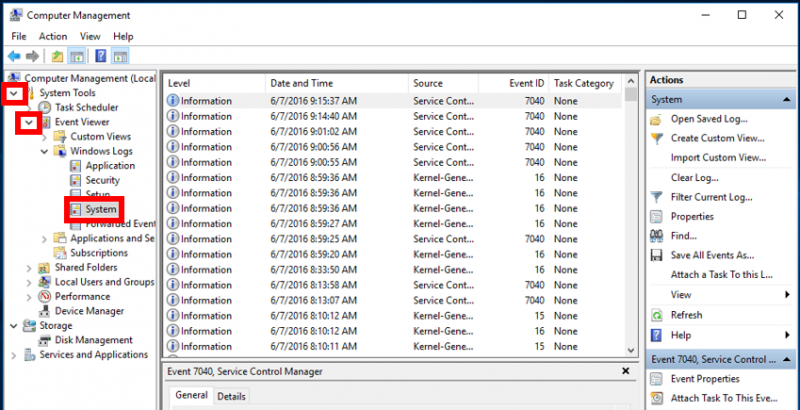Troubleshooting the Ethernet cord and network port
Get Connected
If you have trouble connecting to the on-campus network through a network port:
- Make sure your network cable is plugged into the network port on your computer, and into an orange network port
- Restart your computer.
- Make sure your computer's wired network interface is registered. See Registering on the Campus Network.
- Make sure the network cable and network port you are using are both working properly.
- Try connecting through another network port.
- Try connecting with another network cable.
- If you still cannot connect, please contact the Help Desk at 227-2468.
IP Address Conflict
If you receive a message about a conflicting IP address on another computer, you need to find out the other computer's network hardware address, then call the HelpDesk
To find out the other computer's network hardware address:
- Right click on My Computer and choose "Computer Management" or "Manage" for earlier versions of Windows.
- Expand "System Tools" by clicking the arrow to the left of it.
- Expand "Event Viewer" by clicking the arrow to the left of it.
- Expand "Windows Logs" by clicking the arrow to the left of it.
- Click on "System" to view the System Event Log.
- In the right half of the window, double-click the "TCPIP" error to show information about it.
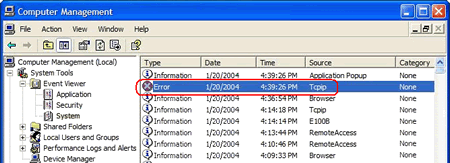
Write down the network hardware address from the Description.
For example, in this graphic the network hardware address is 00:A0:C9:E3:9F:D9.
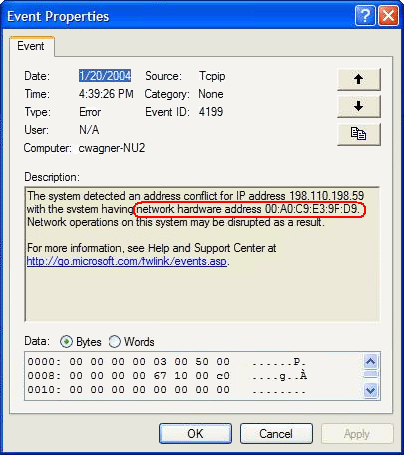
-
Call the Help Desk at 227-2468, or take a screenshot (using the PrtSc button) and send it to helpdesk@nmu.edu.
Rate this Article: