Changing Default Label Settings (Word 2013)
These instructions will guide you through changing your label settings in Word 2013.
- Open Word 2013
- Click on "Blank Document"
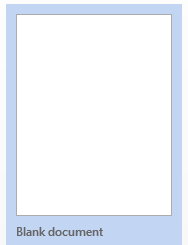
- Click on the "Mailings" tab, then click on "Labels"
- Right click on the blank area under "Address"
- Click on "Font" and set your font settings as desired.
- Click on "Set As Default" and "OK" to finish.
Rate this Article:
Documentation Category:



