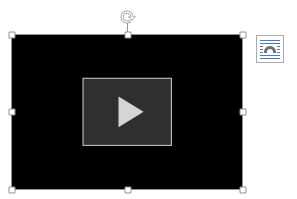Online Videos in Word
You can embed a video from online into a Word document, either with the embed code or by seariching online, making the video visible within the Word document. This article details that process.
Insert a video with the embed code
- Click on the "Insert" Tab on the ribbon menu (at the top left of word).
- In the center of the ribbon menu, under the "Media" category, choose "Online Video"
 .
. - This will open up a window to the right like the one below.
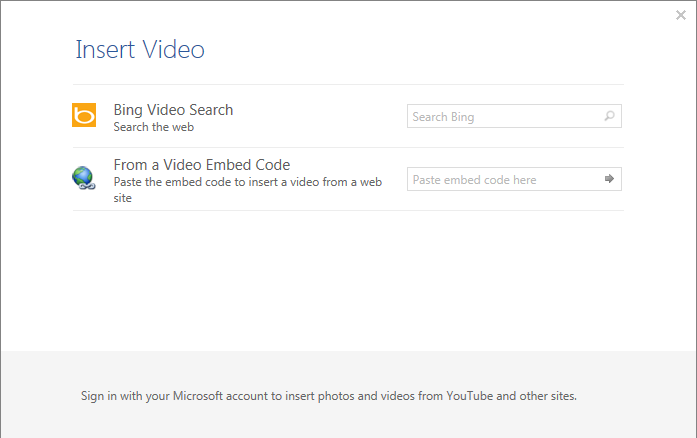
- Pasting the video embed code in the "Paste embed code here" field and pressing the arrow to the right of the code will put the video in the document.
- You can use the points around the video to resize it, the arrow to rotate it, or the box in the upper right to choose how the text surrounds the video.

- Clicking on the play arrow on the video will expand the video on the screen and play it.
Search the web for a video to embed
- Use the "Bing Video Search" box (or log into Microsoft for other searches) to directly search for a video to embed.
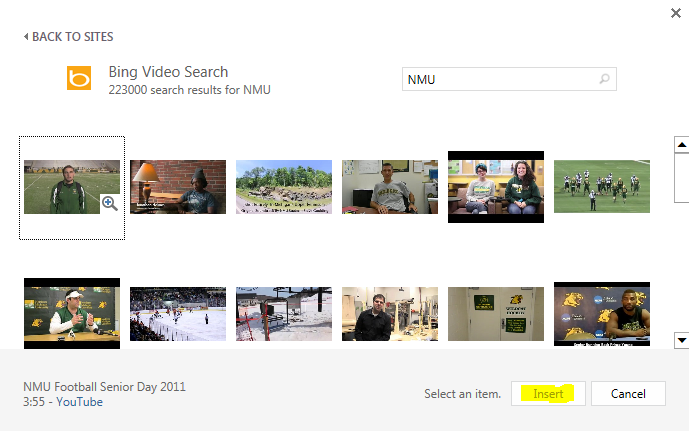
- Search for the desired video, select it, and select "Insert" to put it on the document.
- Clicking on the video will allow you to expand and watch it within the document.

- You can use the points around the video to resize it, the arrow to rotate it, or the box in the upper right to choose how the text surrounds the video.
- Clicking on the play arrow on the video will expand the video in the screen and play it.
Rate this Article: