Ethernet Connection Information
There are more than 10,000 network ports on Northern's campus. For help connecting to one of them see:
Connecting on Campus Via a Network Port (Windows)
These instructions tell how to connect to the campus network through one of the orange network ports on campus. They assume your network settings are already configured.
- NMU notebook computers are already configured to connect to the NMU network.
- Find an orange network port.
- Plug your network cable into the orange network port and into the network port on the side of your computer.
- If the connection is not established automatically, open ThinkVantage Access Connections and troubleshoot the connection from there.
Note: The first time you connect a computer to the campus network, you must register the computer's network interface(s).
Connecting on Campus Through a Network Port (MAC OS X)
These instructions tell how to connect to the campus network through one of the orange network ports on campus. They assume your network settings are already configured.
- NMU MacBooks are already configured to connect to the NMU network.
- A Mac that is not an NMU MacBook should also work with the on-campus network, if it has an Ethernet card.
- Make sure AirPort is turned off.
- Click on the AirPort icon in the Finder bar and choose Turn AirPort Off.
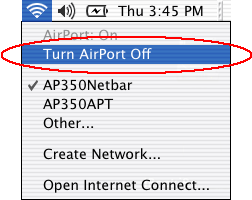
- Find an orange network port, There are more than 10,000 network ports on campus.
- Plug your network cable into the orange network port and into the network port on the side of your computer.
- If the connection is not established automatically, restart your computer.
Note: The first time you connect a computer to the campus network, you must register the computer's network interface(s).
Rate this Article:
Keywords:
Documentation Category:
