Continuous Looping for use at a Kiosk in PowerPoint
A Microsoft PowerPoint presentation can be configured to run in a continous loop. This can be useful for general announcements, kiosks, or any other informational display that will run with or without interaction.
To configure a Microsoft PowerPoint presentation for running in a continuous loop:
1. With the presentation open, select the "Slide Show" tab on the ribbon menu.
2. Click the "Set Up Slide Show" button.
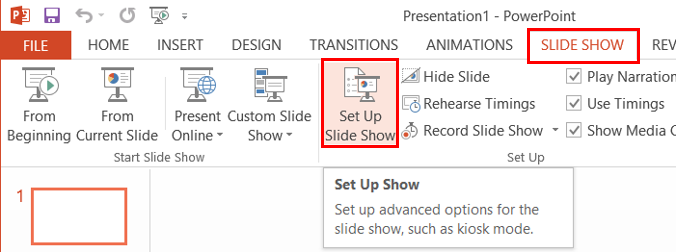
3. Check the "Loop continuously until 'Esc'" option .
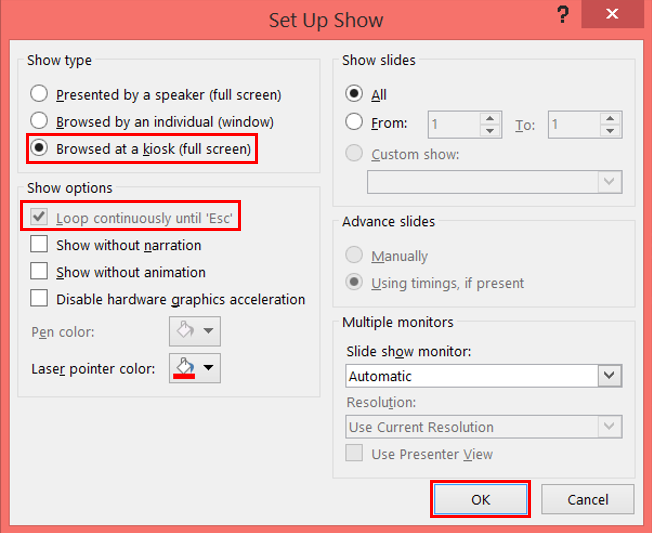
To configure a Microsoft PowerPoint presentation for running in a continuous loop:
1. With the presentation open, select the "Slide Show" tab on the ribbon menu.
2. Click the "Set Up Slide Show" button.
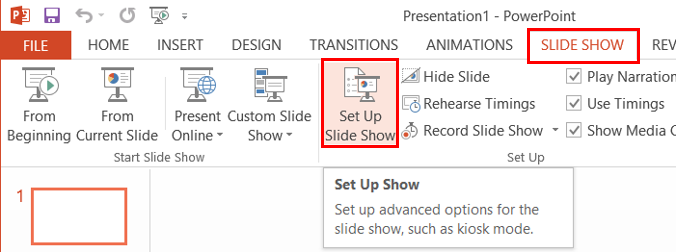
3. Check the "Loop continuously until 'Esc'" option .
- Optionally, select the "Browsed at a kiosk (full screen)" option to enable kiosk mode
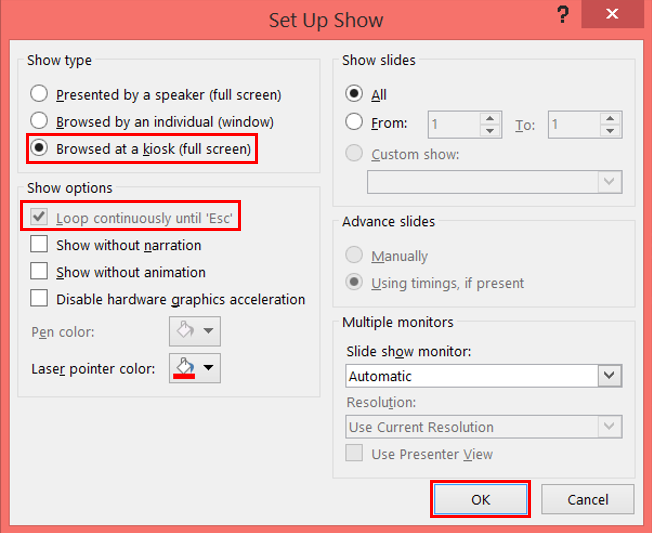
4. Click "Ok." The presentation will now run continuously after being started.
Rate this Article:
Keywords:
