Saving Printer Settings
These instructions are meant to help save network printer settings when changing computers or transferring files to a new computer. See your printer manufacturer's website for configuring a new Windows 10 computer for printers previously directly attatched to a Windows 7 or 8 computer.
1. Open the Start menu, search "Devices and Printers" and click that option.
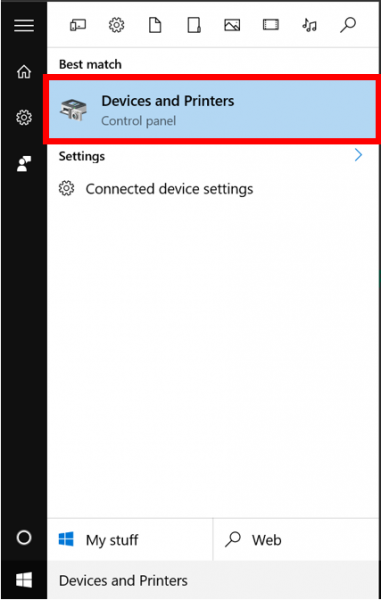
2. Right-click on the printer whose settings you'd like to save and click "Printer Properties."
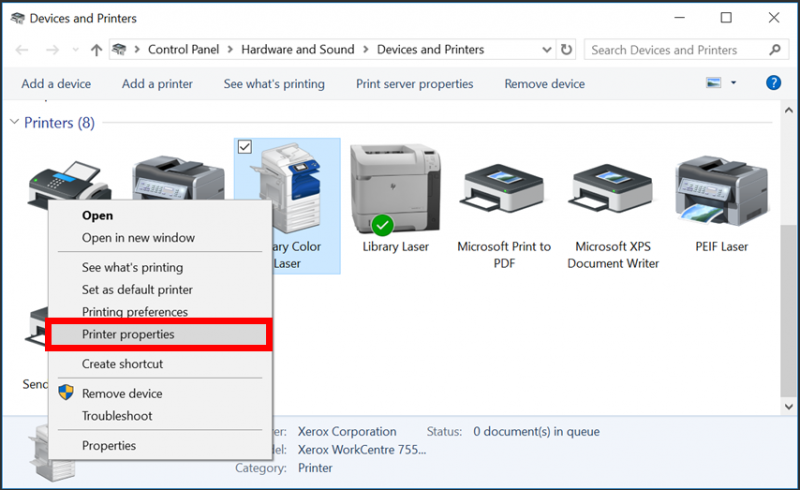
3. Press the PrtSc button to take a screenshot of the information in the general tab, open a Word document, and press Ctrl + V to paste the image.
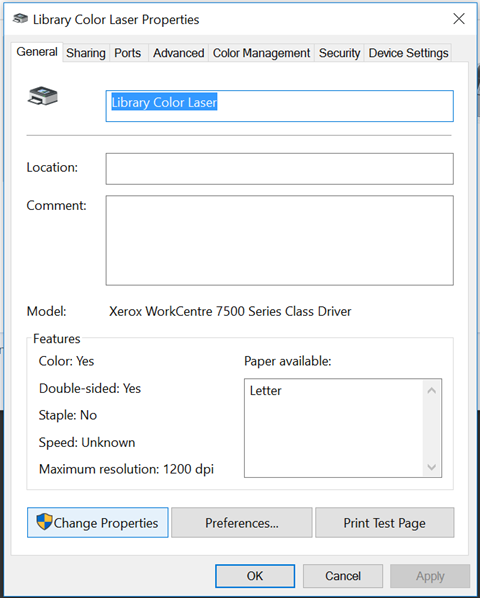
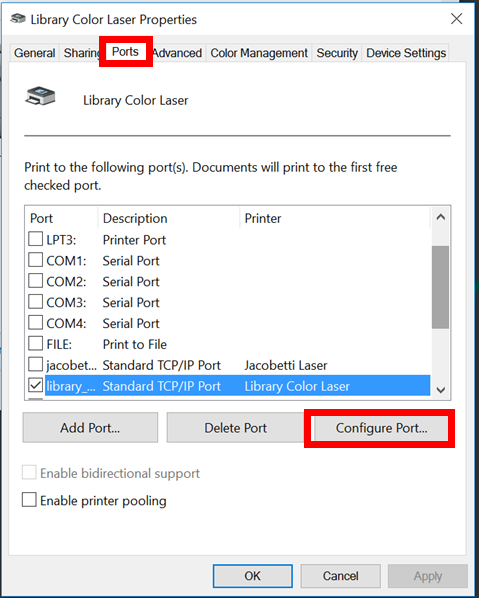
5. Press the PrtSc button to take a screenshot of the information in the general tab, open your Word document, and press Ctrl + V to paste the image.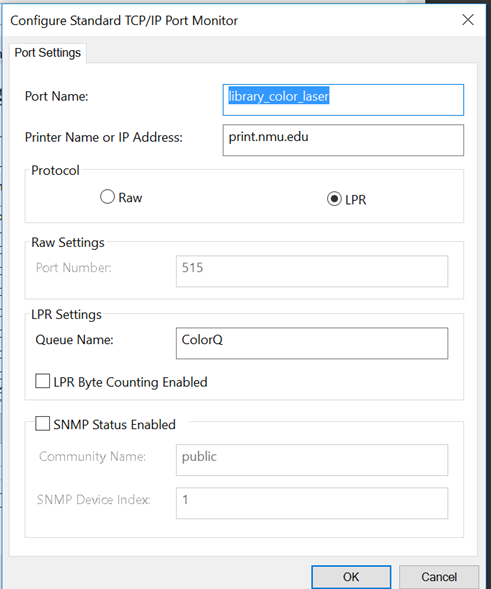 d
d
These settings are part of the "Windows Computer File and Settings Transfer Instructions."
1. Open the Start menu, search "Devices and Printers" and click that option.
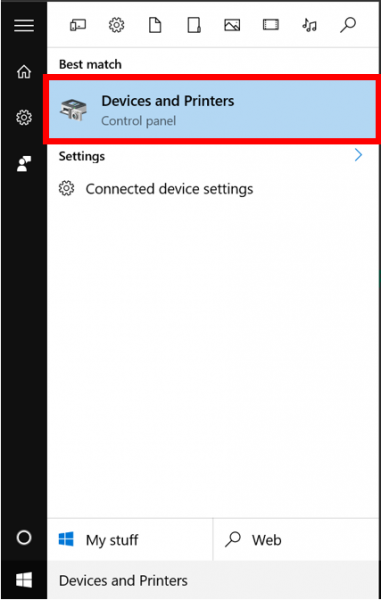
2. Right-click on the printer whose settings you'd like to save and click "Printer Properties."
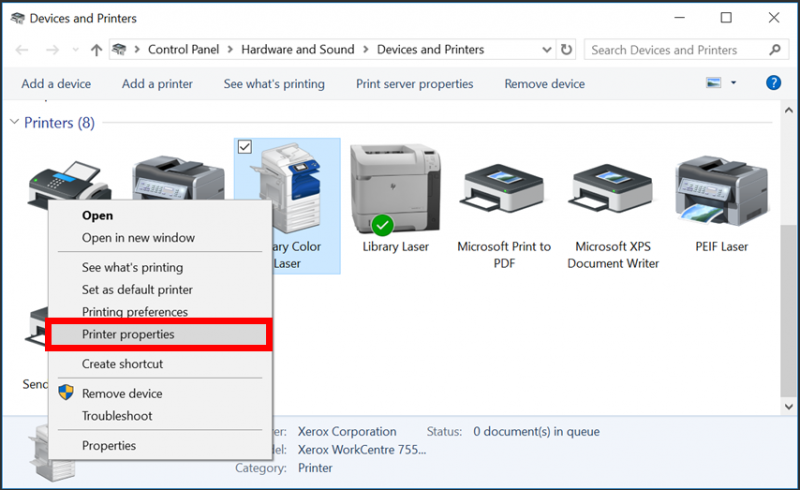
3. Press the PrtSc button to take a screenshot of the information in the general tab, open a Word document, and press Ctrl + V to paste the image.
- Alternatively, you can record the printer name and model on paper.
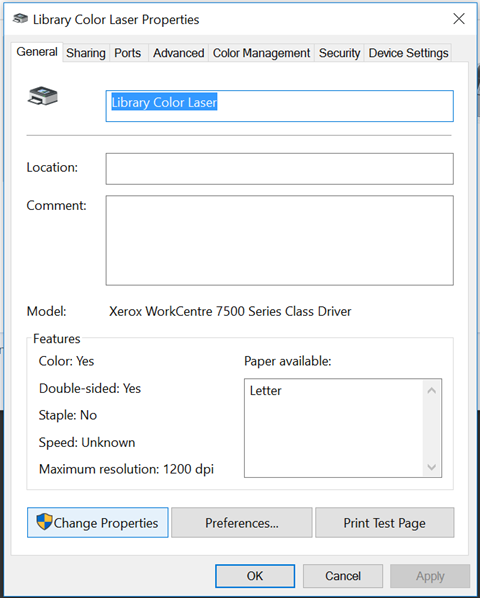
4. Click on the "Ports" tab then the "Configure Port" button.
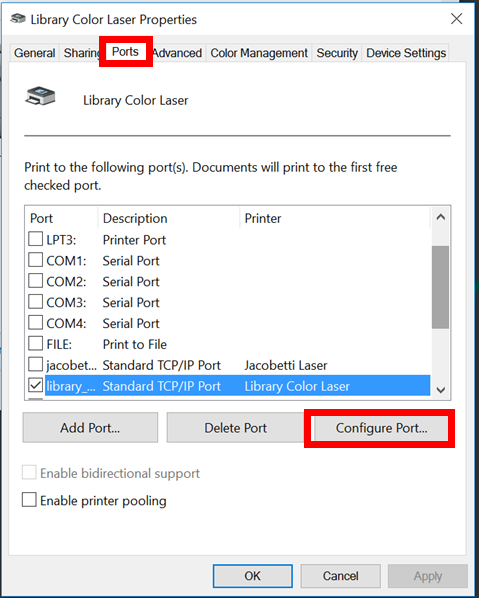
5. Press the PrtSc button to take a screenshot of the information in the general tab, open your Word document, and press Ctrl + V to paste the image.
- Alternatively, you can record the "Port Name" and "Printer Name or IP Address" on paper.
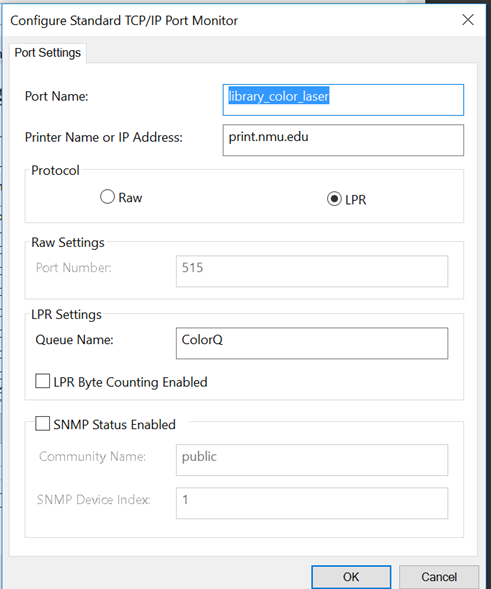 d
d6. Close the printer settings windows and save your Word document (or keep your settings recorded in a safe place.)
Rate this Article:
Documentation Category:
