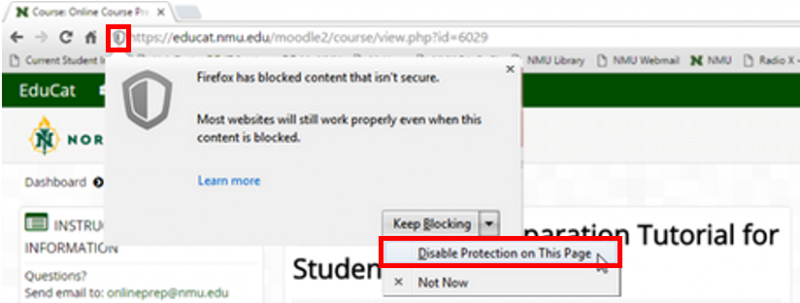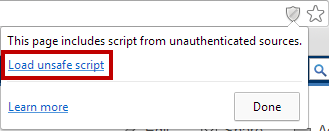Video/Audio Playback in Educat
Depending on which browser you're using, additional clicks may be required to view video/audio (multimedia content) in EduCat. Some browsers see the embedded code, and temporarily block it to let you know that it may contain insecure content. This includes embedded code from YouTube, Google Videos, Ted Talks, and our own WildCast server. In the case of our server, there is no malicious code, but the warning will display regardless.
Firefox
If the video does not play or continually displays "Loading video," click the sheild icon to the left of the address bar, click the drop-down arrow to the right of "Keep blocking" and select "Disable Protection on This Page."
Rate this Article:
Documentation Category: