EduCat Video Playback
Occasionally, additional clicks may be required to view video in EduCat. Some browsers see the embedded video code, and temporarily block it to let you know that it may contain insecure content. This includes embedded video code from YouTube, Google Videos, Ted Talks, and our own WildCast server. In the case of our server, there is no malicious code, but the warning is displayed regardless. Follow the instructions below to allow EduCat videos to properly load.
Firefox
1. Click the shield icon in the upper left corner of Firefox.
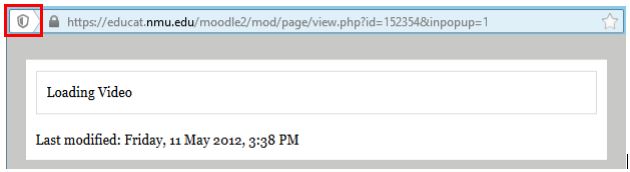
2. In the small message that appears, select "Disable Protection on This Page" from the drop-down menu.
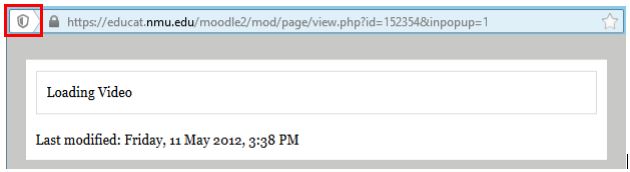
2. In the small message that appears, select "Disable Protection on This Page" from the drop-down menu.
Chrome
1. Click the shield icon to the left of the URL bar.
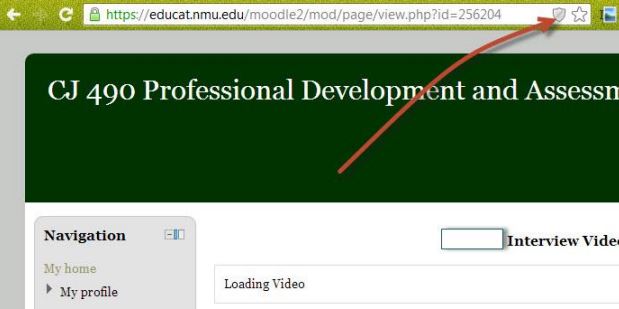
2. In the drop-down message, select "Load unsafe script."
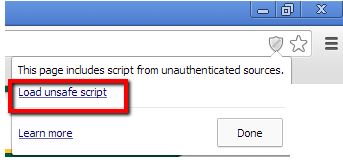
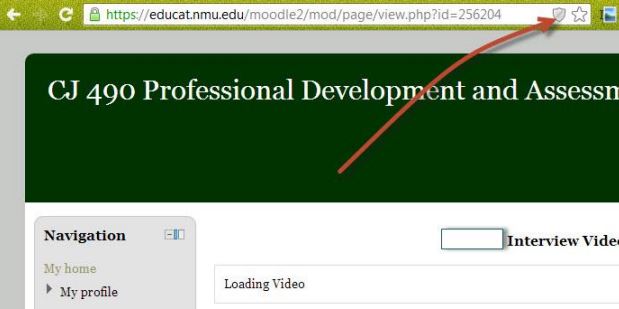
2. In the drop-down message, select "Load unsafe script."
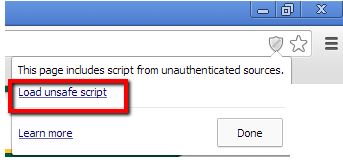
Explorer
1. After clicking the link, a security warning will appear. Be sure to click "No" on the "Security Warning" box.
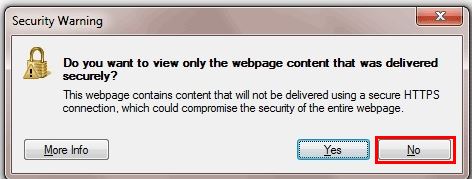
2. If the "Only secure content is displayed." warning appears, click "Show all content."

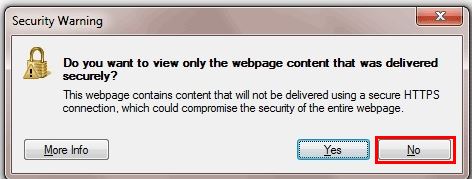
2. If the "Only secure content is displayed." warning appears, click "Show all content."

Rate this Article:
Documentation Category:
