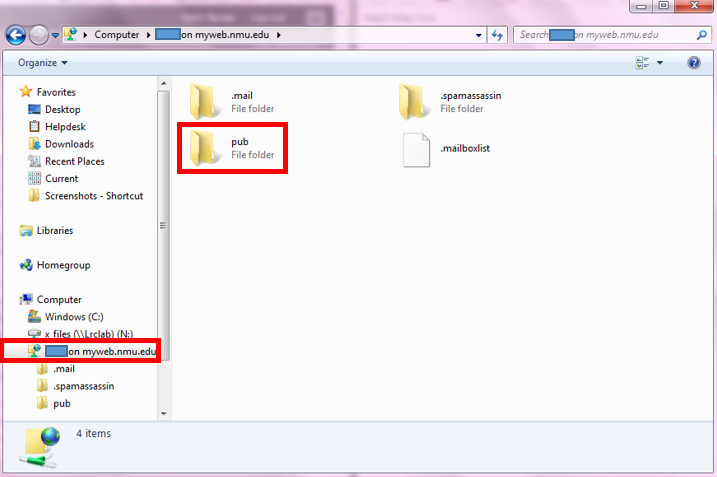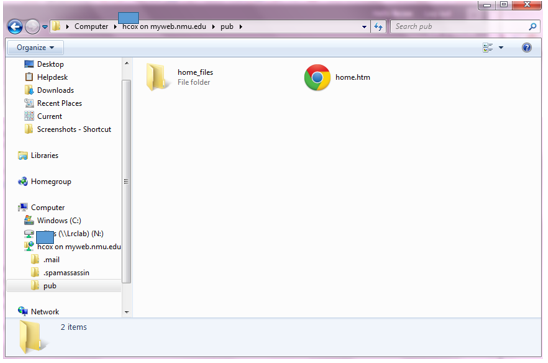Uploading files onto MyWeb from a computer
MyWeb is a server on which students, faculty, and staff can store files and publish Web pages. Students, and faculty/staff may store up to 1 Gb, of files in a personal directory (folder) on the MyWeb server. Keep in mind that your nmu email storage also uses this space.
Putting files on the server
1. Create the files or Web pages on your computer.
- For information on Web Publishing, see Web Publishing: Background Information.
2. Connect to the server.
- In Windows, you can connect by Adding a network location (or navigate to the location you already created).
- You can also use an FTP client.
- On MAC OS X, connect using Fetch.
3. If necessary, create a folder named pub (lower case) under your home directory.
- If you connected by creating a network place, create the folder as you normally do in Windows by right clicking in your network place and hovering over "New" then selecting "Folder."
4. Put your Web pages into the pub folder in your directory.
5. The default homepage must have one of these names
- index.html
- default.html
- default.htm
- home.htm
- home.html
- HOME.HTML
- INDEX.HTML
- DEFAULT.HTML
- Anything you put in this folder is available on the internet. If you do not have a home page, then everything in this folder is displayed on your myweb page.
6. Open a Web browser and look at your pages to make sure they are visible.
- The Web address for a Web page named home.htm stored in your pub folder would be:
http://myweb.nmu.edu/~yourid/home.htm
For example, Wolfgang Mozart's (wmozart) page would be:
http://myweb.nmu.edu/~wmozart/home.htm
7. If you save pictures or other files to MyWeb in your pub folder, you can find them by typing http://myweb.nmu.edu/~yourid/. For example, if the picture in the pub folder was named dog.jpg, you would type http://myweb.nmu.edu/~yourid/dog.jpg.
Rate this Article:
Keywords: