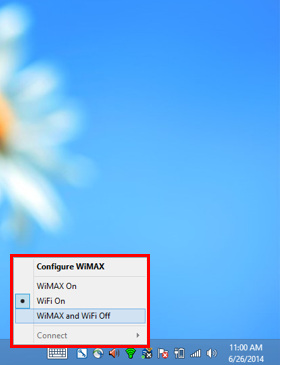Uninstalling Oracle VM VirtualBox to Resolve Connection Problems
A bug has been found with the Oracle VM VirtualBox software that causes connection problems on Lenovo Twist Ultrabook computers that were issued in Fall 2013 and have not been re-imaged. The Oracle VM VirtualBox software is on the NMU software images to provide a way to run applications that are not compatible with Windows 8. Applications provided by NMU installed at the HelpDesk that require the Oracle VM VirtualBox software are:
TI Interactive
Nursing applications
If you do not need to use the above applications then removing the Oracle VM VirtualBox software would eliminate any connection problems it might be causing. If you do remove the Oracle VM VirtualBox software you will be able to get it reinstalled at the NMU HelpDesk. To remove the Oracle VM VirtualBox software:
TI Interactive
Nursing applications
If you do not need to use the above applications then removing the Oracle VM VirtualBox software would eliminate any connection problems it might be causing. If you do remove the Oracle VM VirtualBox software you will be able to get it reinstalled at the NMU HelpDesk. To remove the Oracle VM VirtualBox software:
- Close all APPS in the Metro Interface.
- Get to the Windows Desktop interface.
- Close all Desktop applications in Windows.
- Turn off LTE and WiFi using the Intel ProSet icon in the system tray.
- Assure no Ethernet cable is connected.
- Go to the "Start" (shell), "Contol Panel", "Programs and Features". A list of installed applications will be displayed in alphabetical order.
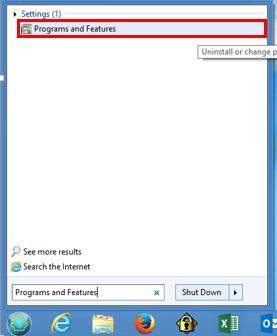
- Left click "Oracle VM VirtualBox" so it is selected, then "right click" it and choose "Uninstall" from the menu.
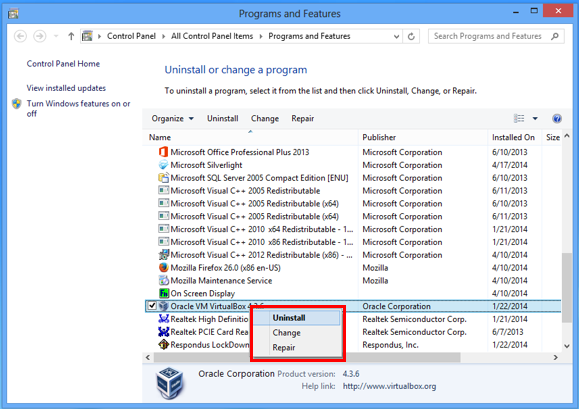
- When prompted “Are you sure you want to uninstall Oracle VM VirtualBox ?” Click "Yes". The Windows Installer window will be displayed.
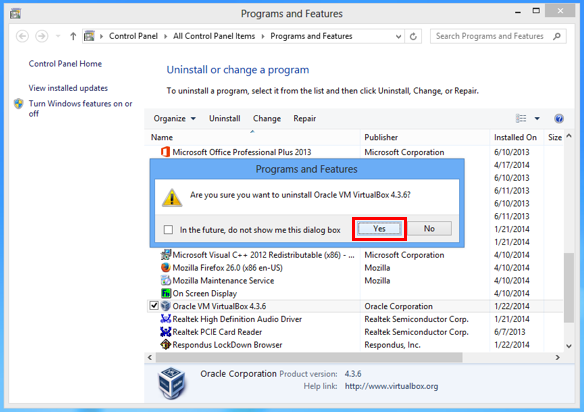
- A User Account Control window will prompt you if you want to allow the Oracle VM VirtualBox program to update software on this computer?” Click "Yes". A progress bar will be displayed.
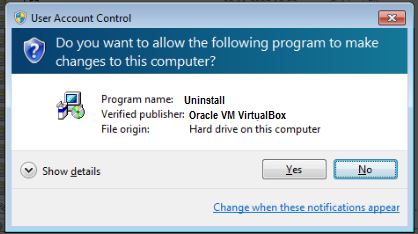
- When the process is complete the Oracle VM VirtualBox will no longer be displayed on the list in the Programs and Features window. Close the Window.
- Go to the "Start" (shell), "Shut Down…", and choose "Restart" from the menu.
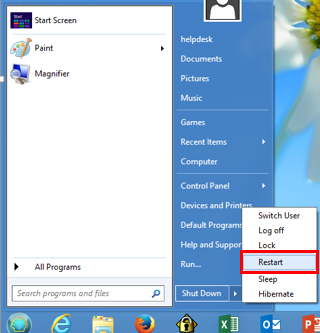
Rate this Article:
Documentation Category: