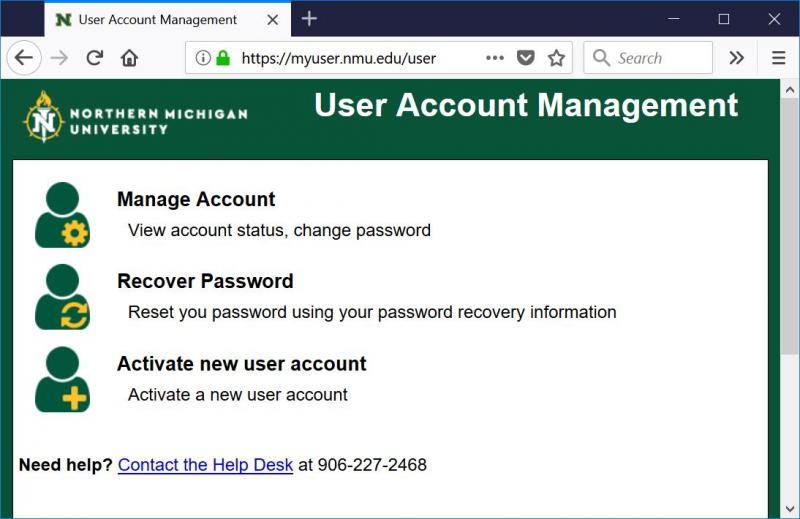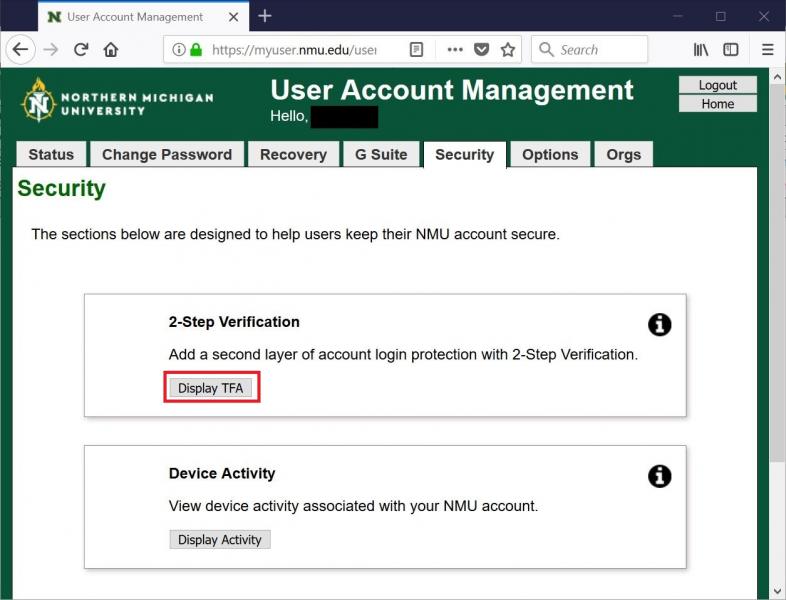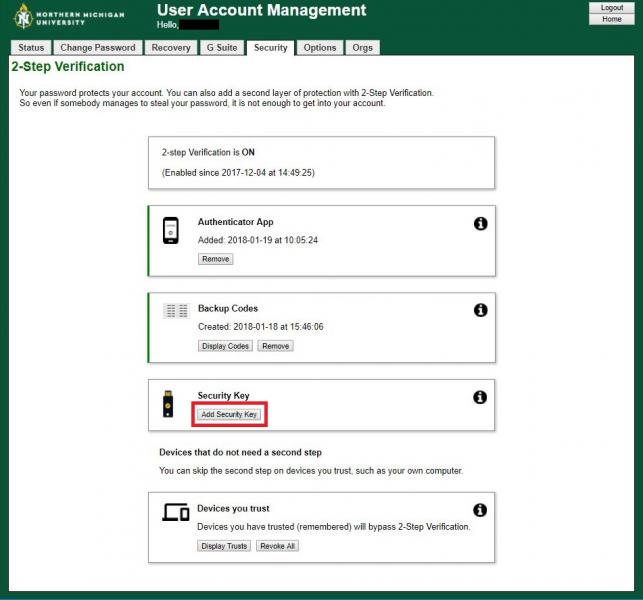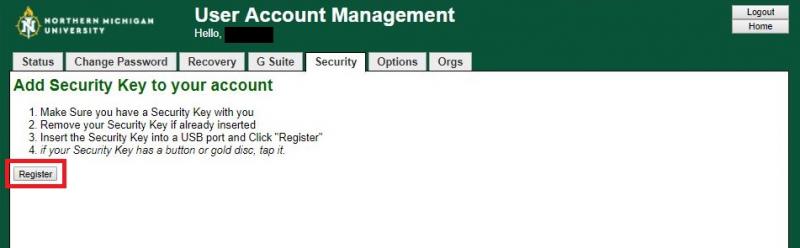Using a Security Key for 2 factor authentication
Setting up a Security Key for 2 factor authentication
A FIDO U2F Security Key is typically a USB or other device you can connect to your computer to be used as a second step in 2 factor authentication. Security keys are currently only compatible with the Chrome web browser. FIDO U2F Security Keys can be purchased from: https://www.yubico.com, http://www.key-id.com, and https://www.amazon.com.
We recommend you set up 2-factor authentication Backup Codes first so you have more than one method of 2-factor authentication to use prior to setting up a Security Key.
- Have a FIDO U2F Security Key available prior to starting this process.

- Use the Chrome web browser for setting up and using a FIDO security key. If you do not already have the Chrome web browser installed you can download it from https://chrome.com.
- Using the Chrome web browser, go to https://myuser.nmu.edu/user, click “Manage Account” and login with your NMU ID and password.
- Click on the “Security” tab and then the “Display TFA” button under “2-Step Verification”.
- Click the “Add Security Key” button.
- The following instructions will be displayed to add the security key. Follow the instructions:
- Once you tap the button or gold disc on the security key you will briefly see the message: "Your security key has been registered." Then the web page will go back to the “2-Step Verification" screen and you will receive a confirmation via email. You can now remove the FIDO security key.
- Log out of https://myuser.nmu.edu/user.
Using a Security Key for 2 factor authentication
- The Chrome web browser is required for using a FIDO security key. If you want to use the Firefox web browser it will have to be configured to allow using the USB security key by following these instructions from Yubico.com. Safari, Internet Explorer, and Microsoft Edge browsers do not currently support using a USB security key.
- When logging into an NMU service such as MyNMU after entering in your userID and password you will be prompted to insert your security key. You can also check the “Remember this computer for 30 days” check box if you want to trust this computer.
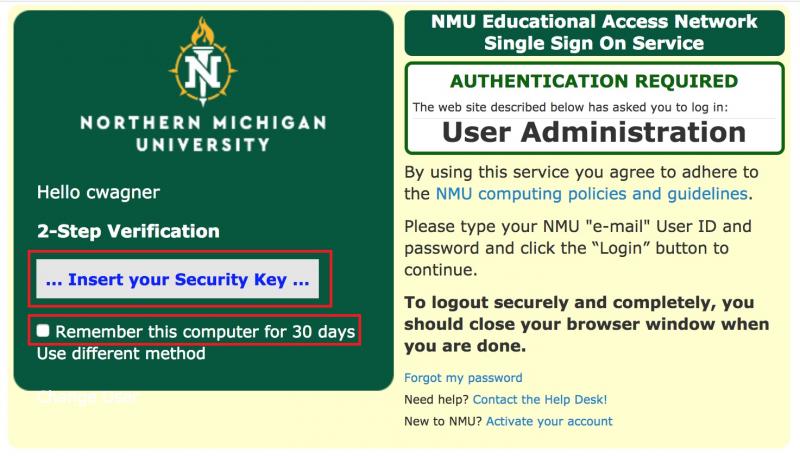
- Insert the FIDO security key.
- Press the gold disk or button on the key and the 2 factor authentication will be accepted and you will be logged in.
- You can remove the FIDO Key and store it in a safe place.
Rate this Article:
Keywords:
Documentation Category: