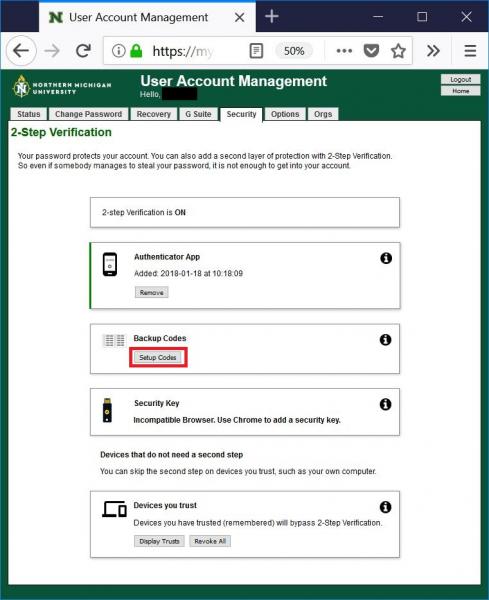Using Backup Codes for 2 factor Authentication
Setting up Backup Codes for 2 factor authentication
1. On a computer or other device, go to https://myuser.nmu.edu/user, click “Manage Account” and login with your NMU ID and password.
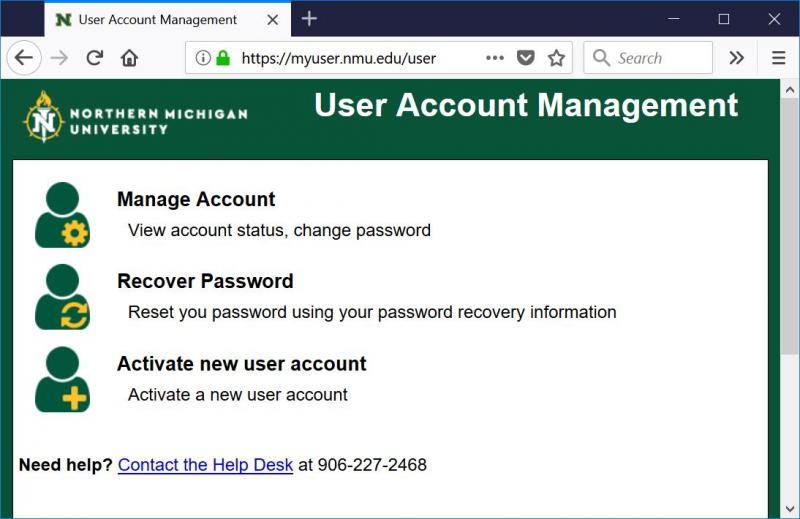
2. Click on the “Security” tab and then the “Display TFA” button under “2-Step Verification”.
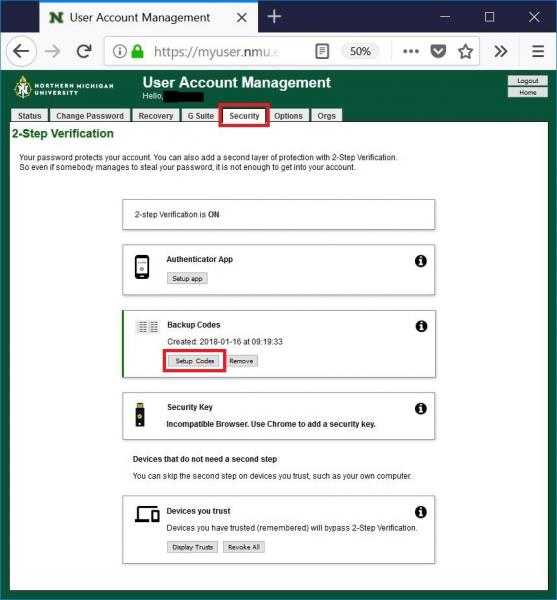
3. Click the “Setup Codes" button under “Backup Codes”.
4. The 10 backup codes will be displayed. Record or print the 10 backup codes and keep them with you. Each backup code can be used only once. An email message summarizing the 2-factor authentication will be sent to your NMU email account.
Using Backup Codes for 2 factor Authentication
1. When logging into an NMU service such as MyNMU after entering in your userID and password you will be prompted to enter a code for 2-step verification and a checkbox to “Remember this computer for 30 days” if this is a personal device you feel you trust will stay secure and you don’t want to be prompted for the 2-step authentication each time you access the service.
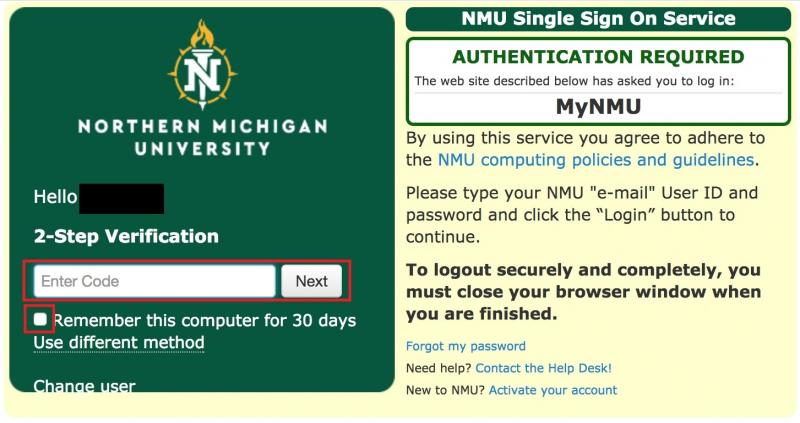
2. Enter one of your 10 backup codes and click “Next”.
3. Cross out the backup code you used since it can’t be used ever again.
4. Once you have used 8 to 9 backup codes get more backup codes at https://myuser.nmu.edu/user before using the last one.
We recommend you also set up another form of 2-factor authentication such as the Google Authenticator or Authy Authenticator App so you have more than one method of 2-factor authentication.