Activate my NMU User account
New User Activation
Your NMU account can be activated by completing the Account Activation form at myuser.nmu.edu/newuser & after that form is complete you will need to enter in Challenge questions, a recovery email, and eventually you will need to make a new password for your NMU Account.
This procedure will only work for accounts that have not yet been activated. After an account has been activated, you can go to myuser.nmu.edu/user (AKA: MyUser Account Management) to view account status or modify account settings at any time.
Returning Students/Staff
It is possible your account was never fully deleted and so these activation steps may not apply to you.
- If this is the case, please follow our Password Reset Instructions: https://it.nmu.edu/docs/nmu-password-recovery.
MyUser Settings Examples
- Password changes
- 2FA configuration
- Challenge question creation/removal
- Adding/modifying an existing recovery email
- Managing organization/group accounts.
Information Necessary to Activate New NMU Account
- First Name
- Last Name
- NMU Identification Number (AKA: I.N.) or your Social Security Number (SSN).
- Date of Birth needs to be entered in the "mm/dd/yyyy" format.
- Note: the formatting needs to be identical to how it was entered during your NMU Admissions Application.
- For example: if you are born in January, and entered "01/01/01" (as an example), you will need to enter "01/01/0/01" in the exact order/format. However, if you entered it as "1/1/1" it will need to be entered the same way in the form.
- The zeros need to be entered in the same way they were or were not entered on your Admissions Application.
- If you do not know what your NMU IN Number is, you can use your Social Security Number (SSN) instead. If you want to know your IN, please contact Admissions at 906-227-2650.
Account Activation Procedure
- Access the Activation Form at https://myuser.nmu.edu & fill out the information it asks for.
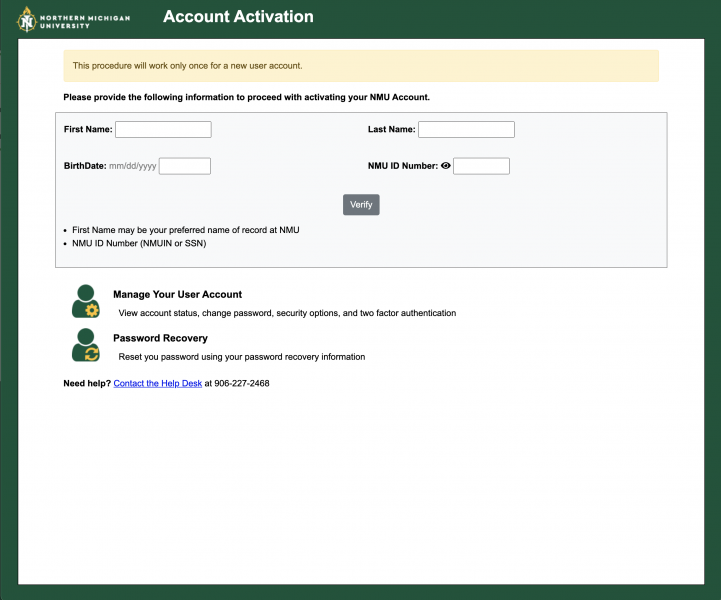
- NMU Account Activation - read the information regarding the Account Activation Process.
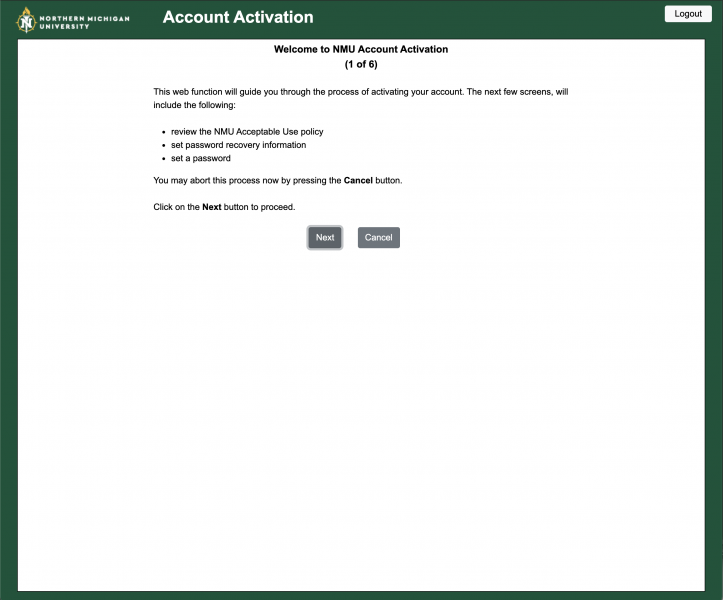
- Read the NMU Acceptable Use Policy.
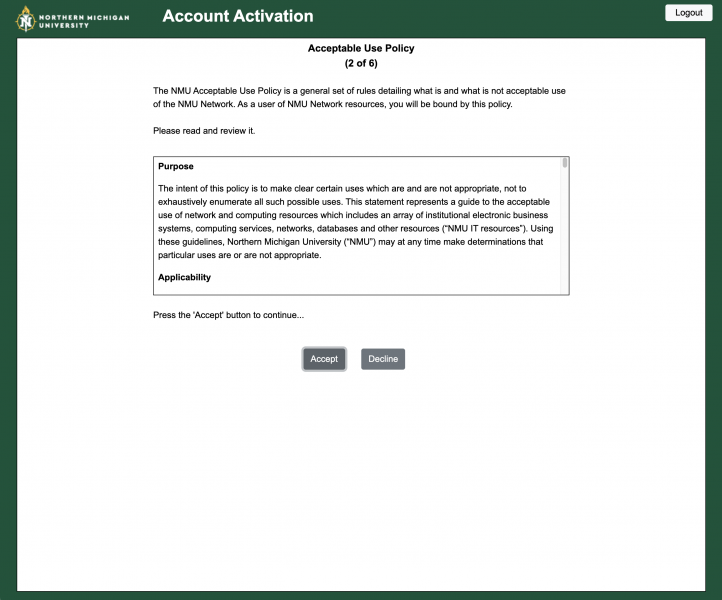
- Set Password Recovery Challenge phrases.
Note: These are case sensitive, so make sure to keep track of any capital/lowercase letters.
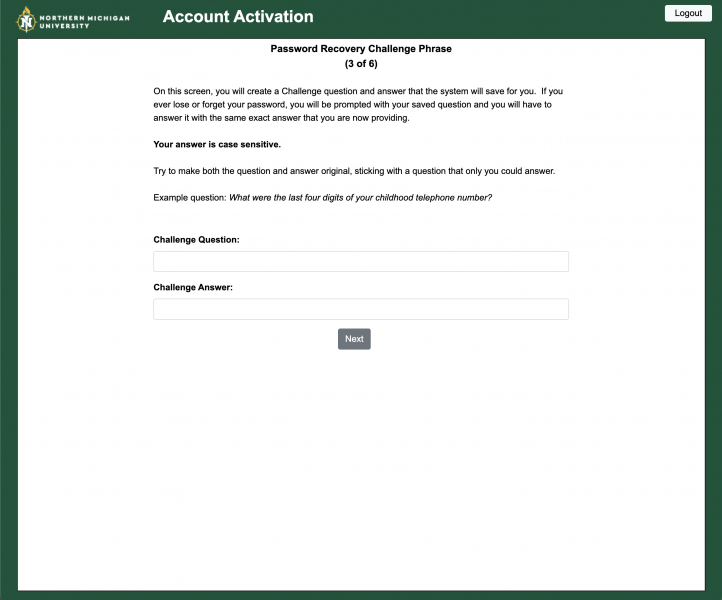
- Set a Password Recovery Email Address.
- This is the email address you will use to generate a temporary password in event of account lockout or forgotten password.
- See more information about the Password Reset Process: https://it.nmu.edu/docs/nmu-password-recovery.
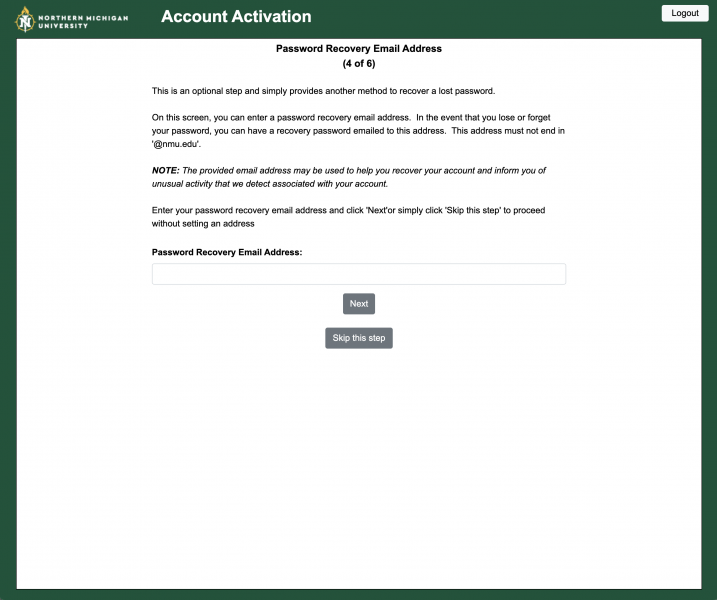
- Set a password. This will be the password you use for all campus websites including accessing your Email via Gmail.

- Your NMU User Account Information is Displayed. You will want to write this information down or store it somewhere safe in case you ever need it again.
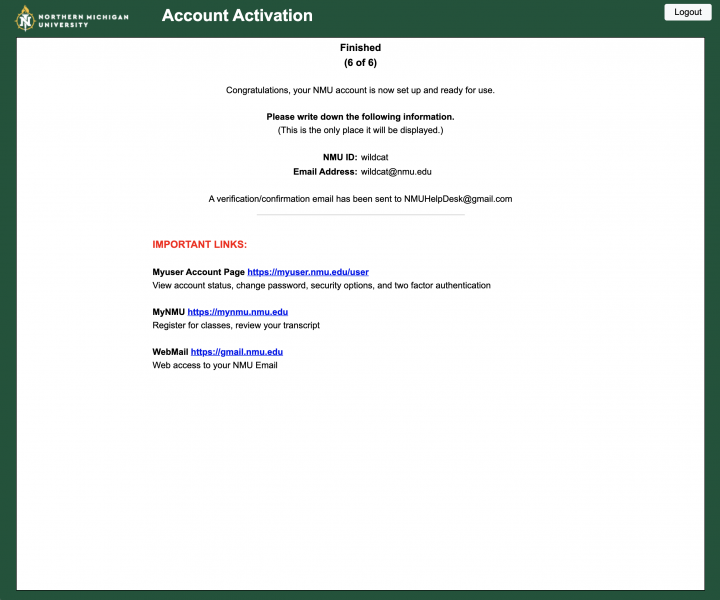
Rate this Article:
Documentation Category:
