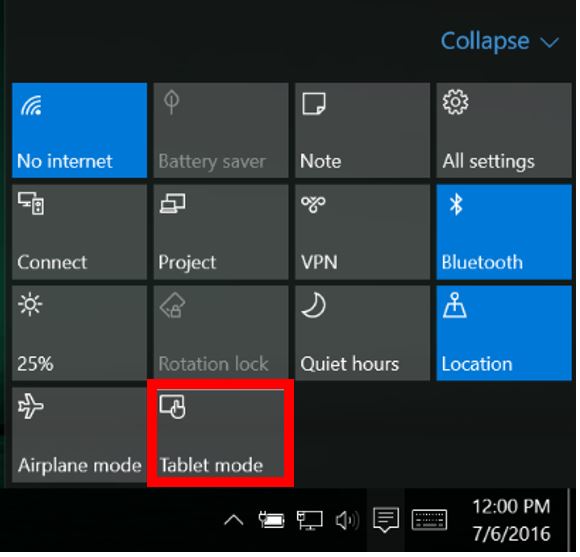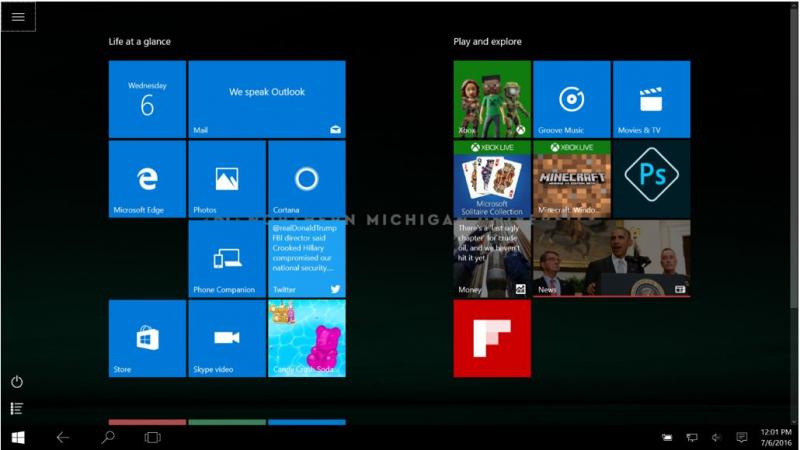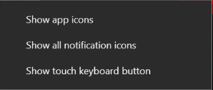Windows Tablet Mode
New to Windows 10, tablet mode makes Windows more touch-friendly. If you're using an NMU-issued Twist or a touch-equipped T460s you may consider using tablet mode.
For more information on using your Windows 10 touch computer like a tablet, visit Microsoft's Support Page on the subject.
1. Access the Action Center either by clicking the text bubble  in the taskber, pressing the combination Windows Key + "A," or swiping from the right side of the screen if your device is equipped with a touch screen.
in the taskber, pressing the combination Windows Key + "A," or swiping from the right side of the screen if your device is equipped with a touch screen.
2. Click the "Tablet Mode" option.
3. Tablet mode will open and appears as a full-screen version of the Start screen. Apps will open in full-screen.
4. In tablet mode, the app icons, notification icons, and touch keyboard button can be displayed on the task bar but are hidden by default. To show them, right-click the taskbar and click the "Show" option for the feature you'd like to show.