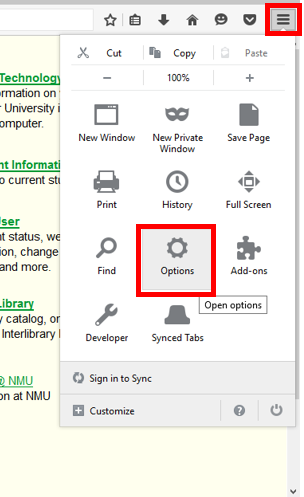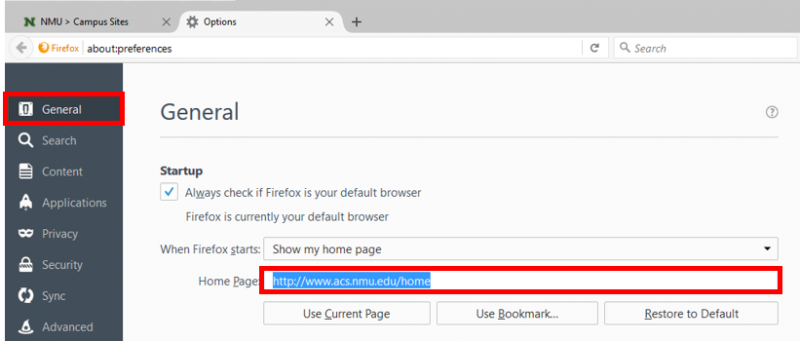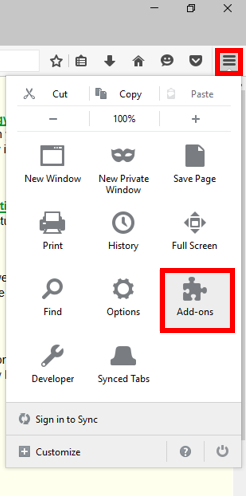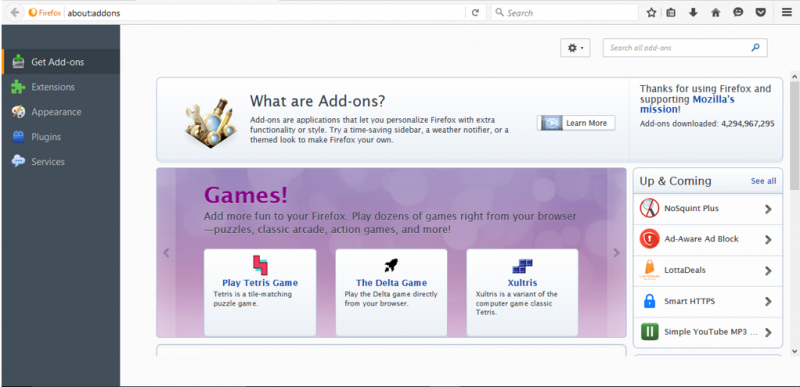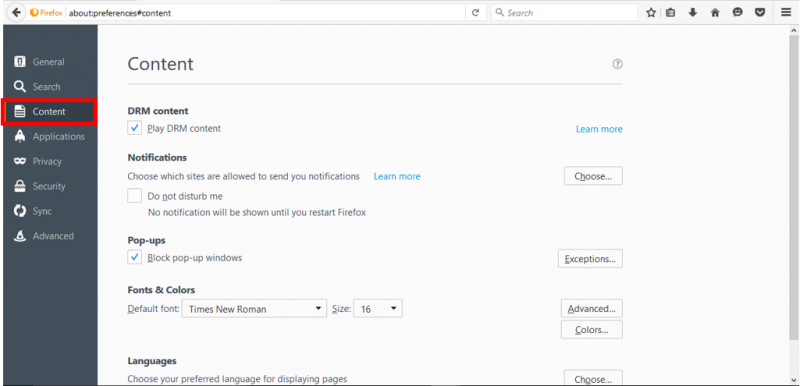Personalizing Firefox
Firefox is Mozilla Corporation's open-source web browser, and it comes on all NMU computers. It is fully customizable, has a popup blocker, bookmark tools, and offers many extensions, themes, and plug-ins. This Article contains information regarding the personalization of the browser.
Setting the pages that open with Firefox
Adding Add-ons to Firefox
Making and Using Bookmarks
Changing Languages and Fonts
Adding Add-ons to Firefox
Making and Using Bookmarks
Changing Languages and Fonts
Setting the pages that open with Firefox
- Open Firefox and click the three-bar Settings icon. Select "Options."
- In the "General" tab, enter your desired homepage next to "Homepage." Close and re-open Firefox to confirm the page works.
Adding add-ons to Firefox
- Open Firefox and click the three-bar Settings icon. Select "Add-ons."
- This should open a Firefox tab titled "Add-ons Manager". From here, you can search for any add-on you like (advertisement blockers, themes, or other interesting add-ons). You might also check the "Extensions" and "Plugins" to see if what you need is already installed but is currently not enabled like possibly the Adobe Acrobat extension.
- Once you find your preferred add-on, click "Install" and a brief install will start. Many add-ons will direct you to an information page when the install completes.
IMPORTANT NOTE: Use caution when installing add-ons, as they could harm your computer or violate your privacy. We recommend that you only install reviewed add-ons. For more information regarding add-ons, and how to decide if an add-on is safe see https://addons.mozilla.org/en-US/faq .
Making and using bookmarks
1. To set a page to bookmarked, navigate to that page and select the start to the right of the web address. The star will turn blue and the website will be added to the list.
2. To access your bookmarks, click the bookmarks menu button as shown below. This will open a drop-down menu from which you can select your bookmarks.
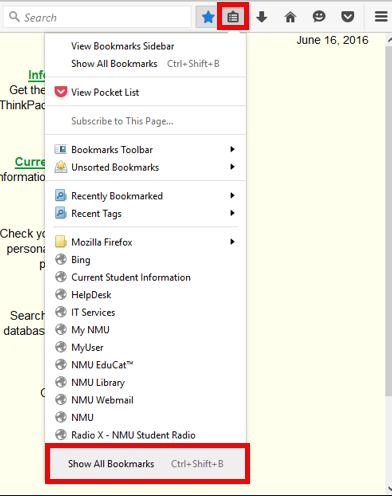
3. To organize your bookmarks, choose "Show All Bookmarks." Click "Organize" in the new window for organization and folder options.
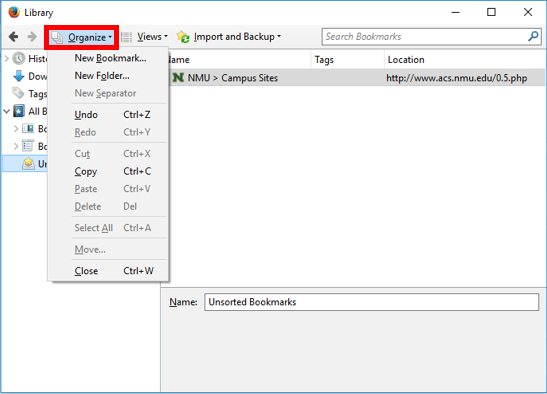
Changing languages and fonts
1. Open Firefox and click the three-bar Settings icon. Select "Options."
2. In the "Content" tab you can make changes to font and languages.
2. In the "Content" tab you can make changes to font and languages.
3. To choose a different language, click "Choose..." to open the new window.
4. Choose a language from the drop-down menu and select "Add".
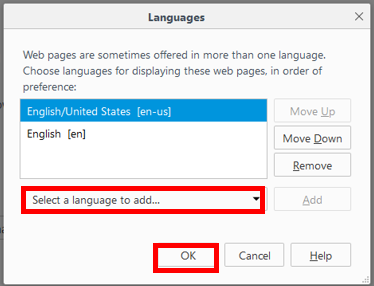
5. Websites that offer the preferred languages will use the top language first. You can re-order your preferred languages with the "move up" and "move down" buttons.
6. Select "OK" to close and finish.
4. Choose a language from the drop-down menu and select "Add".
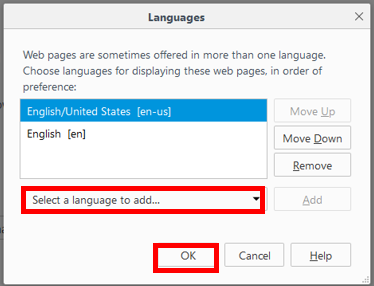
5. Websites that offer the preferred languages will use the top language first. You can re-order your preferred languages with the "move up" and "move down" buttons.
6. Select "OK" to close and finish.
Rate this Article: