Windows Background and Window Colors
You You You can personalize your computer by changing your background image and Windows colors. Click a link below to learn how.
Change the Desktop Background
Change Windows Colors
Change the Desktop Background
1. Right click on any empty space on the desktop and select "Personalize" from the drop-down menu.

2. In the "Background" tab, select "Browse" to choose an image from your computer to use as a background image.
- You can also select a default image or set your background as a slideshow of images.
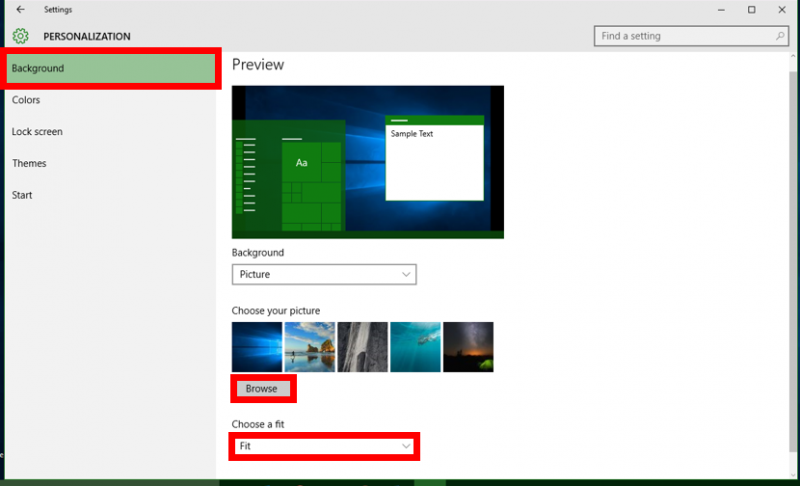
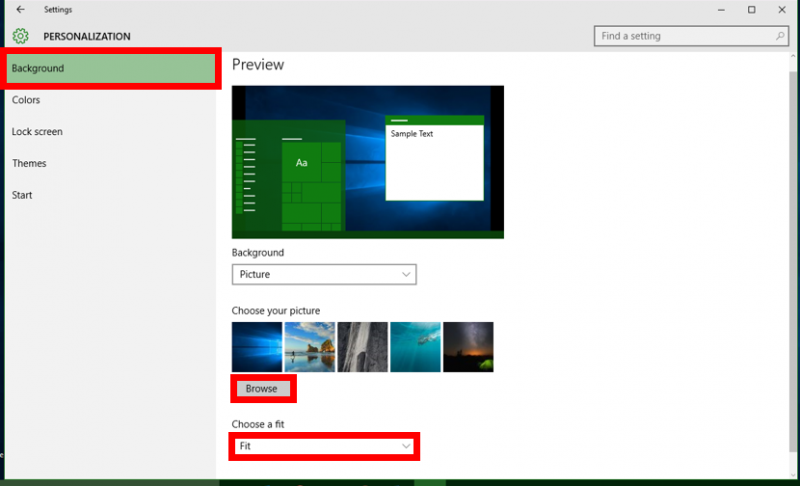
Change the Windows Colors
1. Right click on any empty space on the desktop and select "Personalize" from the drop-down menu.

2. In the "Colors" tab, you can allow Windows to auto-detect an accent color or choose one from the provided list.
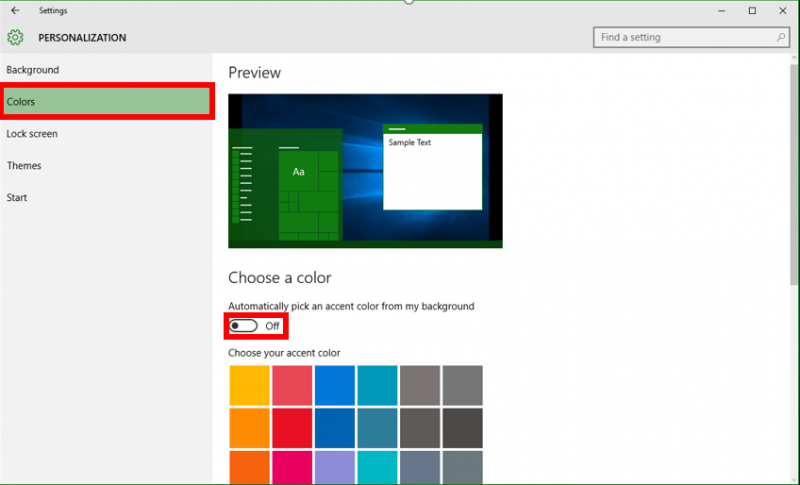
3. You can also show the color on additional items, such as in the Start menu and on the Taskbar, and choose solid or transparent for the Taskbar and Start Menu.
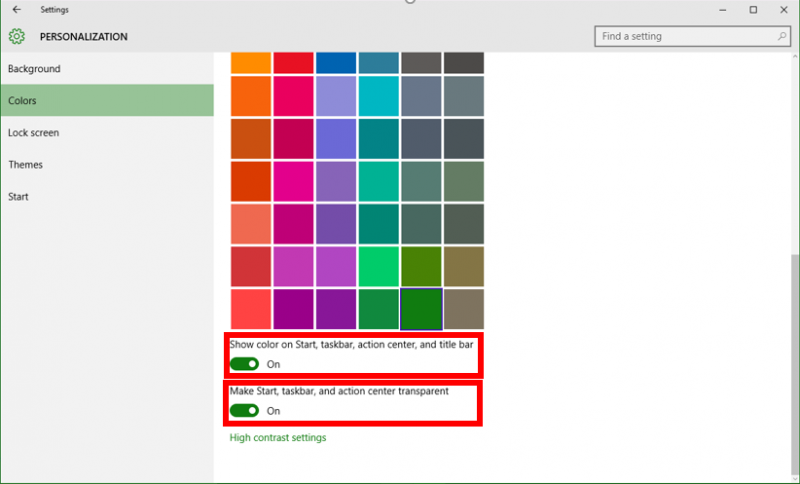

2. In the "Colors" tab, you can allow Windows to auto-detect an accent color or choose one from the provided list.
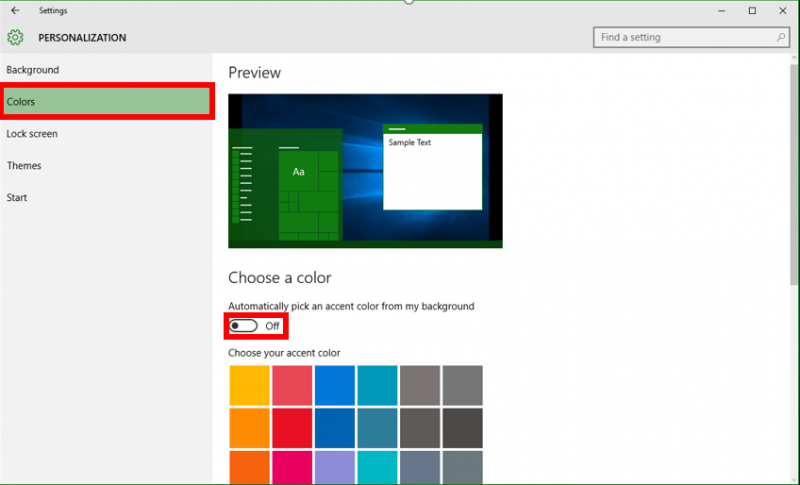
3. You can also show the color on additional items, such as in the Start menu and on the Taskbar, and choose solid or transparent for the Taskbar and Start Menu.
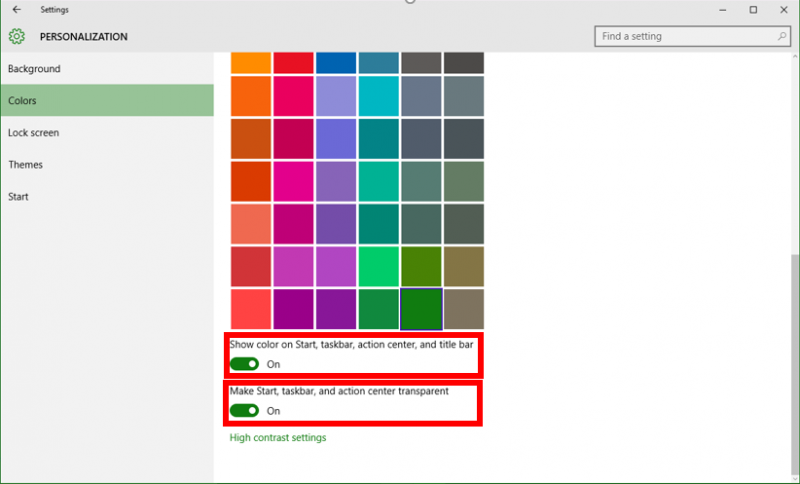
Rate this Article:
