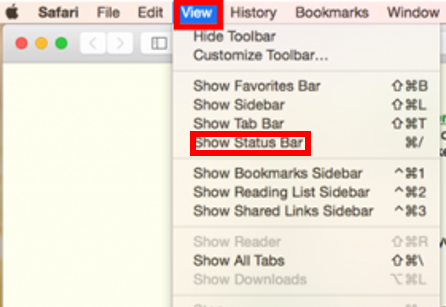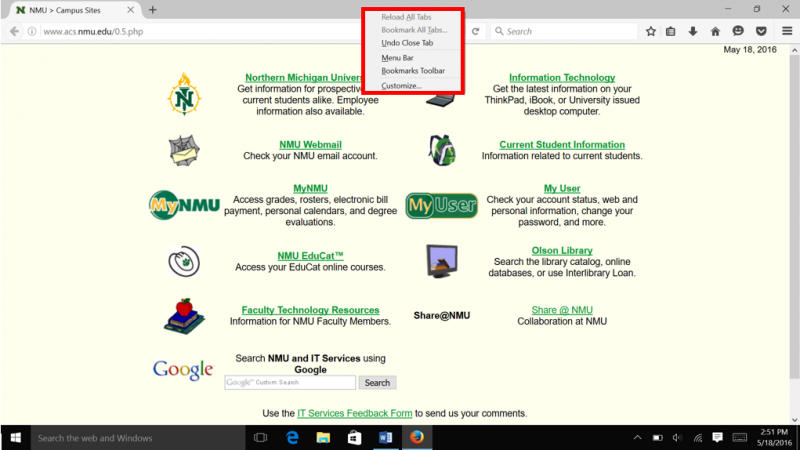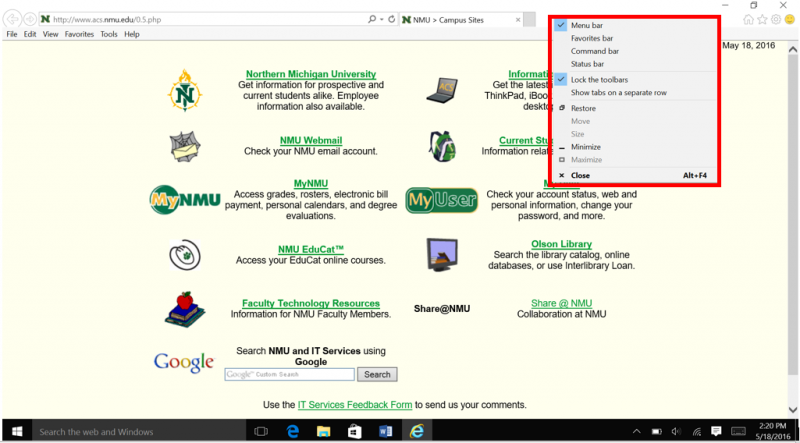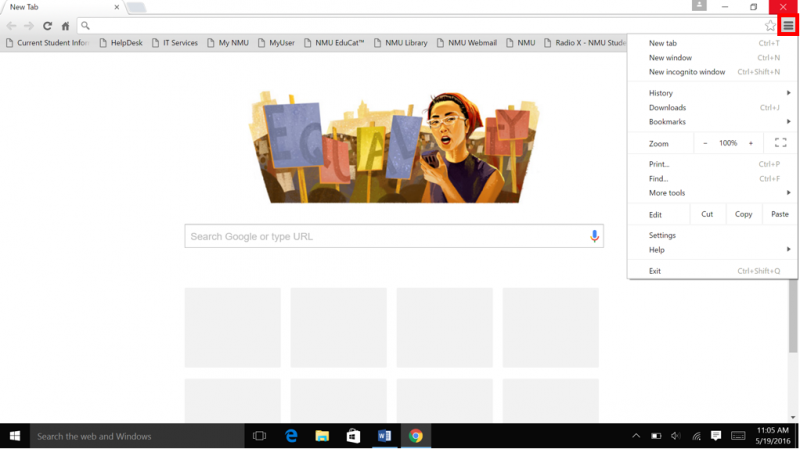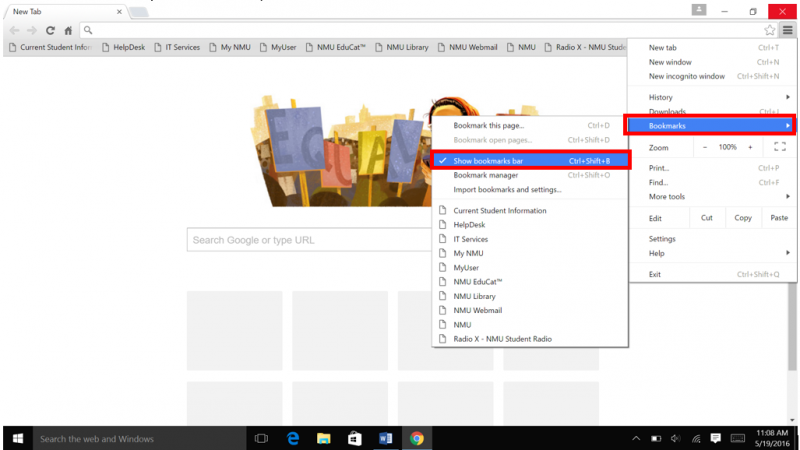Display Bookmarks and Favorites in your Internet Browser
Microsoft Edge
Internet Explorer
Google Chrome
Safari
Mozilla Firefox
Compatability: Windows OS, Apple IOS, and Linux
Note: For each version of Windows the Mozilla Firefox browser layout remains the same as long as it remains up-to date. Keep your browser updated to increase security and smooth out compatibility issues.
1. To show the Menu or Booksmark bar, right click the empty space between your tabs and the close/minimize options.
2. In the drop-down menu, check or uncheck menus to toggle them on or off.
Microsoft Edge
Compatability: Windows 10Note: The Microsoft Edge browser layout remains the same as long as it remains up-to-date. Keep your browser updated to increase security and smooth out compatibility issues.

2. Click the blue "Favorites settings" text and select the toggle bar under "Show the favorites bar" to show or hide the bar.
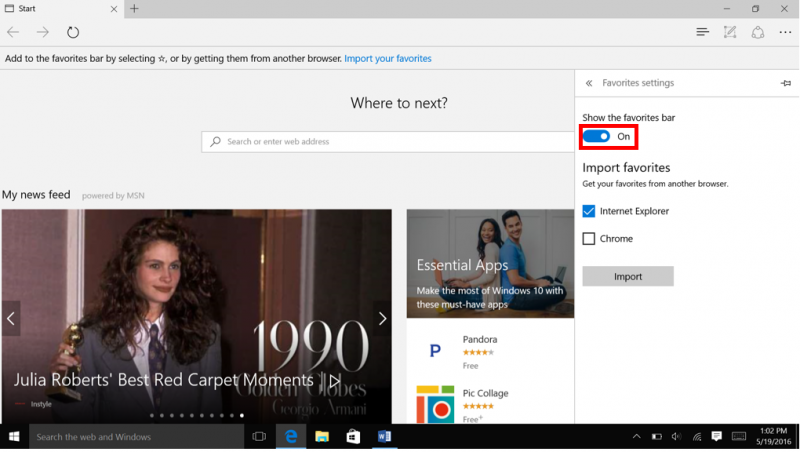
Internet Explorer
Compatability: Windows OS
Note: For each version of Windows the Internet Explorer browser layout remains the same as long as it remains up-to-date. Keep your browser updated to increase security and smooth out compatibility issues.
1. To show the Menu or Booksmark bar, right click the empty space between your tabs and the close/minimize options.
2. In the drop-down menu, check or uncheck menus to toggle them on or off.
Google Chrome
Compatability: Windows OS, Apple IOS, and Linux
Note: For each version of Windows the Google Chrome browser layout remains the same as long as it remains up-to-date. Keep your browser updated to increase security and smooth out compatibility issues.
1. To show Bookmarks in Chrome, click the icon with three horizontal bars in the top right corner to open the control panel.
2. In the control panel, hover over "Bookmarks" to display a second menu where you can click the "Show bookmarks bar" text to toggle the bar on or off.
Safari
Compatability: Apple IOSNote: For each version of Apple's IOS the Safari browser layout remains the same as long as it remains up-to-date. Keep your browser updated to increase security and smooth out compatibility issues.