Windows Touch Keyboard
 NMU-issued Lenovo Twist computers and some of the T460s computers have touch screens. In addition to touching your screen to click, drag, and select items, you can use the built-in touch keyboard in Windows 8, 8.1, and 10 to type using your screen rather than keyboard. You can also use this as an on-screen keyboard and click it with your mouse pointer (even if you do not have a touch screen). To use the touch keyboard, follow the instructions below.
NMU-issued Lenovo Twist computers and some of the T460s computers have touch screens. In addition to touching your screen to click, drag, and select items, you can use the built-in touch keyboard in Windows 8, 8.1, and 10 to type using your screen rather than keyboard. You can also use this as an on-screen keyboard and click it with your mouse pointer (even if you do not have a touch screen). To use the touch keyboard, follow the instructions below. o
o
o
o
o
1. Click the Touch Keyboard Icon on your Taskbar to open the touch keyboard. If it's not on your taksbar, you can right click the taskbar and select "Show touch keyboard button."
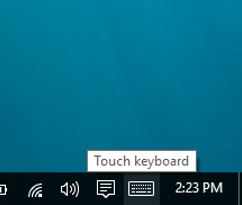
2. The keyboard will appear. Select where you want to type and begin typing.


3. To move the keyboard around the screen, click the unlock button on the keyboard.


4. Drag the keyboard where you would like to use it, then click the button again to put it back in place.
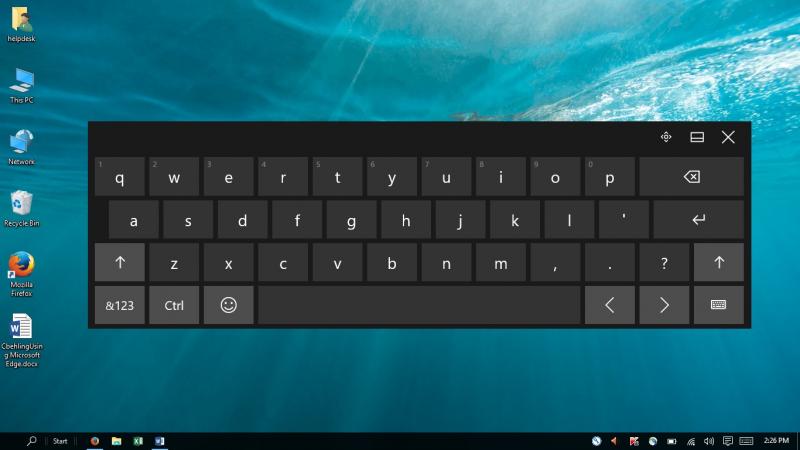
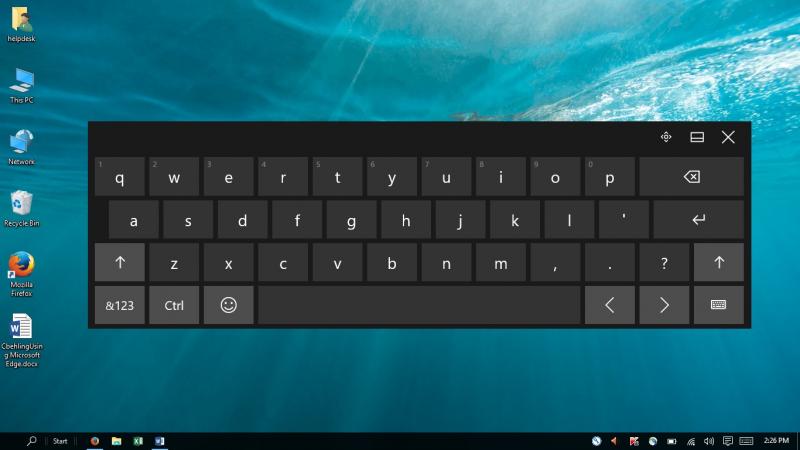
5. When you're finished using the keyboard, press the "X" button to close it.
Rate this Article:
Keywords:
