Show Hidden Files and Folders
Some settings, configuration files, and other files in Windows are stored in hidden locations and certain troubleshooting steps may require you to unhide them. Make sure you only alter files and folders you feel comfortable with or are familiar with and be sure to re-hide the folders when you are finished accessing them.
1. Type "File explorer options" and click on the "Show Hidden Files and Folders" option.
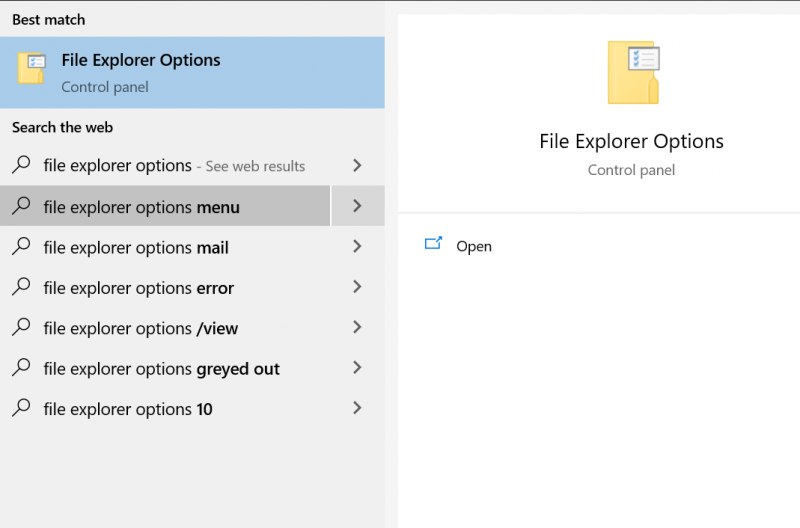
2. In the "View" tab of the window that opens, under "Files and Folders," check "Show hidden files, folders, and drives." Reverse this process when you're finished.
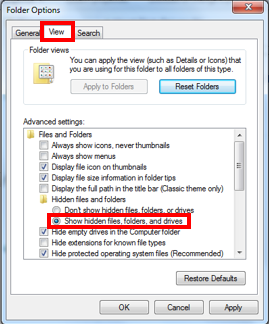
Rate this Article:
