Setting up Clinical Simulation Management System Software
NOTE: You will need to have your account created in order to use this software. To create your account you must have your instructor request this software for the class. Once your account has been created for the Clinical Simulation Management System Software. Your username is your NMU userame (the first part of your NMU email address before the @ sign) and your password is your NMUIN (this is the eight digit number assigned to you by NMU). You must follow the directions below to succcessfully access the CSMS software.
- Click on Start then click Control Panel then click Internet Options
- At the top select the Security Tab then click on the Trusted Sites then click on the Sites button (located on the right-hand side)
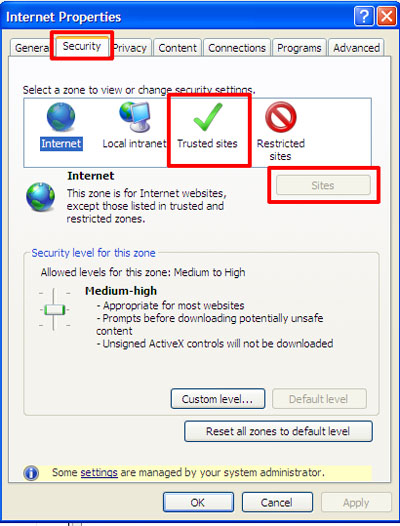
- Enter in the address http://198.110.199.99:8080 into the zone box then uncheck the box labeled Require server verification
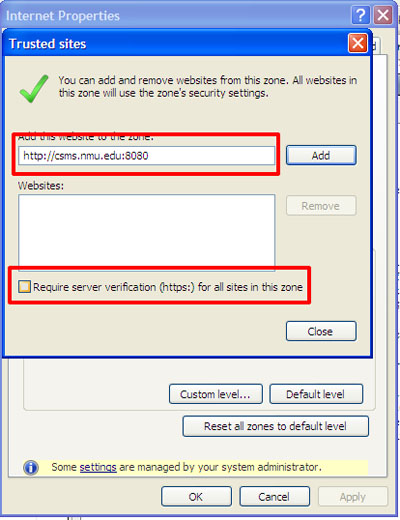
- Click the Add button
- Click the Close button
- Click the Privacy Tab then click the Settings button
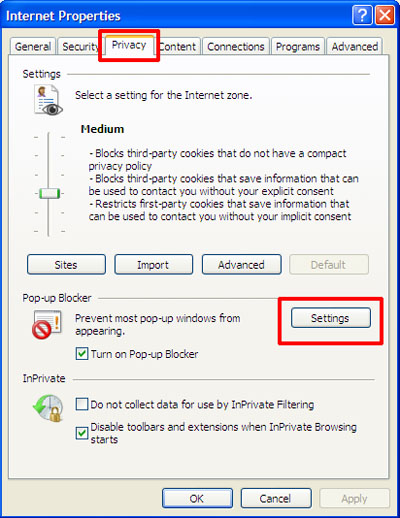
- Enter the address http://198.110.199.99 into the address box and click Add button then click the Close Button
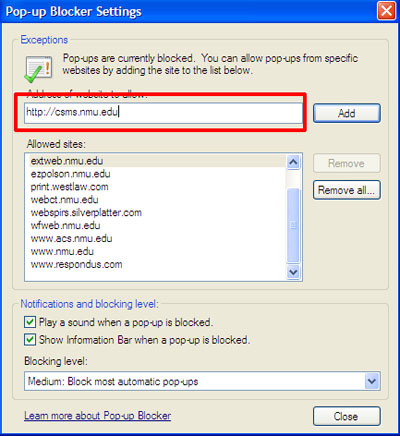
- Click on the Programs tab . Click on the Make default button (If enabled, if the button is not enabled just ignore this step). Then click Ok button
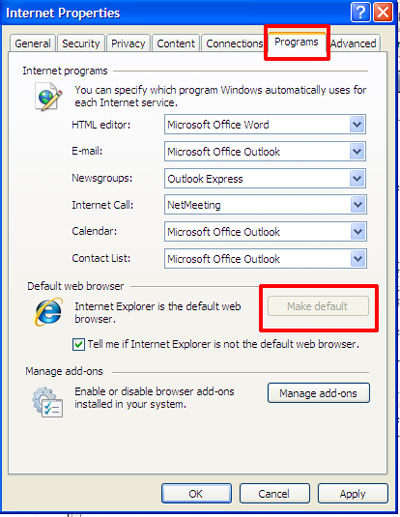
NOTE: Once you have completed the above steps you should now be able to access the CSMS software at http://csms.nmu.edu please change your password afte logging into something you will remember. You can change your password through the View/Change button on the left hand side. Please note, this software will ONLY work in Internet Explorer
Rate this Article:
Documentation Category:
