Setting up Auto Archive in Outlook
Managing the 1 gigabyte of space for those with an Exchange server mailbox is important. Outlook has clean up tools available under the File tab to help you do this but one really nice feature, the AutoArchive feature, can do this for you routinely and automatically. AutoArchive takes the oldest items and moves them to a PST file on your hard drive to free up space in the mailbox. The AutoArchive feature can also help people without an Exchange server mailbox by making the main PST file smaller. The main PST file on their hard drive is saving their mail and other Outlook items. Having a smaller PST file make searches complete faster.
1. Click the "File" tab and select "Options."
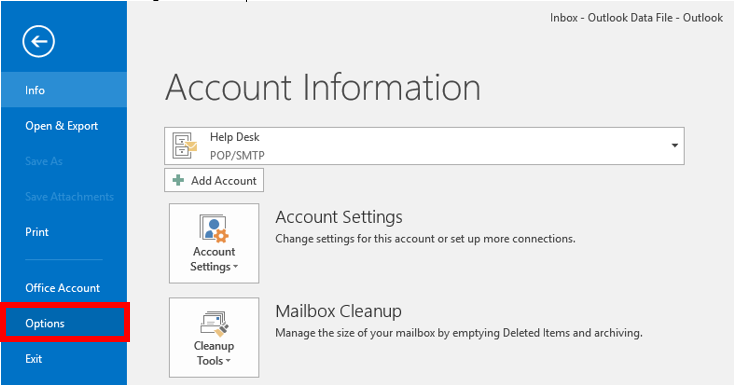
2. Click the "Advanced" and select "AutoArchive Settings."
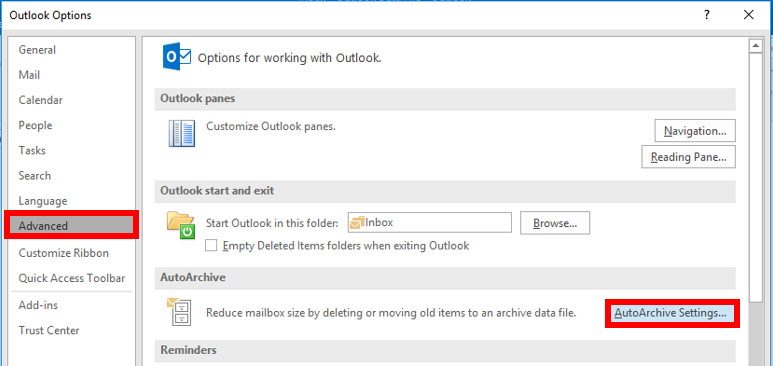
3. In the "AutoArchive" box, click the checkbox for "Run AutoArchive every" and select how often you want it to run. We reccomend setting it to every 30 days.
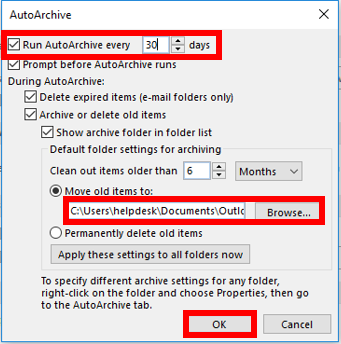
4. Ensure the location for "Move old items to:" is set to the location you want to store them in "Browse," tybipcally in the Outlook Files folder as archive.pst. Click "OK."
1. Click the "File" tab and select "Options."
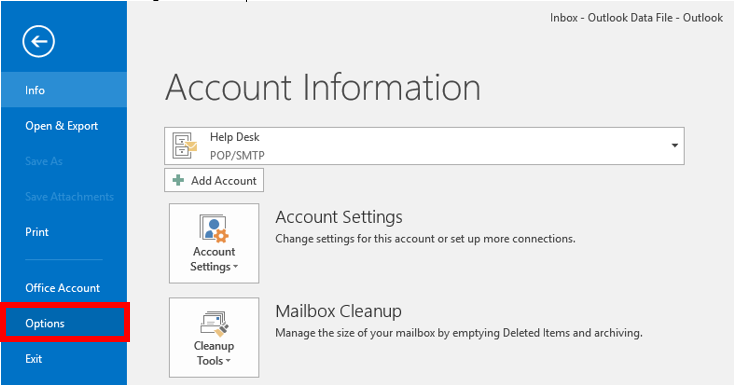
2. Click the "Advanced" and select "AutoArchive Settings."
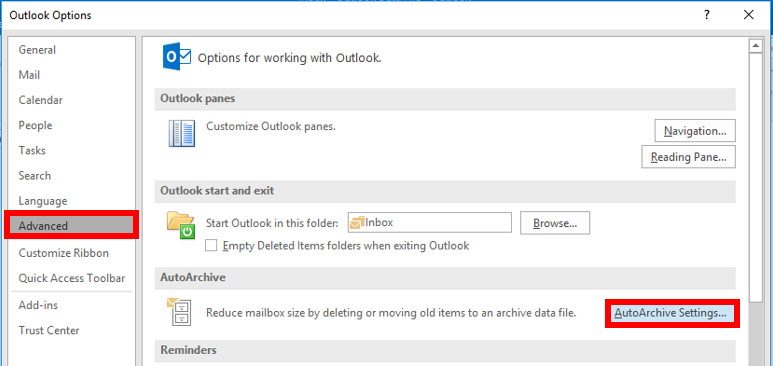
3. In the "AutoArchive" box, click the checkbox for "Run AutoArchive every" and select how often you want it to run. We reccomend setting it to every 30 days.
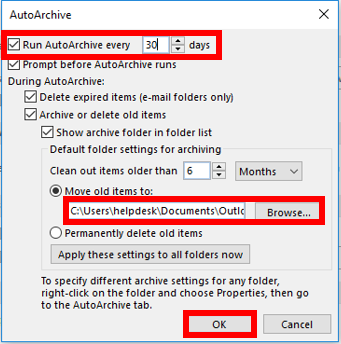
4. Ensure the location for "Move old items to:" is set to the location you want to store them in "Browse," tybipcally in the Outlook Files folder as archive.pst. Click "OK."
Note: If you'd like to set settings for individual mailbox folders, navigate to the folder and click the "Folder" tab. Click the "AutoArchive Settings" option and repeat steps 3 and 4.
Rate this Article:
Keywords:
